|

Reference Guide
|
|
Using the Printer Driver / For Windows
Installing the Printer Software
 Installing the printer driver
Installing the printer driver
 Installing the EPSON Status Monitor 3 (EPL-6200 only)
Installing the EPSON Status Monitor 3 (EPL-6200 only)
 Installing the PostScript printer driver (EPL-6200 only)
Installing the PostScript printer driver (EPL-6200 only)
Installing the printer driver
The printer driver is included in the CD-ROM that shipped with your printer. For instructions on installing the printer driver, see the Setup Guide.

[Top]
Installing the EPSON Status Monitor 3 (EPL-6200 only)
 |
Note:
|
 | |
The EPSON Status Monitor 3 is automatically installed together with the printer driver for the EPL-6200L.
|
|
If you did not install EPSON Status Monitor 3 after the installation of the printer driver, install EPSON Status Monitor 3 according to the following steps:
 |
Make sure that the printer is off and that Windows is running on your computer.
|
 |
Insert the printer software CD-ROM into the CD-ROM drive.
|
 |  |
Note:
|
 |  | -
If the language selection window appears, select your country.
|
|
 |  | -
If the EPSON Installation Program screen does not appear automatically, double-click the My Computer icon, right-click the CD-ROM icon, and click OPEN in the menu that appears.Then double-click Epsetup.exe.
|
|
 |
Click Continue. When the software license agreement screen appears, read the statement, and then click Agree.
|
 |
In the dialog box that appears, click Custom.
|
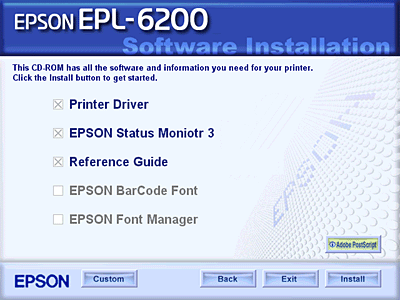
 |
Select the EPSON Status Monitor 3 check box, and then click Install.
|
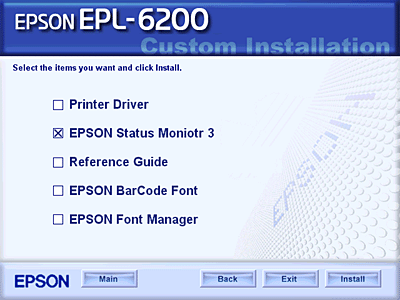
 |
In the dialog box that appears, make sure that your printer's icon is selected, and click OK. Then follow the on-screen instructions.
|
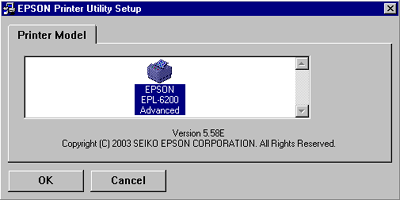
 |
When the installation is complete, click OK.
|

[Top]
Installing the PostScript printer driver (EPL-6200 only)
To print files in the Adobe PostScript 3 format in Windows Me/98/95, Windows NT 4.0, or Windows XP/2000, you will have to install the PostScript printer driver included in the CD-ROM that shipped with your printer. See the appropriate sections below for installation instructions according to the operating system that you are using.
Windows Me, Windows 98, Windows 95 Users
Follow the installation instructions for the interface that you are using to print.
 |
Note:
|
 | |
The USB interface is not available for printing under Windows 95.
|
|
Installing the PostScript printer driver for the parallel interface
Follow the steps below to install the PostScript printer driver for the parallel interface:
 |
Note:
|
 | |
You must have at least 6 MB of free space on your hard disk drive to install the PostScript printer driver.
|
|
 |
Insert the CD-ROM that shipped with your printer into the CD-ROM drive.
|
 |
Click Start, then Settings, and finally Printers.
|
 |
Double-click the Add Printer icon.
|
 |
The Add Printer Wizard will be displayed. Follow the on-screen instructions until the screen asking you to select the printer model is displayed.
|
 |
Click Have Disk and specify the path to the appropriate INF file necessary for installation. If your CD-ROM drive is D:, the path will be D:\AdobePS\english\win9x\ps_setup (change the drive letter as needed for your system).
|
 |
Select the INF file for the version of the Windows operating system that you are running and continue with the installation according to the on-screen instructions until the screen asking you to select the port the printer is connected to is displayed.
|
 |
Select LPT1 as the port the printer is connected to, and then click Next. Follow the on-screen instructions for the rest of the installation.
|
 |
When installation is done, click Finish.
|
Installing the printer driver for the USB interface
Follow the steps below to install the PostScript printer driver for the USB interface:
 |
Note:
|
 | -
The USB interface is not available for printing under Windows 95.
|
|
 | -
If the Windows driver and the Adobe PS driver for an Epson printer with a USB connection have already been installed on your computer, follow the installation procedure explained in the previous section, "Driver installation for the parallel interface connection," but make sure to select USB as the port in step 7. If you have not installed an Epson USB printer driver on your computer, follow the installation procedure below.
|
|
 | -
You must have at least 6 MB of free space on your hard disk drive to install the PostScript printer driver.
|
|
 |
Without connecting the printer to your computer, turn on both the computer and the printer.
|
 |
Once Windows has started, connect your computer to the printer with a USB cable.
|
 |
The Add New Hardware Wizard will launch automatically. Click Next to start the installation of the USB printer driver.
|
 |
Select Search for best driver for your device (Recommended), and then click Next.
|
 |
Insert the CD-ROM that shipped with your printer into the CD-ROM drive.
|
 |
Select only the Specify a location check box, and then specify the following path on the CD-ROM. You can click Browse to select the path. If your CD-ROM drive is D:, the path will be D:\AdobePS\english\win9x\ps_setup (change the drive letter as needed for your system).
|
 |
Click Next to continue with the installation.
|
 |
If the USB PostScript printer driver file is correctly recognized, the message "EPSON USB Printer" will appear. Click Next to continue with the installation.
|
 |
When installation of the USB PostScript printer driver is done, click Finish.
|
 |
After the USB printer driver installation is done, the Add Printer Wizard will launch automatically. Follow the on-screen instructions to continue with the installation until the screen asking you to select the printer model is displayed.
|
 |
Click Have Disk and specify the path to the appropriate INF file necessary for installation. If your CD-ROM drive is D:, the path will be D:\AdobePS\english\win9x\ps_setup (change the drive letter as needed for your system).
|
 |
Select the INF file for the version of the Windows operating system that you are running and continue with the rest of the installation according to the on-screen instructions.
|
 |
When installation is done, click Finish.
|
Installing the PostScript printer driver for the network interface
Follow the steps below to install the PostScript printer driver for the network interface:
 |
Note:
|
 | -
To connect using a network interface, you must install the optional interface card into the printer.
|
|
 | -
You must have at least 6 MB of free space on your hard disk drive to install the PostScript printer driver.
|
|
 |
Insert the CD-ROM that shipped with your printer into the CD-ROM drive.
|
 |
Click Start, then Settings, and finally Printers.
|
 |
Double-click the Add Printer icon.
|
 |
The Add Printer Wizard will be displayed. Click Next.
|
 |
Select Network Printer when the screen asking How is this printer attached to your computer? appears.
|
 |
Enter the printer's network path in the Network path or queue name field. You can also select the network printer by clicking Browse.
|
 |
When the screen asking you to select the printer model is displayed, click Have Disk and specify the path to the appropriate INF file necessary for installation. If your CD-ROM drive is D:, the path will be D:\AdobePS\english\win9x\ps_setup (change the drive letter as needed for your system).
|
 |
Select the INF file for the version of the Windows operating system that you are running and continue with the rest of the installation according to the on-screen instructions.
|
 |
When installation is done, click Finish.
|
Notice for Windows Me/98/95 Users
The printer may not print normally if the computer is connected to the printer via the parallel interface and the ECP mode is set. If this is the case, disable bi-directional support in the PostScript printer driver. To do so, display the printer's Properties dialog box, click the Details tab, then click the Spool Settings button. In the Spool Settings dialog box that appears, Select Disable bi-directional support for this printer, then click the OK button.
Windows NT 4.0 Users
Follow the installation instructions for the interface that you are using to print.
 |
Note:
|
 | |
The USB interface is not available for printing under Windows NT 4.0.
|
|
Installing the printer driver for the parallel interface
Follow the steps below to install the PostScript printer driver for the parallel interface:
 |
Note:
|
 | |
You must have at least 6 MB of free space on your hard disk drive to install the PostScript printer driver.
|
|
 |
Insert the CD-ROM that shipped with your printer into the CD-ROM drive.
|
 |
Click Start, then Settings, and finally Printers.
|
 |
Double-click the Add Printer icon.
|
 |
The Add Printer Wizard will be displayed. Follow the on-screen instructions until the screen asking you to select the printer model is displayed.
|
 |
Click Have Disk and specify the path to the appropriate INF file necessary for installation. If your CD-ROM drive is D:, the path will be D:\AdobePS\english\winnt4\ps_setup (change the drive letter as needed for your system).
|
 |
Select the INF file for the version of the Windows operating system that you are running and continue with the installation according to the on-screen instructions.
|
 |
When installation is done, click Finish.
|
Installing the printer driver for the network interface
Follow the steps below to install the PostScript printer driver for the network interface:
 |
Note:
|
 | -
To connect using a network interface, you must install the optional interface card into the printer.
|
|
 | -
You must have at least 6 MB of free space on your hard disk drive to install the printer driver.
|
|
 |
Insert the CD-ROM that shipped with your printer into the CD-ROM drive.
|
 |
Click Start, then Settings, and finally Printers.
|
 |
Double-click the Add Printer icon.
|
 |
The Add Printer Wizard will be displayed. Select Network printer server, and then click Next.
|
 |
Enter the name of the printer or select the printer from the list of available printers on the network, and then click OK.
|
 |
Click OK once the following message appears.
|
"The server on which the XXX printer resides does not have the correct printer driver installed."
 |
Click Have Disk and specify the path to the appropriate INF file necessary for installation. If your CD-ROM drive is D:, the path will be D:\AdobePS\english\winnt4\ps_setup (change the drive letter as needed for your system).
|
 |
Select the INF file for the version of the Windows operating system that you are running and continue with the installation according to the on-screen instructions.
|
 |
When installation is done, click Finish.
|
Notice for Windows NT 4.0 Users
Unavailable paper sizes may appear in the paper size list for the selected paper source. See Paper to confirm the available paper sizes.
Windows XP, Windows 2000 Users
Follow the installation instructions for the interface that you are using to print.
Installing the printer driver for the parallel interface
Follow the steps below to install the PostScript printer driver for the parallel interface:
 |
Note:
|
 | |
You must have at least 6 MB of free space on your hard disk drive to install the printer driver.
|
|
 |
Insert the CD-ROM that shipped with your printer into the CD-ROM drive.
|
 |
Click Start, then Settings, and finally Printers.
|
 |  |
Note:
|
 |  | |
If your computer is running Windows XP, click Start and then click Printers and Faxes.
|
|
 |
Double-click the Add Printer icon.
|
 |  |
Note:
|
 |  | |
If your computer is running Windows XP, click Add a printer under Printer Tasks.
|
|
 |
The Add Printer Wizard will be displayed. Follow the on-screen instructions until the screen asking you to select the printer model is displayed.
|
 |
Click Have Disk and specify the path to the appropriate INF file necessary for installation. If your CD-ROM drive is D:, the path will be D:\AdobePS\english\win2k-xp\ps_setup (change the drive letter as needed for your system).
|
 |
Select the INF file for the version of the Windows operating system that you are running and continue with the installation according to the on-screen instructions.
|
 |
When installation is done, click Finish.
|
Installing the printer driver for the USB interface
Follow the steps below to install the PostScript printer driver for the USB interface:
 |
Note:
|
 | |
You must have at least 6 MB of free space on your hard disk drive to install the printer driver.
|
|
 |
Without connecting the printer to the computer, turn on both the computer and the printer.
|
 |
Once Windows has started, connect the computer to the printer with a USB cable.
|
 |
The Add New Hardware Wizard will launch automatically. Click Next to start the installation of the USB printer driver.
|
 |
After the USB printer driver installation is done, the Add Printer Wizard will launch automatically. Follow the on-screen instructions to continue with the installation until the screen asking you to select the printer model is displayed.
|
 |
Click Have Disk and specify the path to the appropriate INF file necessary for installation. If your CD-ROM drive is D:, the path will be D:\AdobePS\english\win2k-xp\ps_setup (change the drive letter as needed for your system).
|
 |
Select the INF file for the version of the Windows operating system that you are running and continue with the rest of the installation according to the on-screen instructions.
|
 |
When installation is done, click Finish.
|
Installing the printer driver for the network interface
Follow the steps below to install the PostScript printer driver for the network interface:
 |
Note:
|
 | -
To connect using a network interface, you must install the optional interface card into the printer.
|
|
 | -
You must have at least 6 MB of free space on your hard disk drive to install the printer driver.
|
|
 |
Insert the CD-ROM that shipped with your printer into the CD-ROM drive.
|
 |
Click Start, then Settings, and finally Printers.
|
 |  |
Note:
|
 |  | |
If your computer is running Windows XP, click Start and then click Printers and Faxes.
|
|
 |
Double-click the Add Printer icon.
|
 |  |
Note:
|
 |  | |
If your computer is running Windows XP, click Add a printer under Printer Tasks.
|
|
 |
The Add Printer Wizard will be displayed. Click Next.
|
 |
Select Network printer in the screen that appears.
|
 |  |
Note:
|
 |  | |
If your computer is running Windows XP, click A network printer, or a printer attached to another computer.
|
|
 |
Click Next to browse for and select the printer on the network.
|
 |
Click OK when the following message appears:
|
"The server on which the XXX printer resides does not have the correct printer driver installed."
 |
When the screen asking you to select the printer model is displayed, click Have Disk and specify the path to the appropriate INF file necessary for installation. If your CD-ROM drive is D:, the path will be D:\AdobePS\english\win2k-xp\ps_setup (change the drive letter as needed for your system).
|
 |
Select the INF file for the version of the Windows operating system that you are running and continue with the rest of the installation according to the on-screen instructions.
|
 |
When installation is done, click Finish.
|
Notice for Windows XP/2000 users
Unavailable paper sizes may appear in the Paper Size list in the printer driver. See Paper to confirm the available paper sizes.

[Top]
| Version NPD2540-00, Copyright © 2008, SEIKO EPSON CORPORATION |
Installing the printer driver
Installing the EPSON Status Monitor 3 (EPL-6200 only)
Installing the PostScript printer driver (EPL-6200 only)