|

Reference Guide
|
|
Paper Handling
Loading Paper
 MP tray
MP tray
 500-Sheet Lower Paper Cassette Unit A4 (EPL-6200 only)
500-Sheet Lower Paper Cassette Unit A4 (EPL-6200 only)
 Manual feed slot (EPL-6200 only)
Manual feed slot (EPL-6200 only)
 Loading a custom paper size
Loading a custom paper size
This section describes how to load paper into the standard and optional paper sources available to your printer.
Please note the following points when choosing paper:
-
Paper should be of high quality and be relatively smooth, with a weight between 60 and 90 g/m2 (16 to 24 lb).
-
The printer is extremely sensitive to moisture. Be sure to store your paper in a dry environment.
-
The use of colored paper is acceptable, but coated paper should be avoided.
-
You may use paper with preprinted letterheads, provided that the paper and ink are both laser-printer compatible.
MP tray
The MP tray is the standard paper source for both the EPL-6200 and EPL-6200L.
EPL-6200
You can load up to 250 sheets of plain paper into the MP tray of the EPL-6200.
Follow these steps to load paper into the MP tray:
 |
Lift off the tray cover, and then pinch the paper guide tab to slide the paper guide outward to accommodate the paper you are loading.
|
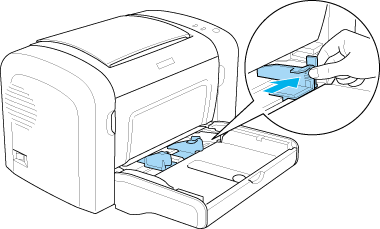
 |  |
Note:
|
 |  | |
Lift the paper guide slightly to move it.
|
|
 |
Fan a stack of paper and tap it on a flat surface to even the edges, and set the paper into the MP tray with the printable surface facing up. Then adjust the paper guide to the size of the paper.
|

 |  |
Note:
|
 |  | -
Make sure to load the paper as far as it will go inside the MP tray
|
|
 |  | -
Make sure that you do not load paper beyond the limit mark.
|
|

 |
Replace the MP tray cover.
|

 |
Raise the output tray.
|

 |
Note:
|
 | -
Before printing, make sure that the Paper Size setting in your printer driver matches the paper you load.
|
|
 | -
If you want to print on paper heavier than 90 g/m2 (24 lb) or on special paper (such as envelopes, labels, transparencies, or thick paper), see Printing on Special Media.
|
|
EPL-6200L
You can load up to 150 sheets of plain paper into the MP tray of the EPL-6200L.
Follow these steps to load paper into the MP tray:
 |
Open the MP tray.
|

 |
Pinch the paper guide tab, then slide the paper guide outward to accommodate the paper you are loading.
|

 |  |
Note:
|
 |  | |
Lift the paper guide slightly to move it.
|
|
 |
Fan a stack of paper and tap it on a flat surface to even the edges, and set the paper into the MP tray with the printable surface facing up. Then adjust the paper guide to the size of the paper.
|

 |  |
Note:
|
 |  | -
Make sure to load the paper as far as it will go inside the MP tray.
|
|
 |  | -
Make sure that you do not load paper beyond the limit mark.
|
|

 |
Raise the output tray.
|

 |
Note:
|
 | -
Before printing, make sure that the Paper Size setting in your printer driver matches the paper you load.
|
|
 | -
If you want to print on paper heavier than 90 g/m2 (24 lb) or on special paper (such as envelopes, labels, transparencies, or thick paper), see Printing on Special Media.
|
|

[Top]
500-Sheet Lower Paper Cassette Unit A4 (EPL-6200 only)
You can load up to 500 sheets of plain paper into the 500-Sheet Lower Paper Cassette Unit A4.
Follow these steps to load paper into the 500-Sheet Lower Paper Cassette Unit A4:
 |
Pull the paper tray out from the cassette unit.
|
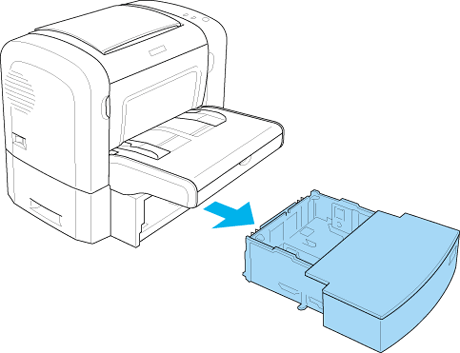
 |
Lift off the tray cover.
|

 |
Press down on the plate in the paper tray until it locks into position.
|
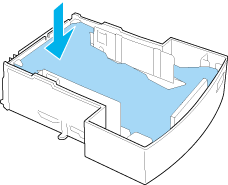
 |
Fan a stack of paper and tap it on a flat surface to even the edges. Then load it into the paper tray.
|

 |  |
Note:
|
 |  | -
Make sure that you do not load paper beyond the limit mark.
|
|

 |  | -
Load letterheads with the printable side facing up and with the letterhead portion at the top.
|
|
 |
Replace the tray cover.
|

 |
Insert the loaded paper tray back into the unit.
|

 |
Raise the output tray.
|

 |
Note:
|
 | -
Before printing, make sure that the Paper Size setting in your printer driver matches the paper you load.
|
|
 | -
If you want to print on paper heavier than 90 g/m2 (24 lb) or on special paper (such as envelopes, labels, transparencies, or thick paper), see Printing on Special Media.
|
|

[Top]
Manual feed slot (EPL-6200 only)
You can load 76 to 216 x 148 to 356 mm (3.0 to 8.5 x 5.8 to 14.0 in.) size paper into the manual feed slot.
Follow these steps to load a single sheet of paper into the manual feed slot.
 |
Make sure the cover is in place on the MP tray, then move the paper guides outward to accommodate the paper you are loading.
|

 |
Insert a single sheet of paper, with the printable side up, as far as it will go into the manual feed slot above the tray cover. Adjust the paper guides to match the paper size you are using.
|

 |  |
Note:
|
 |  | |
Load letterheads with the printable side facing up and with the letterhead portion at the top, toward the printer.
|
|
 |
Make sure that Manual Feed is selected in your printer driver settings.
|
 |  |
Note:
|
 |  | |
If you are printing from a DOS application, turn Manual Feed on using the Remote Control Panel utility instead. For more details, see Page Setup button.
|
|
 |
Send the print data from the computer. The Error, Ready, and Paper lights on the control panel start flashing slowly.
|
 |
Press the  Start/Stop button. The printer loads the paper from the manual feed slot. Start/Stop button. The printer loads the paper from the manual feed slot.
|
 |  |
Note:
|
 |  | |
When you no longer need to feed paper manually, be sure to clear the Manual Feed setting in the printer driver settings before printing from the MP tray or the optional 500-Sheet Lower Paper Cassette Unit A4.
|
|

[Top]
Loading a custom paper size
You can load any custom paper size into the MP tray as long as it is within 76.2 x 127.0 mm (3.0 x 5.0 in.) and 216.0 x 355.6 mm (8.5 x 14.0 in.) in dimension.
The manual feed slot can accommodate any custom paper size from 76.2 x 148.0 mm (3.0 x 5.8 in.) to 216.0 x 355.6 mm (8.5 x 14.0 in.).
 |
Note:
|
 | |
When you print on a custom paper size, make sure to select Thick Wide or Thick[W], Thick Narrow or Thick[N], or Transparency for the Paper Type setting in the printer driver.
|
|

[Top]
| Version NPD0232-01, Copyright © 2003, SEIKO EPSON CORPORATION |
MP tray
500-Sheet Lower Paper Cassette Unit A4 (EPL-6200 only)
Manual feed slot (EPL-6200 only)
Loading a custom paper size