|

Reference Guide
|
|
Problem Solver
Clearing Jammed Paper
 Precautions for clearing jammed paper
Precautions for clearing jammed paper
 Preventing paper feed and paper jam problems
Preventing paper feed and paper jam problems
 Paper jam — inside the printer
Paper jam — inside the printer
 Paper jam — MP tray
Paper jam — MP tray
When paper is jammed in the printer, the EPSON Status Monitor 3 utility provides alert messages.
Precautions for clearing jammed paper
Be sure to observe the following points when you clear jammed paper:
-
Do not remove jammed paper by force. Torn paper can be difficult to remove and might cause other paper jams. Pull it gently in order to avoid tearing.
-
Always try to remove jammed paper with both hands to avoid tearing it.
-
If jammed paper is torn and remains in the printer, or if paper is jammed in a place not mentioned in this section, contact your dealer.
 |
Warning:
|
 | |
Be careful not to touch the fuser, which is marked CAUTION Hot Surface Avoid Contact, or the surrounding areas. If the printer has been in use, the fuser and the surrounding areas may be very hot.
|
|

[Top]
Preventing paper feed and paper jam problems
If you have frequent paper feed or paper jam problems, use this checklist of corrective measures:
-
Be sure that you do not load too much paper into the tray.
-
Never allow more than 100 sheets to accumulate on the face-down tray, or more than 20 sheets to accumulate on the Face-up Tray.
-
Try turning over the stack of paper in the paper tray. Most paper packages indicate the top side of the paper with an arrow at the side of the package.
-
Be sure that you do not add paper while printing.

[Top]
Paper jam — inside the printer
If the jammed sheet is inside the printer, remove the sheet as follows:
 |
Close the output tray, and open the printer cover gently by pressing the latch on the left side of the printer and lifting the cover up all the way.
|
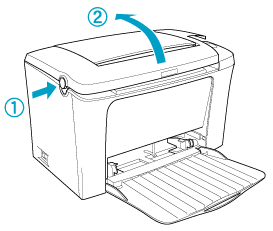
 |  |
Warning:
|
 |  | |
Opening the printer cover exposes the fuser, which is marked CAUTION Hot Surface Avoid Contact. Be careful not to touch the fuser. If the printer has been in use, the fuser may be very hot.
|
|
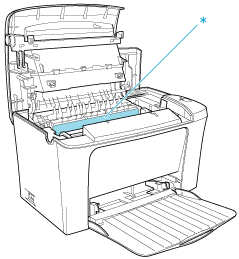
* CAUTION Hot Surface Avoid Contact
 |
Remove the developer cartridge.
|
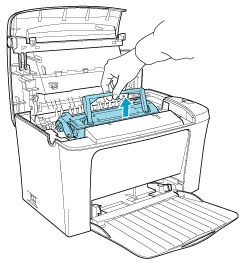
 |  |
Caution:
|
 |  | |
When removing the developer cartridge, never touch the developing roller under the flap; otherwise, print quality may decline.
|
|
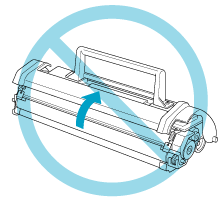
 |
Remove the photoconductor unit.
|
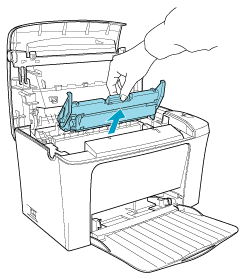
 |  |
Caution:
|
 |  | |
Never touch the photoconductor unit's light-sensitive drum; otherwise, print quality may decline.
|
|
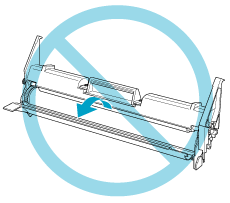
 |
Remove the paper from the paper path.
|
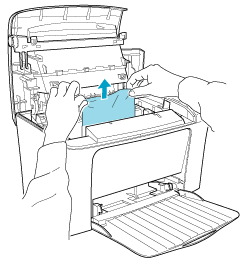
 |  |
Note:
|
 |  | |
When paper is jammed at the fuser, grasp the bottom of the paper and pull it out. If you pull the jammed paper by grasping the top of it, it may reduce the printout quality.
|
|
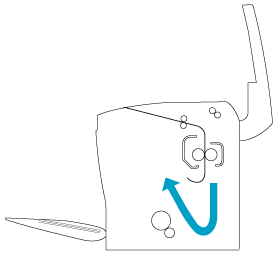
 |
Reinstall the photoconductor unit, and the developer cartridge.
|
 |
Close the printer cover.
|
 |
Tap the edges of the stack of paper on a flat surface and carefully reload it into the MP tray. (Do not reload curled or wrinkled sheets.)
|
Printing automatically restarts from the page that jammed. If the error light (red) continues flashing after removing all jammed paper, open and close the printer cover to clear the error.

[Top]
Paper jam — MP tray
The following illustration shows what this type of jam looks like:
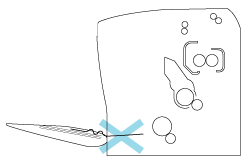
Follow the steps below to clear a feed jam at the MP tray:
 |
Remove paper stacked on the MP tray.
|
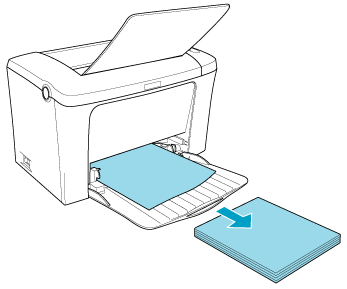
 |
Gently pull out any sheets that have fed part way into the printer.
|
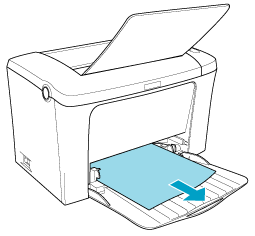
 |
Close the output tray, and open the printer cover. Be sure to remove any pieces of paper that may have torn off or are remaining in the printer.
|
If necessary, take out the developer cartridge and the photoconductor unit and remove any paper left in the paper feed path. Reinstall the unit and then the cartridge.
 |
Tap the edges of the paper stack on a flat surface and carefully reload it. (Do not reload curled or wrinkled sheets.)
|
 |
Close the printer cover. The jammed page's print data is automatically reprinted.
|

[Top]
| Version 1.00E, Copyright © 2002, SEIKO EPSON CORPORATION |
Precautions for clearing jammed paper
Preventing paper feed and paper jam problems
Paper jam — inside the printer
Paper jam — MP tray