|

Reference Guide
|
|
How To / Replacing Consumable Products
Replacing the Developer Cartridge
The two types of developer cartridges are as follows:
-
The developer cartridge (S050087) that prints up to 6,000 pages
-
The developer cartridge (S050095) that prints up to 3,000 pages
The developer cartridge included with the printer prints up to 3,000 pages.
You need to replace the developer cartridge when a notice message is displayed on the window of the EPSON Status Monitor 3.
 |
Make sure the output tray on top of the printer is lowered.
|
 |
Open the printer cover by pressing the latch on the left side of the printer and lifting the cover up all the way.
|
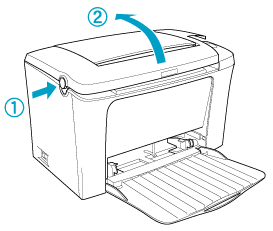
 |  |
Caution:
|
 |  | |
You must completely open the printer cover when replacing the developer cartridge; otherwise, you may damage the printer.
|
|
 |
Hold the cartridge by the handle and pull it straight up and out of the printer.
|
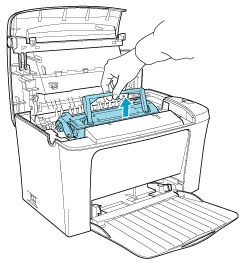
 |  |
Warning:
|
 |  | |
Do not touch the fuser, which is marked CAUTION Hot Surface Avoid Contact. If the printer has been in use, the fuser may be very hot.
|
|
 |  |
Caution:
|
 |  | |
Be careful not to spill any remaining toner from the used developer cartridge. If toner is spilled inside the printer, clean it with a clean, dry, lint-free cloth or with a vacuum-cleaning device.
|
|
 |
Press on both sides as shown below to fold the handle. Dispose of the used developer cartridge properly.
|
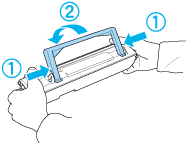
 |
Remove the new developer cartridge from its bag. While holding the cartridge horizontally, gently shake it a few times from side to side and then from front to back to distribute the toner evenly.
|
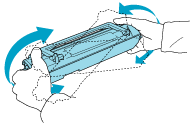
 |
Remove the protective tape seal from the developer cartridge completely, then raise up the handle.
|
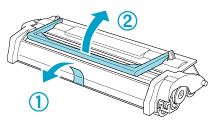
 |  |
Caution:
|
 |  | |
Never touch the developing roller under the flap; otherwise, print quality may decline.
|
|
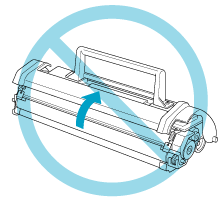
 |
Hold the cartridge by its handle and lower it into the printer, making sure that the pins on both sides of the cartridge fit into the grooves inside the printer. Slide the cartridge gently into the opening until it locks into place.
|
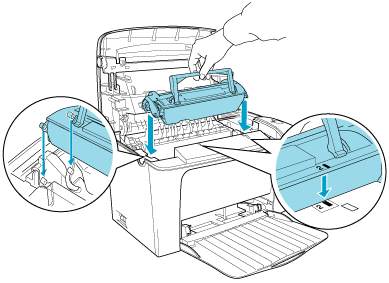
 |
Lower the printer cover. Press it gently until it clicks shut.
|
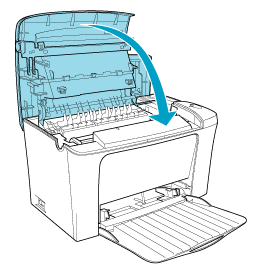
 |
Clear the toner counter.
|
For Windows
Access the printer driver. Click the Optional Settings tab, and click Printer Setting. Click Reset Toner Level that contains the appropriate cartridge number, and the Reset Toner Level dialog box appears.
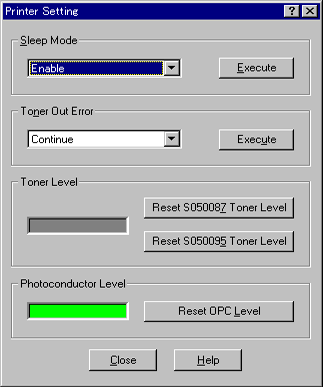
For Macintosh
Select Chooser in the Apple menu. Click Setup, and click Printer Settings. Click Reset Toner Level that contains the appropriate cartridge number, and the Reset Toner Level dialog box appears.
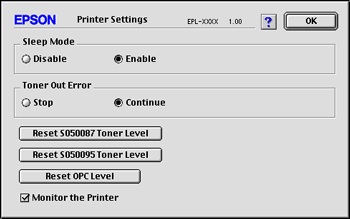
 |
Click OK to reset the toner level counter.
|
Whenever you replace the developer cartridge, you should clean the paper roller as described in Cleaning the paper path rollers.

[Top]
| Version 1.00E, Copyright © 2002, SEIKO EPSON CORPORATION |