|

Reference Guide
|
|
How To / Setting Up Your Printer on a Network
Setting for the Clients
 With Windows Me, 98, or 95
With Windows Me, 98, or 95
 With Windows XP or 2000
With Windows XP or 2000
 With Windows NT 4.0
With Windows NT 4.0
This section describes how to install the printer driver by accessing the shared printer on a network.
 |
Note:
|
 | -
This section describes how to access the shared printer on a standard network system using the server (Microsoft workgroup). When you cannot access the shared printer due to the network system, ask the administrator of the network.
|
 | -
This section describes how to install the printer driver by accessing the shared printer from the Printers folder. You can also access the shared printer from Network Neighborhood or My Network on the Windows desktop.
|
 | -
When you want to use EPSON Status Monitor 3 at clients, you have to install both of the printer driver and EPSON Status Monitor 3 in each client from the CD-ROM.
|
With Windows Me, 98, or 95
Follow these steps to set Windows Me, 98, or 95 clients:
 |
Click Start, point to Settings, and click Printers.
|
 |
Double-click the Add Printer icon, then click Next.
|
 |
Select Network printer, then click Next.
|
 |
Click Browse, and the Browse for Printer dialog box appears.
|
 |  |
Note:
|
 |  |
You can also type "\\(the name of the computer that is locally connected to the shared printer)\(the shared printer's name)" in Network path or queue name.
|
 |
Click the computer or server that is connected to the shared printer, and the name of the shared printer. Then click OK.
|
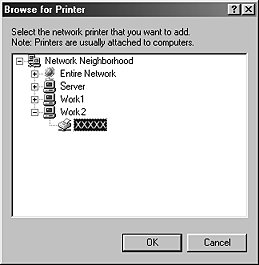
 |  |
Note:
|
 |  |
The name of the shared printer may be changed by the computer or server that is connected to the shared printer. To make sure of the name of the shared printer, ask the administrator of the network.
|
 |
Click Next.
|
 |  |
Note:
|
 |  | -
When the printer driver is installed in the client beforehand, you need to select the new printer driver or the current printer driver. When the prompt to select the printer driver appears, select the printer driver according to the message.
|
 |  | -
When the printer server's OS is Windows Me, 98, or 95 or the additional driver for Windows Me, 98, or 95 is installed in the Windows XP, 2000, or NT 4.0 printer server, go to the next step.
|
 |
Make sure of the name of the shared printer, and select whether to use the printer as the default printer or not. Click OK, and then follow the on-screen instructions.
|
 |  |
Note:
|
 |  |
You can change the shared printer's name so that it appears only on the client computer.
|

[Top]
With Windows XP or 2000
Follow these steps to set Windows XP or 2000 clients:
You can install the printer driver of the shared printer, when you have the Power Users or more powerful access right even if you do not have the Administrator.
When the printer server's OS is Windows NT 4.0, confirm the following items:
-
In Windows NT 4.0 printer server, the additional driver for Windows XP or 2000 clients is the "Windows NT 4.0 x86" driver which is installed beforehand as the printer driver for Windows NT 4.0. When installing the printer driver in the Windows XP or 2000 clients from Windows NT 4.0 printer server, the driver for Windows NT 4.0 is installed.
-
You can not install the printer driver for Windows XP or 2000 as the additional driver in the Windows NT 4.0 printer server. To install the printer driver for Windows XP or 2000 in the Windows XP or 2000 clients, the administrator installs the local printer driver in the clients from the CD-ROM which comes with the printer, then performs the following procedure.
 |
For the Windows 2000 clients, click Start, point to Settings, and click Printers.
For the Windows XP clients, click Start, point to Printers and Faxes. For Windows XP Home edition users, point to Control panel first, then click Printers and Faxes.
|
 |
For Window 2000, double-click the Add Printer icon, then click Next.
|
For Windows XP, click the Add a printer in the Printer Tasks menu.

 |
Select Network printer (for Windows 2000) or A network printer, or a printer attached to another computer (for Windows XP), then click Next.
|
 |
For Windows 2000, type the name of the shared printer, then click Next.
|
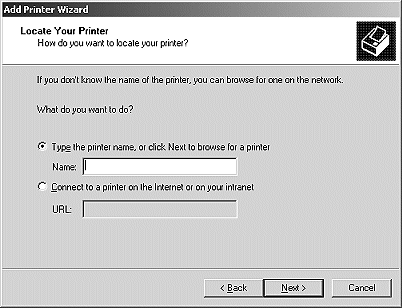
 |  |
Note:
|
 |  | -
You can also type "\\(the name of the computer that is locally connected to the shared printer)\(the shared printer's name)" in Network path or queue name.
|
 |  | -
You do not necessarily need to type the name of the shared printer.
|
For Windows XP, select Browse for a printer.
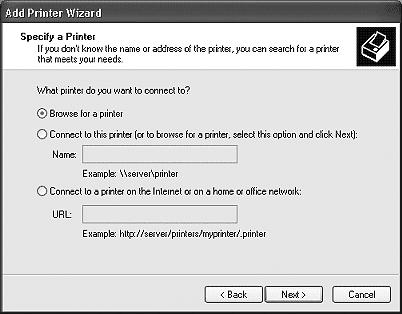
 |
Click the icon of the computer or server that is connected to the shared printer, and the name of the shared printer. Then click OK.
|
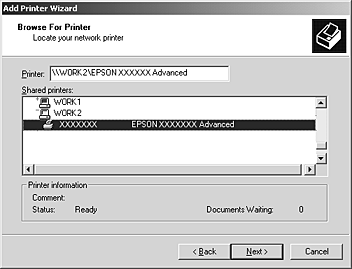
 |  |
Note:
|
 |  | -
The name of the shared printer may be changed by the computer or server that is connected to the shared printer. To make sure of the name of the shared printer, ask the administrator of the network.
|
 |  | -
When the printer driver is installed in the client beforehand, you need to select using the new printer driver or the current printer driver. When the prompt to select the printer driver appears, select the printer driver according to the message. When the local printer driver for Windows XP or 2000 is installed beforehand, you can select the printer driver for Windows XP or 2000 as the current printer driver instead of the alternative driver in Windows NT 4.0 server.
|
 |  | -
When the additional driver for Windows XP or 2000 (NT 4.0) is installed in the Windows XP, 2000, or NT 4.0 printer server, go to the next step.
|
 |
For Windows 2000, select whether to use the printer as the default printer or not, then click OK.
|
 |
Make sure of the settings, then click Finish.
|
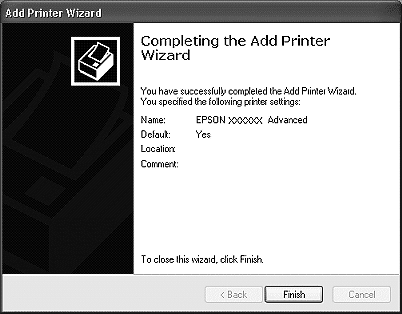

[Top]
With Windows NT 4.0
Follow these steps to set Windows NT 4.0 clients:
You can install the printer driver of the shared printer, when you have the Power Users or more powerful access right even if you do not have the Administrator.
 |
Click Start, point to Settings, and click Printers.
|
 |
Double-click the Add Printer icon.
|
 |
Select Network printer server, then click Next.
|
 |
Click the icon of the computer or server that is connected to the shared printer and the name of the shared printer. Then click OK.
|
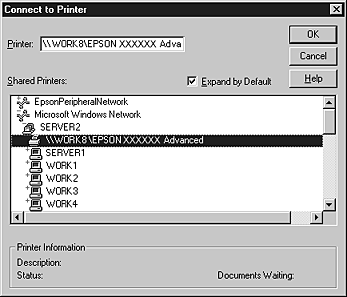
 |  |
Note:
|
 |  | -
You can also type "\\(the name of the computer that is locally connected to the shared printer)\(the shared printer's name)" in Network path or queue name.
|
 |  | -
The name of the shared printer may be changed by the computer or server that is connected to the shared printer. To make sure of the name of the shared printer, ask the administrator of the network.
|
 |  | -
When the printer driver is installed in the client beforehand, you need to select the new printer driver or the current printer driver. When the prompt to select the printer driver appears, select the printer driver according to the message.
|
 |  | -
When the additional driver for Windows NT 4.0 is installed in the Windows XP or 2000 printer server, go to the next step.
|
 |
Select whether to use the printer as the default printer or not, then click OK.
|
 |
Click Finish.
|

[Top]
| Version 1.00E, Copyright © 2002, SEIKO EPSON CORPORATION |
With Windows Me, 98, or 95
With Windows XP or 2000
With Windows NT 4.0