|

Reference Guide
|
|
How To / Setting Up Your Printer on a Network
Using an Additional Driver
 With Windows Me/98/95
With Windows Me/98/95
 With Windows 2000
With Windows 2000
 With Windows NT 4.0
With Windows NT 4.0
When the printer server's OS is Windows 2000 or Windows NT 4.0, you can install the additional drivers in the server. The additional drivers are the drivers for the client computers that have different OS from the server.
Follow these steps to set a Windows 2000 or Windows NT 4.0 as a printer server, and install the additional drivers:
 |
Note:
|
 |
You must access Windows 2000 or Windows NT 4.0 as the Administrators of the local machine.
|
 |
Click Start, point to Settings, and click Printers.
|
 |
Right-click the EPSON EPL-5900 Advanced icon, and click Sharing in the menu that appears.
|
 |
Select Shared (for Windows 2000 users, select Shared as), then type the name in the Share Name box.
|
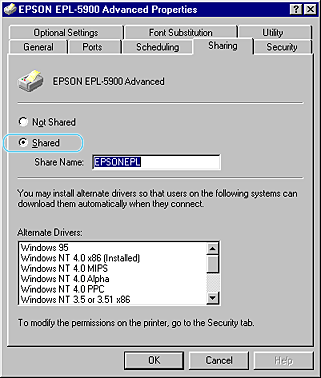
 |  |
Note:
|
 |  |
Do not use spaces or hyphens for the share name, or an error may occur.
|
 |
Select the additional drivers.
|
 |  |
Note:
|
 |  |
When the computers of the server and clients use the same OS, you do not have to install the additional drivers.
|
On the Windows NT 4.0 printer server
Select Windows being used for clients. For example, select Windows 95 to install the additional driver for the Windows Me/98/95 clients. Then click OK.
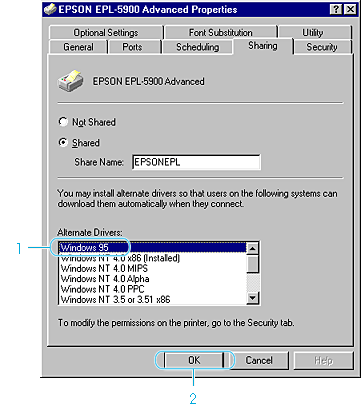
 |  |
Note:
|
 |  | -
You do not have to install the additional driver for Windows NT 4.0 or Windows 2000, because that driver is preinstalled.
|
 |  | -
Do not select additional drivers other than Windows 95. The other additional drivers are not available.
|
On the Windows 2000 printer server
Click Additional Drivers.
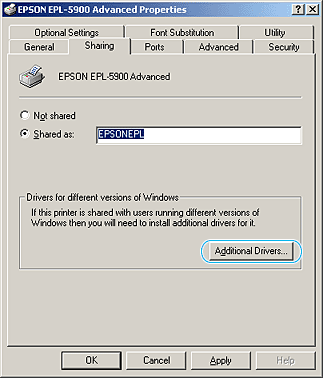
Select Windows being used for clients. For example, select Intel Windows 95 or 98 to install the additional driver for the Windows Me/98/95 clients.
Select Intel Windows NT 4.0 or 2000 to install the additional driver for the Windows NT 4.0 clients. And then, click OK.
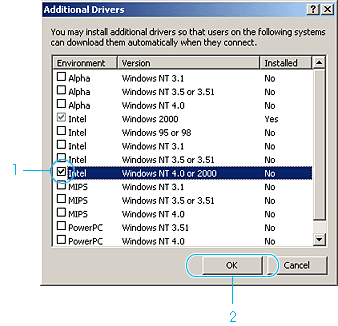
 |  |
Note:
|
 |  | -
You do not have to install the additional driver for Intel Windows 2000 only, because that driver is preinstalled.
|
 |  | -
Do not select additional drivers other than Intel Windows 95 or 98 and Intel Windows NT 4.0 or 2000. The other additional drivers are not available.
|
 |
When a prompt appears, insert the CD-ROM that comes with your printer in your CD-ROM drive, then click OK.
|
 |
According to the message, type the appropriate drive and folder names in which the printer driver for clients is located, then click OK.
Depending on the client's OS, the displayed message may differ.
|
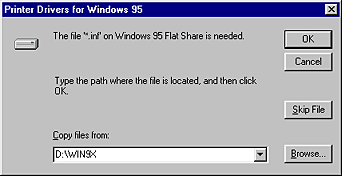
The folder name differs depending on the OS being used.
|
Client's OS
|
Folder Name
|
|
Windows Me/98/95
|
WIN9X
|
|
Windows NT 4.0
|
WINNT40
|
When installing drivers in Windows 2000, "Digital Signature is not found." may appear. Click Yes and continue installing.
 |
When installing in Windows 2000, click Close. When installing in Windows NT 4.0, the property window closes automatically.
|
 |  |
Note:
|
 |  |
Confirm the following items when sharing the printer.
|
 |  | -
Set the security for the shared printer (access license for clients). Clients can not use the shared printer without license. For details, see Windows help.
|
You need to set the client computers so that they can use the printer on a Network. See the following pages for details:
Setting for the clients
This section describes how to install the printer driver by accessing the shared printer on a network.
 |
Note:
|
 | -
This section describes how to access the shared printer on a standard network system using the server (Microsoft workgroup). When you cannot access the shared printer due to the network system, ask the administrator of the network.
|
 | -
This section describes how to install the printer driver by accessing the shared printer from the Printers folder. You can also access the shared printer from Network Neighborhood or My Network on the Windows desktop.
|
 | -
When you want to use the EPSON Status Monitor 3 at clients, you have to install both of the printer driver and the EPSON Status Monitor 3 in each client from the CD-ROM.
|
With Windows Me/98/95
Follow these steps to set Windows Me/98/95 clients:
 |
Click Start, point to Settings, and click Printers.
|
 |
Double-click the Add Printer icon, then click Next.
|
 |
Select Network printer, then click Next.
|
 |
Click Browse, and the Browse for Printer dialog box appears.
|
 |  |
Note:
|
 |  |
You can also type "\\(the name of the computer that is locally connected to the shared printer)\(the shared printer's name)" in Network path or queue name.
|
 |
Click the computer or server that is connected to the shared printer, and the name of the shared printer. Then click OK.
|
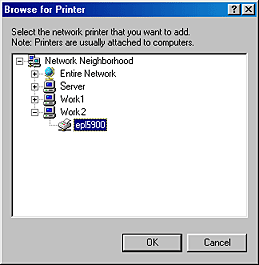
 |  |
Note:
|
 |  |
The name of the shared printer may be changed by the computer or server that is connected to the shared printer. To make sure of the name of the shared printer, ask the administrator of the network.
|
 |
Click Next.
|
 |  |
Note:
|
 |  | -
When the printer driver is installed in the client beforehand, you need to select the new printer driver or the current printer driver. When the prompt to select the printer driver appears, select the printer driver according to the message.
|
 |  | -
When the printer server's OS is Windows Me/98/95 or the additional driver for Windows Me/98/95 is installed in the Windows 2000/NT 4.0 printer server, go to the next step.
|
 |
Make sure of the name of the shared printer, and select whether to use the printer as the default printer or not. Click OK, and then follow the on-screen instructions.
|
 |  |
Note:
|
 |  |
You can change the shared printer's name so that it appears only on the client computer.
|

[Top]
With Windows 2000
Follow these steps to set Windows 2000 clients:
You can install the printer driver of the shared printer, when you have the Power Users or more powerful access right even if you do not have the Administrator.
When the printer server's OS is Windows NT 4.0, confirm the following items:
-
In Windows NT 4.0 printer server, the additional driver for Windows 2000 clients is the "Windows NT 4.0 x86" driver which is installed beforehand as the printer driver for Windows NT 4.0. When installing the printer driver in the Windows 2000 clients from Windows NT 4.0 printer server, the driver for Windows NT 4.0 is installed.
-
You can not install the printer driver for Windows 2000 as the additional driver in the Windows NT 4.0 printer server. To install the printer driver for Windows 2000 in the Windows 2000 clients, the administrator installs the local printer driver in the clients from the CD-ROM which comes with the printer, then performs the following procedure.
 |
Click Start, point to Settings, and click Printers.
|
 |
Double-click the Add Printer icon, then click Next.
|
 |
Select Network printer, then click Next.
|
 |
Type the name of the shared printer, then click Next.
|
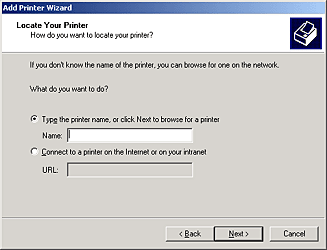
 |  |
Note:
|
 |  | -
You can also type "\\(the name of the computer that is locally connected to the shared printer)\(the shared printer's name)" in Network path or queue name.
|
 |  | -
You do not necessarily need to type the name of the shared printer.
|
 |
Click the icon of the computer or server that is connected to the shared printer, and the name of the shared printer. Then click OK.
|
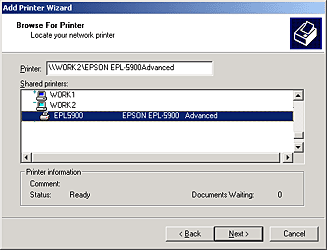
 |  |
Note:
|
 |  | -
The name of the shared printer may be changed by the computer or server that is connected to the shared printer. To make sure of the name of the shared printer, ask the administrator of the network.
|
 |  | -
When the printer driver is installed in the client beforehand, you need to select using the new printer driver or the current printer driver. When the prompt to select the printer driver appears, select the printer driver according to the message. When the local printer driver for Windows 2000 is installed beforehand, you can select the printer driver for Windows 2000 as the current printer driver instead of the alternative driver in Windows NT 4.0 server.
|
 |  | -
The additional driver for Windows 2000 (NT 4.0) is installed in the Windows 2000/NT 4.0 printer server, go to the next step.
|
 |  | -
To use the printer driver for Windows 2000 on the client, install the local printer driver for Windows 2000 in the client from the CD-ROM beforehand. When performing the procedures in this section, select the installed local printer driver as the printer driver.
|
 |
Select whether to use the printer as the default printer or not, then click OK.
|
 |
Make sure of the settings, then click Finish.
|

[Top]
With Windows NT 4.0
Follow these steps to set Windows NT 4.0 clients:
You can install the printer driver of the shared printer, when you have the Power Users or more powerful access right even if you do not have the Administrator.
 |
Click Start, point to Settings, and click Printers.
|
 |
Double-click the Add Printer icon.
|
 |
Select Network printer server, then click Next.
|
 |
Click the icon of the computer or server that is connected to the shared printer and the name of the shared printer. Then click OK.
|
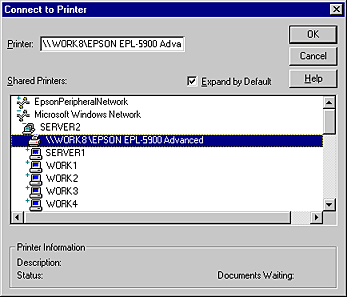
 |  |
Note:
|
 |  | -
You can also type "\\(the name of the computer that is locally connected to the shared printer)\(the shared printer's name)" in Network path or queue name.
|
 |  | -
The name of the shared printer may be changed by the computer or server that is connected to the shared printer. To make sure of the name of the shared printer, ask the administrator of the network.
|
 |  | -
When the printer driver is installed in the client beforehand, you need to select the new printer driver or the current printer driver. When the prompt to select the printer driver appears, select the printer driver according to the message.
|
 |  | -
The additional driver for Windows NT 4.0 is installed in the Windows 2000 printer server, go to the next step.
|
 |
Select whether to use the printer as the default printer or not, then click OK.
|
 |
Click Finish.
|

[Top]
| Version 1.00E, Copyright © 2002, SEIKO EPSON CORPORATION |
With Windows Me/98/95
With Windows 2000
With Windows NT 4.0