|

Reference Guide
|
|
How To / Handling Paper
Loading Paper
 Loading the MP tray
Loading the MP tray
 Loading the Manual Feed slot
Loading the Manual Feed slot
The printer can feed paper from the MP tray.
Please note the following points when choosing paper:
-
Paper should be of high quality and be relatively smooth, with a weight between 60 and 90 g/m2 (16 to 24 lb).
-
The printer is extremely sensitive to moisture. Be sure to store your paper in a dry environment.
-
The use of colored paper is acceptable, but coated paper should be avoided.
-
You may use paper with preprinted letterheads, provided that the paper and ink are both laser-printer type.
Loading the MP tray
You can load up to 250 sheets of plain paper into the MP tray.
Follow these steps to load paper into the MP tray:
 |
Lift off the tray cover, then slide the paper guide to accommodate the paper you are loading.
|
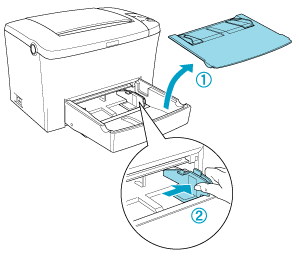
 |
Fan a stack of paper and tap it on a flat surface to even the edges, and set the paper into the MP tray with the printable surface facing up. Then adjust the paper guide to the size of the paper, and then replace the MP tray cover.
|

 |  |
Note:
|
 |  |
Make sure to load the paper as far as it will go inside the MP tray.
|
 |
Raise the Face-down tray to prevent paper from falling off the edge.
|
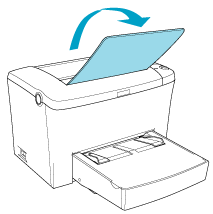
If you installed the optional Face-up tray and you want the sheets to come out face-up, then raise the Face-up tray instead, and set the paper path selector down.
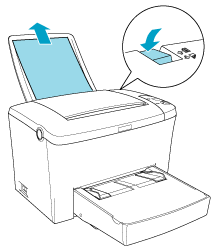
 |
Note:
|
 | -
Before printing, make sure that the Paper Size setting in your printer driver matches the paper you load.
|
 | -
If you want to print on paper heavier than 90g/m2 (24 lb) or on special paper (such as envelopes, labels, transparencies, or thick paper), see Printing on Special Media.
|

[Top]
Loading the Manual Feed slot
You can use the 76 to 216 x 148 to 356 mm (3.0 to 8.5 x 5.0 to 14.0 in.) size paper when using the Manual Feed slot.
Follow these steps to load a single sheet of paper from the Manual Feed slot.
 |
Make sure the cover is in place on the MP tray.
|
 |
Insert a single sheet of paper, with the printable side up, as far as it will go into the Manual Feed slot above the tray cover. Adjust the paper guides to match the paper size you are using.
|
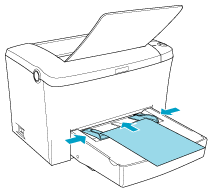
 |  |
Note:
|
 |  |
Load letterheads printable side up and with their letterhead toward the printer.
|
 |
Make sure that the Manual Feed check box in your printer driver's Basic Settings menu (Windows) or Basic Settings dialog box (Macintosh) is selected.
|
 |  |
Note:
|
 |  |
If you are printing from a DOS application, turn Manual Feed on in the Remote Control Panel utility instead. For more details, see Page Setup button.
|
 |
Send the print data from the computer. The Error, Ready, and Paper lights on the control panel start flashing slowly.
|
 |
Press the  Start/Stop button. The printer loads the paper from the Manual Feed slot. Start/Stop button. The printer loads the paper from the Manual Feed slot.
|
 |  |
Note:
|
 |  |
When you no longer need to feed paper manually, be sure to clear the Manual Feed check box in the printer driver's Basic Settings menu (Windows) or Basic Settings dialog box (Macintosh) before printing from the MP tray or the optional 500-sheet Lower Paper Cassette Unit A4.
|

[Top]
| Version 1.00E, Copyright © 2002, SEIKO EPSON CORPORATION |
Loading the MP tray
Loading the Manual Feed slot