|

Reference Guide
|
|
How to / Using and Controlling the Printer
Paper Handling
 Loading paper into the MP tray
Loading paper into the MP tray
 Manually loading paper
Manually loading paper
 Printing on special media
Printing on special media
The printer can feed paper from either of two sources: the MP tray or the optional 500-Sheet Lower Paper Cassette Unit.
Please note the following points:
-
Paper should be of high quality and be relatively smooth, with a weight between 60 and 90 g/m2 (16 to 24 lb).
-
The printer is extremely sensitive to moisture. Be sure to store paper in a dry environment.
-
Use of colored paper is acceptable, but coated paper should be avoided.
-
You may use paper with preprinted letterheads, provided that the paper and ink are both of laser-printer type.
Loading paper into the MP tray
You can load up to 150 sheets of plain paper into the MP tray. To load paper, follow these steps:
 |
Lift off the tray cover.
|
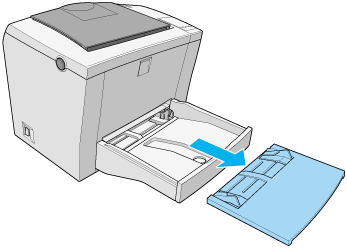
 |
Fan a stack of paper and tap it on a flat surface to even the edges. Insert the paper printable side up into the tray and adjust the paper guides.
|
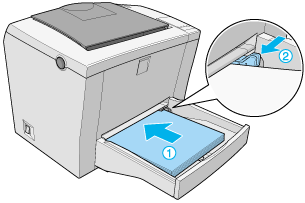
 |  |
Note:
|
 |  | -
To widen the paper guides, you have to press on the lever of the right paper guide while sliding it outwards.
|
 |  | -
Load letterheads printable side up and with the letterhead portion at the top.
|
 |
Place the cover back on the MP tray.
|

 |
Raise the face-down tray and lift up the paper support on the top to prevent paper from falling off the edge.
|
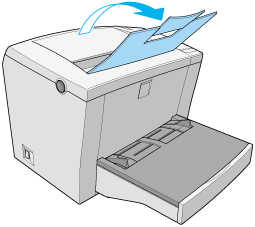
If you installed the optional Face-up Tray and you want the sheets to come out face-up, then raise the Face-up Tray instead, and set the paper path selector down.
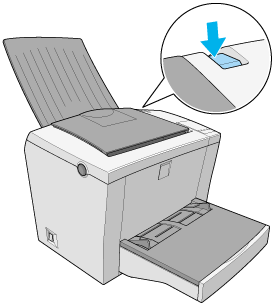
 |
Note:
|
 | -
Before printing, make sure that the Paper Size setting in your printer driver matches the paper you load.
|
 | -
If you want to print on paper heavier than 90g/m2 (24 lb) or on special paper (such as envelopes, labels, or transparencies), see Printing on special media.
|

[Top]
Manually loading paper
Follow these steps to load a single sheet of paper from the manual feed slot:
 |
Make sure that the Manual Feed check box in your printer driver's Basic Settings tab is selected.
|
 |  |
Note:
|
 |  |
If you are printing from a DOS application, turn Manual Feed on in the Remote Control Panel utility instead.
|
 |
Make sure the cover is in place on the MP tray.
|
 |
Insert a single sheet, with the printable side up, as far as it will go into the manual feed slot above the tray cover. Adjust the paper guides to match the paper size you are using.
|
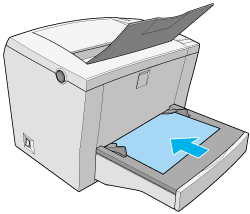
 |  |
Note:
|
 |  |
Load letterheads printable side up and with the letterhead portion at the top.
|
 |
Send the print data from the computer. The Data light on the control panel starts flashing.
|
 |
Press the Continue button. The printer loads the paper from the manual feed slot.
|
 |
Note:
|
 | -
You have to press the Continue button for each sheet that you feed manually.
|
 | -
When you no longer need to feed paper manually, be sure to clear the Manual Feed check box in the printer driver's Basic Settings tab before printing from the MP tray or the optional 500-Sheet Lower Paper Cassette Unit.
|

[Top]
Printing on special media
 |
Note:
|
 |
Since the quality of any particular brand or type of paper may be changed by the manufacturer at any time, EPSON cannot guarantee the quality of any type of paper. Always test samples of paper stock before purchasing large quantities or printing large jobs.
|
The EPL-5800 Laser Printer can print on special paper stock such as heavy paper, envelopes, labels, and transparencies.
Envelopes
You can load five to ten envelopes into the MP tray, depending on the envelope thickness (60 to 90 g/m2). Load envelopes with the flap side down and short edge first.
To print on envelopes, choose Thick Narrow in the printer driver's Paper setting found inside the Extended Settings dialog box. This dialog box is accessed through the printer driver's Optional Settings tab. In the Remote Control Panel utility, this option is referred to as Thick N, and is available in the Paper Type setting accessed through the Printer Setup button.
The printing quality on envelopes may be irregular because different parts of an envelope have different thicknesses. Print one or two envelopes to check the print quality. If the printing is too light, adjust the print density as described in Adjusting print density.
Do not use window envelopes unless they are specially designed for laser printers. The plastic on most window envelopes will melt when it comes into contact with the hot fuser.
Labels
You can load five to ten sheets of labels into the MP tray. However, you may need to feed some types of labels one sheet at a time.
Use only labels designed for laser printers or plain-paper copiers.
To prevent the adhesive from coming into contact with printer parts, always use labels that completely cover the backing sheet, with no gaps between the individual labels.
You should test the label sheet for leaking adhesive by pressing a sheet of paper on top of a sheet of labels. If the paper sticks, do not use the labels.
Transparencies
You can load up to five transparencies into the MP tray. However, you may need to feed some types of transparencies one sheet at a time.
You can only use overhead projector transparencies and adhesive drafting film made for use with laser printers or plain-paper copiers.
When printing on transparencies, make sure you choose Transparency in the Paper Type setting.

[Top]
| Version 1.00E, Copyright © 2001, SEIKO EPSON CORPORATION |
Loading paper into the MP tray
Manually loading paper
Printing on special media