|

Reference Guide
|
|
Using the Control Panel
Adjusting Brightness and Color
 Adjusting brightness
Adjusting brightness
 Adjusting color
Adjusting color
Adjusting brightness
You can adjust the brightness of the image by pressing the Lighter and Darker buttons on the Ready to Copy screen.
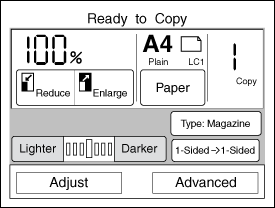

[Top]
Adjusting color
You can adjust the copied image's color by pressing the Adjust button on the Ready to Copy screen.
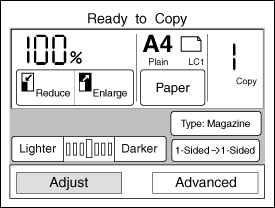
The following screen appears. You can adjust the contrast, color balance, saturation, and hue.
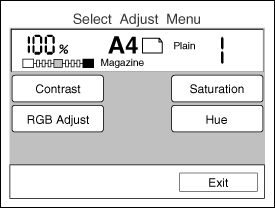
 |
Note:
|
 | -
To return to the Ready to Copy screen with the current settings applied, press the Exit button.
|
 | -
If no button is pressed for more than 1 minute in a color adjustment screen, any changes made are canceled and the Ready to Copy screen appears with the original settings preserved.
|
Contrast
Follow these steps to adjust the contrast.
 |
Press the Contrast button on the Select Adjust Menu screen. The following screen appears.
|
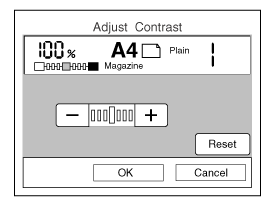
 |
Press the + button to increase the contrast, and press the - button to decrease the contrast. Press the Reset button to return the setting to the center position.
|
|
Lower Contrast
|
Standard
|
Higher Contrast
|
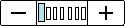
|
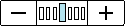
|
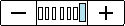
|

|

|

|
 |  |
Note:
|
 |  |
If you want to cancel your contrast settings, press the Cancel button. The Color Adjust Menu appears with the original settings preserved.
|
 |
Press the OK button to apply your settings and return to the Select Adjust Menu.
|
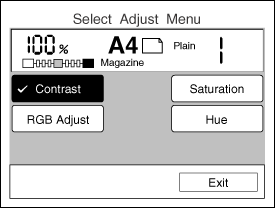
RGB Adjust
You can adjust the color balance by changing the red (R), green (G), and blue (B) color values. Follow these steps.
 |
Note:
|
 |
RGB adjustment is available only when the Color mode is selected.
|
 |
Press the RGB Adjust button on the Select Adjust Menu screen. The following screen appears.
|
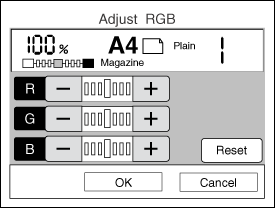
 |
Press the +/- buttons to adjust the color, as shown below. To return the RGB settings to their center positions, press the Reset button.
|
Red (R) balance
Press the + button to make red stronger, and press the - button to make red weaker.
|
Less Red
(More Cyan)
|
Standard
|
More Red
(Less Cyan)
|
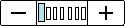
|
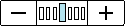
|
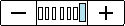
|

|

|

|
Green (G) balance
Press the + button to make green stronger, and press the - button to make green weaker.
|
Less Green
(More Magenta)
|
Standard
|
More Green
(Less Magenta)
|
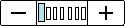
|
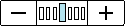
|
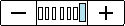
|

|

|

|
Blue (B) balance
Press the + button to make blue stronger, and press the - button to make blue weaker.
|
Less Blue
(More Yellow)
|
Standard
|
More Blue
(Less Yellow)
|
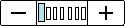
|
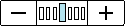
|
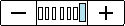
|

|

|

|
 |  |
Note:
|
 |  |
If you want to cancel the RGB adjustment, press the Cancel button. The Color Adjust Menu appears with the original settings preserved.
|
 |
Press the OK button to apply your settings and return to the Select Adjust Menu screen.
|
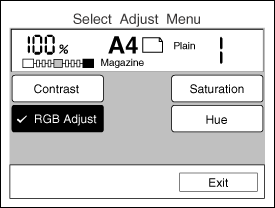
Saturation
Use the Saturation setting to adjust the overall color density of the image. Higher saturation makes color appear richer, while lower saturation makes color appear paler.
 |
Note:
|
 |
Saturation adjustment is available only when the Color mode is selected.
|
 |
Press the Saturation button on the Select Adjust Menu screen. The following screen appears.
|
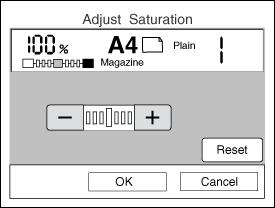
Press the + button to increase saturation, and press the - button to decrease saturation. Press the Reset button to return the setting to the center position.
|
Lower Saturation
|
Standard
|
Higher Saturation
|
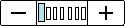
|
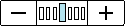
|
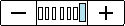
|

|

|

|
 |  |
Note:
|
 |  |
If you want to cancel your saturation setting, press the Cancel button. The Color Adjust Menu appears with the original settings preserved.
|
 |
Press the OK button to apply your settings and return to the Select Adjust Menu screen.
|
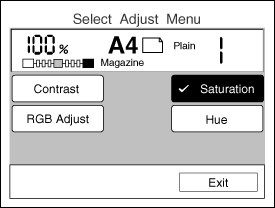
Hue
Use this setting to adjust the hue of the copied image.
 |
Note:
|
 |
Hue adjustment is available only when the Color mode is selected.
|
 |
Press the Hue button on the Select Adjust Menu screen. The following screen appears.
|
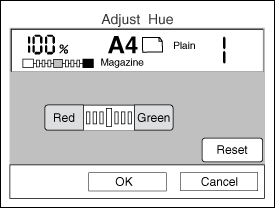
Press the Red button to make the whole image appear more red, and press the Green button to make the whole image appear more green. Press the Reset button to return the setting to the center position.
|
More Red
|
Standard
|
More Green
|
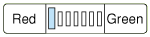
|
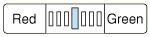
|
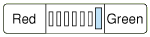
|

|

|

|
 |  |
Note:
|
 |  |
If you want to cancel the hue adjustment, press the Cancel button. The Color Adjust Menu appears with the original settings preserved.
|
 |
Press the OK button to apply your settings and return to the Select Adjust Menu screen.
|
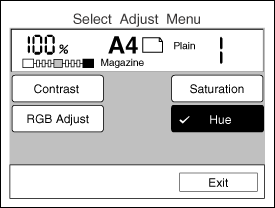

[Top]
| Version 1.00E, Copyright © 2002, SEIKO EPSON CORPORATION |
Adjusting brightness
Adjusting color