|

Reference Guide
|
|
Problem Solver
Clearing Jammed Paper
 Precautions for clearing jammed paper
Precautions for clearing jammed paper
 Jam B (cover B)
Jam B (cover B)
 Jam E (cover E)
Jam E (cover E)
 Jam B, C1 (cover B and standard lower paper cassette)
Jam B, C1 (cover B and standard lower paper cassette)
 Jam E, C2/E, C3/E, C4 (cover E and optional paper cassettes)
Jam E, C2/E, C3/E, C4 (cover E and optional paper cassettes)
 Jam B, D (cover B and optional Duplex Unit)
Jam B, D (cover B and optional Duplex Unit)
If paper becomes jammed in the printer, the printer's LCD panel and EPSON Status Monitor 3 provide alert messages.
With the optional paper cassette unit installed
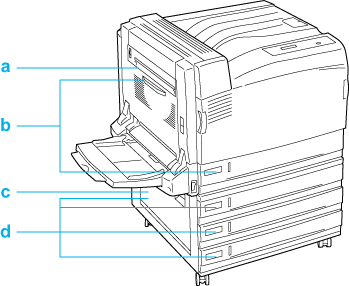
a. Jam B
b. Jam B, C1
c. Jam E
d. Jam E, C2/E, C3/E, C4
With the optional Duplex Unit installed
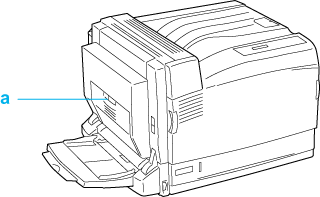
a. Jam B, D
Precautions for clearing jammed paper
Be sure to observe the following points when you clear jammed paper.
-
Do not remove jammed paper by force. Torn paper can be difficult to remove and might cause other paper jams. Pull it gently in order to avoid tearing.
-
Always try to remove jammed paper with both hands to avoid tearing it.
-
If jammed paper is torn and remains in the printer, or if paper is jammed in a place not mentioned in this section, contact your dealer.
-
Make sure that the paper type that is loaded is the same as the Paper Type setting in the printer driver.
 |
Warning:
|
 | -
Be careful not to touch the fuser, which is marked CAUTION HIGH TEMPERATURE, or the surrounding areas. If the printer has been in use, the fuser and the surrounding areas may be very hot.
|
|
 | -
Do not insert your hand deep into the fuser unit as some components are sharp and may cause injury.
|
|

[Top]
Jam B (cover B)
When there is paper jammed inside cover B, the LCD panel displays the Jam B error message.
 |
Note:
|
 | |
Before opening the cover B, confirm if there is any jammed paper inside the MP tray. If you find any jammed paper, gently remove it from the MP tray.
|
|
Follow the steps below to clear the jammed paper from inside cover B.
 |
Press the latch on cover B to unlock the hooks, and open cover B.
|
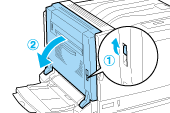
 |
Tilt the green levers toward you as shown below.
|
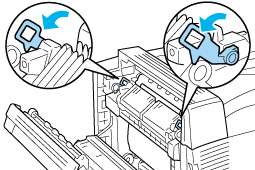
 |  |
Caution:
|
 |  | -
Do not move the black lever.
|
|
 |  | -
Do not touch the transfer roller (black rubber roller) of the transfer unit or the transfer roller of the intermediate transfer unit. Touching them may deteriorate print quality, or damage the transfer roller and require replacement.
|
|
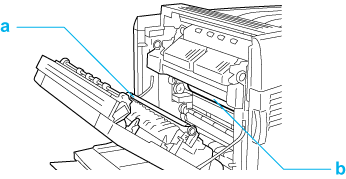
a. Transfer roller of the transfer unit
b. Transfer roller of the intermediate transfer unit
 |
Remove the jammed paper.
|
If the end of the jammed paper sticks out of the paper discharge slot, gently remove the paper from the slot and proceed to step 4.
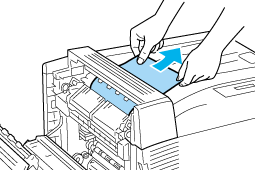
If the jammed paper does not stick out of the paper discharge slot, remove the jammed paper from inside cover B.
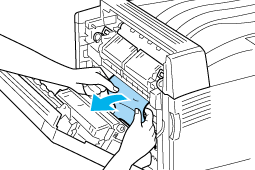
 |  |
Warning:
|
 |  | |
Never touch the area surrounding the CAUTION seal. Since it may be very hot, touching it may burn you.
|
|
 |  |
Caution:
|
 |  | -
If the jammed paper is wrapped around the fuser unit or the roller, do not remove it by force. Turn off the printer immediately and contact your dealer.
|
|
 |  | -
After removing the jammed paper, the first few sheets may be dirty when printed.
|
|
 |
Return the green levers to their original positions.
|
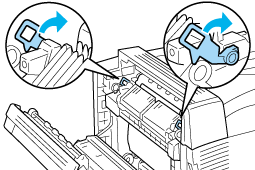
 |
Close cover B and the MP tray.
|
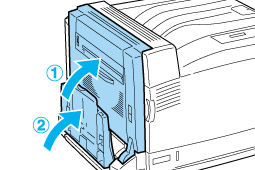
For Long-size Paper
When there is paper jammed inside cover B while using long-size paper, follow the steps below to remove it.
 |
Press the latch on cover B to unlock the hooks, and open cover B.
|
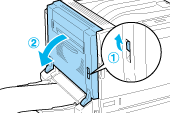
-
When the end of the jammed paper is not visible inside cover B, proceed to step 2.
-
When the end of the jammed paper is visible, proceed to step 3.
-
When the jammed paper is fed to the inside of the fuser unit, proceed to step 4.
 |
If the end of the jammed paper is not visible inside cover B, or you cannot hold the paper end, pull out the jammed paper in the direction of the arrow as shown below. When the jammed paper has been removed, proceed to step 11.
|
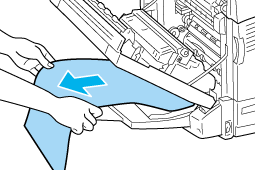
 |
If the jammed paper is not fed to the fuser unit, remove the paper straight out in the direction of the arrow with both hands as shown below. When the jammed paper has been removed, proceed to step 11.
|
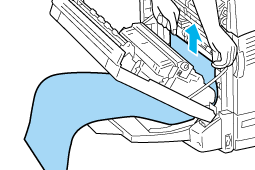
 |  |
Warning:
|
 |  | |
Never touch the area surrounding the CAUTION seal. Since it may be very hot, touching it may burn you.
|
|
 |  |
Note:
|
 |  | -
If the jammed paper is wrapped around the fuser unit or the roller, do not remove it by force. Turn off the printer immediately and contact your dealer.
|
|
 |  | -
Do not pull out the jammed paper from the MP tray. Doing so may cause raw toner to adhere to the roller and get the next paper being fed dirty.
|
|
 |
If the jammed paper is fed to the inside of the fuser unit, tilt the green levers toward you as shown below.
|
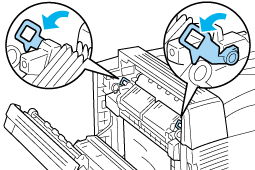
 |  |
Caution:
|
 |  | |
Do not move the black lever.
|
|
 |
Hold the jammed paper with both hands to pull out the paper end in the direction of the arrow.
|
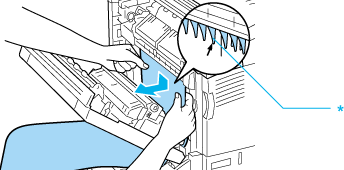
* Projection
 |  |
Caution:
|
 |  | |
Do not let the paper hit the projection as shown in the illustration.
|
|
 |
Remove the jammed paper all the way in the direction of the arrow with both hands. When the jammed paper has been removed, proceed to step 10.
|
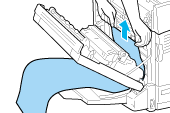
 |  |
Warning:
|
 |  | |
Be careful not to touch the area surrounding the CAUTION seal as it may be very hot.
|
|
 |  |
Caution;
|
 |  | -
If the jammed paper is wrapped around the fuser unit or the roller, do not remove it by force. Turn off the printer immediately and contact your dealer.
|
|
 |  | -
Do not pull out the jammed paper from the MP tray. Doing so may cause raw toner to adhere to the roller and get the next paper being fed dirty.
|
|
 |
If the end of the jammed paper sticks out of the paper discharge slot, hold the paper end with both hands and pull it out in the direction of the arrow.
|
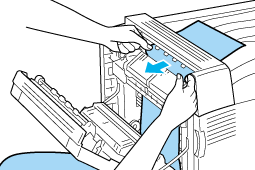
 |
Pull the jammed paper further in the direction of the arrow with both hands until the end of the paper comes out from the fuser unit.
|
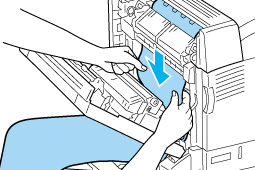
 |
Pull out the jammed paper all the way in the direction of the arrow to remove it.
|
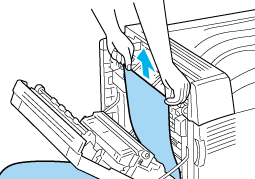
 |
Return the green levers to their original positions.
|
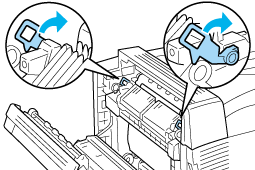
 |
Close cover B.
|

[Top]
Jam E (cover E)
When there is paper jammed inside cover E on the left of an optional paper cassette unit, the LCD panel displays the JAM xxx error message.
Follow the steps below to clear the jammed paper.
For the Optional 500-sheet Paper Cassette Unit A3
 |
Pull the lever of cover E on the left of the unit to open it.
|
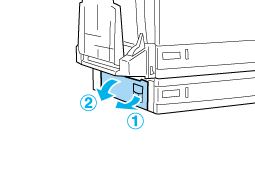
 |
Hold the end of the jammed paper with both hands, and gently remove the paper. Be careful not to tear the paper.
|
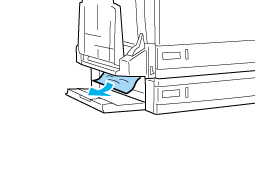
 |
Close cover E.
|
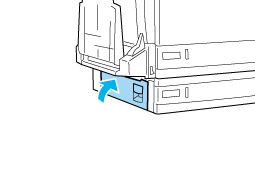
For the Optional 1500-sheet Paper Cassette Unit A3
 |
Pull the lever of cover E on the left of the unit to open it.
|
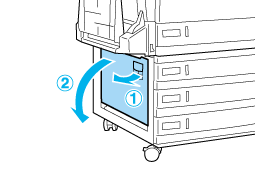
 |
Hold the end of the jammed paper with both hands, and gently remove the paper. Be careful not to tear the paper.
|
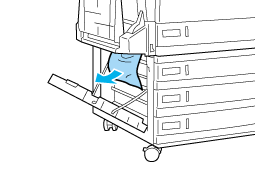
 |
Close cover E.
|
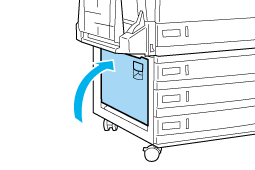

[Top]
Jam B, C1 (cover B and standard lower paper cassette)
When there is paper jammed due to misfeeding from the lower paper cassette, the LCD panel displays the Jam B, C1 error message.
Follow the steps below to clear the jammed paper.
 |
Press the latch on cover B to unlock the hooks, and open cover B.
|
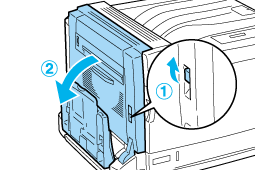
If you find the jammed paper, follow step 2 of Jam B (cover B) to remove it by holding the end of the paper. When the jammed paper has been removed, proceed to step 5.
 |
Pull out the standard lower cassette.
|
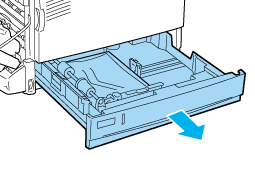
 |
Gently remove the jammed paper. Be careful not to tear the paper.
|
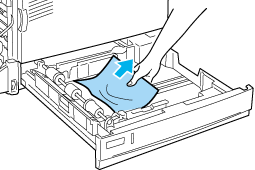
 |
Push in the standard lower cassette until it stops.
|
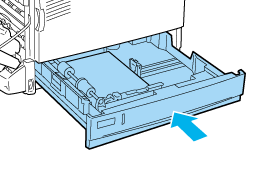
 |
Close cover B.
|
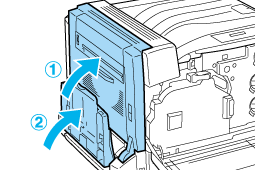

[Top]
Jam E, C2/E, C3/E, C4 (cover E and optional paper cassettes)
When there is paper jammed due to misfeeding from an optional paper cassette, the LCD panel displays the Jam XXX error message.
For the Optional 500-sheet Paper Cassette Unit A3
Follow the steps below to clear the jammed paper.
 |
Pull the lever of cover E on the left of the unit to open it.
|
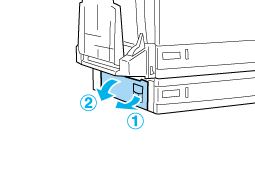
If the jammed paper is found, follow step 2 of Jam E (cover E) to remove it by holding the end of the paper. When the jammed paper has been removed, proceed to step 5.
 |
Pull out the optional 500-sheet Paper Cassette Unit A3.
|
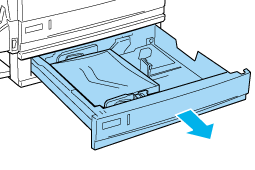
 |
Gently remove the jammed paper. Be careful not to tear the paper.
|
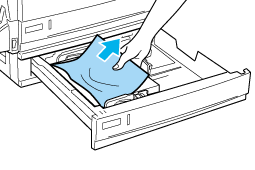
 |
Push in the optional 500-sheet Paper Cassette Unit A3 until it stops.
|
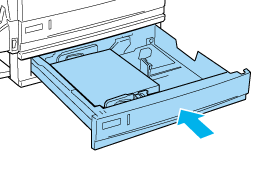
 |
Close cover E.
|
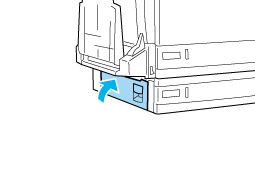
For the Optional 1500-sheet Paper Cassette Unit A3
 |
Pull the lever of cover E on the left of the unit to open it.
|
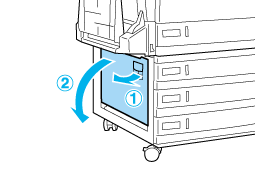
If the jammed paper is found, follow step 2 of Jam E (cover E) to gently remove it by holding its end. When the jammed paper has been removed, proceed to step 5.
 |
Pull out the optional 1500-sheet Paper Cassette Unit A3.
|
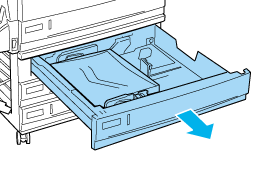
 |
Gently remove the jammed paper. Be careful not to tear the paper.
|
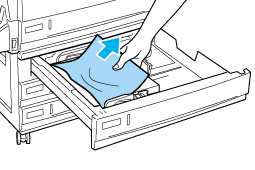
 |
Push in the optional 1500-sheet Paper Cassette Unit A3 until it stops.
|
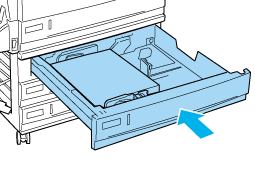
 |
Close cover E.
|
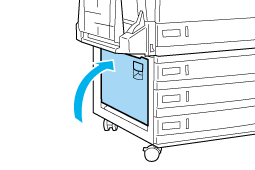

[Top]
Jam B, D (cover B and optional Duplex Unit)
When there is paper jammed inside the duplex unit, the LCD panel displays the Jam B, D error message.
Follow the steps below to clear the jammed paper.
 |
Press the latch on cover B to unlock the hooks, and open cover B.
|
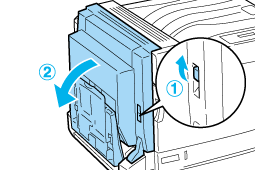
If you find the jammed paper, follow step 2 of Jam B (cover B) to remove it by holding the end of the paper.
 |
Close cover B.
|
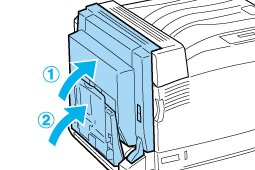
 |
Open cover D of the optional Duplex Unit, then lift the lever and gently remove the jammed paper.
|
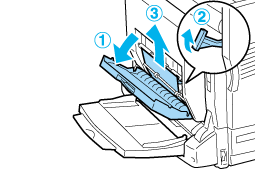
 |
Lower the lever and close cover D. If the MP tray was closed in step 1, close it also.
|
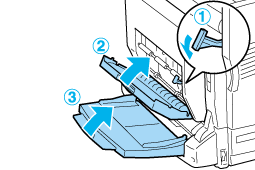

[Top]
| Version NPD0750-00, Copyright © 2004, SEIKO EPSON CORPORATION |
Precautions for clearing jammed paper
Jam B (cover B)
Jam E (cover E)
Jam B, C1 (cover B and standard lower paper cassette)
Jam E, C2/E, C3/E, C4 (cover E and optional paper cassettes)
Jam B, D (cover B and optional Duplex Unit)