|

Reference Guide
|
|
Setup & Maintenance / Cleaning and Transporting the Printer
Transporting the Printer
 For long distances
For long distances
 For short distances
For short distances
 Finding a place for the printer
Finding a place for the printer
 Checking color registration
Checking color registration
For long distances
If you need to transport your printer for long distances, carefully repack it using the original box and packing materials.
Follow the steps below to repack your printer.
 |
Turn off the printer.
|
 |
Unplug the power cord from the electrical outlet.
|
 |
Remove all installed options. For information on removing options, see the section under Installing Options.
|
 |
Attach the protective materials to the printer, then repack the printer in its original box.
|
After replacing or setting up your printer at the new location, you need to check the color registration and adjust the color alignment if necessary. For details, see Checking color registration.

[Top]
For short distances
Always pay attention to the following handling precautions when you need to move the printer for short distances.
If you are moving the printer on its own, two people should lift and carry the printer.
Follow the steps below to move the printer for short distances.
 |
Turn off the printer and remove the following items:
|
 |
Be sure to lift the printer by the correct positions as shown below.
|
 |  |
Note:
|
 |  | |
The printer weighs about 55 kg (121 lb). One person should never attempt to lift or carry it alone. Three or more people should carry the printer, lifting it from the positions shown below.
|
|
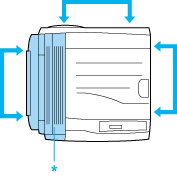
* heavier on this side
 |
Caution:
|
 | -
When moving the printer, always keep it horizontal.
|
|
 | -
The rear side of the printer is extremely heavy. Take care when you lift the printer.
|
|

[Top]
Finding a place for the printer
When relocating the printer, always choose a location that has adequate space for easy operation and maintenance. Use the following illustration as a guide for the amount of space required around the printer to ensure smooth operation. Dimensions shown in the illustrations below are in centimeters.
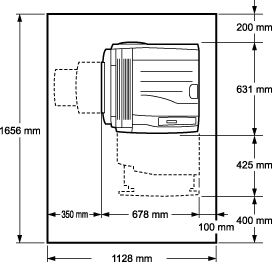
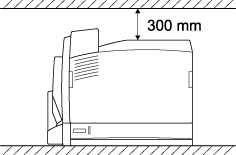
To install and use any of the following options, you will need the indicated amount of additional space.
The optional 500-sheet Paper Cassette Unit A3 adds 121 mm (4.84 in.) to the bottom of the printer.
The optional 1500-sheet Paper Cassette Unit A3 adds 363 mm (14.52 in.) to the bottom of the printer.
The optional Duplex Unit adds 68.5 mm (2.74 in.) to the back of the printer.
In addition to space consideration, always heed the following precautions when finding a place to locate the printer:
-
Place the printer where you can easily unplug the power cord.
-
Keep the entire computer and printer system away from potential sources of interference, such as loudspeakers or the base units of cordless telephones.
-
Avoid using an electrical outlet that is controlled by wall switches or automatic timers. Accidental disruption of power can erase valuable information in your computer's and printer's memory.
 |
Caution:
|
 | -
Leave adequate room around the printer to allow for sufficient ventilation.
|
|
 | -
Avoid locations that are subject to direct sunlight, excessive heat, moisture, or dust.
|
|
 | -
Avoid using outlets that other appliances are plugged into.
|
|
 | -
Use a grounded outlet that matches the printer's power plug. Do not use an adapter plug.
|
|
 | -
Only use an outlet that meets the power requirements for this printer.
|
|

[Top]
Checking color registration
After replacing the photoconductor unit or setting up your printer at the new location, you need to check the color registration and adjust the color alignment if necessary.
 |
Set A4 or Letter size paper on the MP tray or in the standard paper cassette.
|
 |
Make sure the LCD panel shows Ready or Sleep, then press the  Enter button to access the control panel menus. Enter button to access the control panel menus.
|
 |
Press the  Enter button again, then press the Enter button again, then press the  Down button several times to display Color Regist Sheet. Down button several times to display Color Regist Sheet.
|
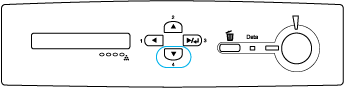
 |
Press the  Enter button. The printer prints a Color Registration Adjustment Sheet. Enter button. The printer prints a Color Registration Adjustment Sheet.
|
 |
See the color values (Yellow, Magenta, and Cyan) at "Left," "Center," and "Right" in Chart A on the printed Color Registration Adjustment Sheet.
|
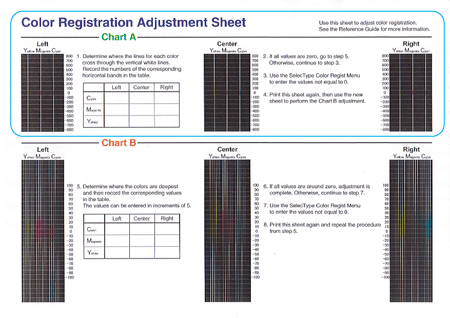
 |
Determine where the lines for each color cross through the vertical white lines, and write the numbers of the corresponding horizontal bands in the table.
|
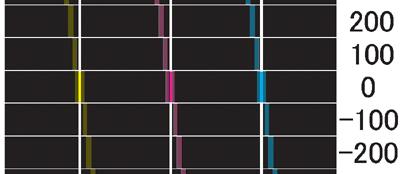
If the value for each color is zero, proceed to step 15. Otherwise, proceed to step 7 to adjust the color registration.
 |
Make sure the LCD panel shows Ready or Sleep, then press the  Enter button. Enter button.
|
 |
Press the  Down button several times to display Color Regist Menu, then press the Down button several times to display Color Regist Menu, then press the  Enter button. Enter button.
|
 |
Press the  Down button several times to display the color you need to adjust, then press the Down button several times to display the color you need to adjust, then press the  Enter button. Enter button.
For example, to adjust the cyan registration, press the  Down button several times until the LCD panel displays Down button several times until the LCD panel displays
 C=Lx, Cx, Rx, then press the C=Lx, Cx, Rx, then press the  Enter button. Enter button.
|
 |  |
Note:
|
 |  | |
Y, M, and C displayed in the LCD panel indicate Yellow, Magenta, and Cyan, respectively.
|
|
 |
Set the values for the colors (Yellow, Magenta, and Cyan) measured in Chart A.
For example, to enter the value for Cyan at "Left," press the  Down button several times to enter the value measured in Chart A. After setting the value for L (Left), press the Down button several times to enter the value measured in Chart A. After setting the value for L (Left), press the  Enter button, and set the value for C (Center) with the same procedure. Then, set the value for R (Right) and press the Enter button, and set the value for C (Center) with the same procedure. Then, set the value for R (Right) and press the  Enter button. Enter button.
|
 |
Repeat steps 9 and 10 to enter the values (Left, Center, and Right) for M (Magenta).
|
 |
Repeat steps 9 and 10 to enter the values (Left, Center, and Right) for Y (Yellow).
|
 |
After the adjustment is complete, press the Start button to exit the control panel menus.
|
 |
Repeat steps 2 to 4 to print a Color Registration Adjustment Sheet for confirmation.
|
If all values are zero in Chart A, adjustment is complete. Otherwise, repeat steps 7 to 14.
 |
See the color values (Yellow, Magenta, and Cyan) at "Left," "Center," and "Right" in Chart B on the printed Color Registration Adjustment Sheet.
|
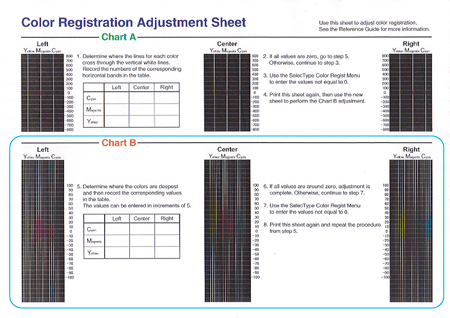
 |
Determine where the colors are darkest and write the corresponding values in the table.
|
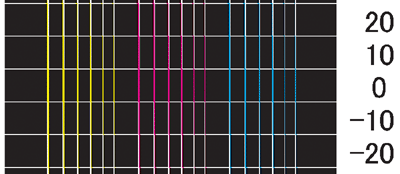
If all values are zero, adjustment is complete. Otherwise, follow steps 7 to 14 to adjust the color registration for Chart B.

[Top]
| Version NPD0750-00, Copyright © 2004, SEIKO EPSON CORPORATION |
For long distances
For short distances
Finding a place for the printer
Checking color registration