|

Reference Guide
|
|
Problem Solver
Clearing Jammed Paper
 Precautions for clearing jammed paper
Precautions for clearing jammed paper
 Jam Cover AB
Jam Cover AB
 Jam MP tray or cassette
Jam MP tray or cassette
 Jam Cover DM
Jam Cover DM
If paper becomes jammed in the printer, the EPSON Status Monitor 3 utility provide alert messages.
Precautions for clearing jammed paper
Be sure to observe the following points when you clear jammed paper.
-
Do not remove jammed paper by force. Torn paper can be difficult to remove and might cause other paper jams. Pull it gently in order to avoid tearing.
-
Always try to remove jammed paper with both hands to avoid tearing it.
-
If jammed paper is torn and remains in the printer, or if paper is jammed in a place not mentioned in this section, contact your dealer.
 |
Caution:
|
 | |
Unless specifically instructed in this guide, be careful not to touch the fuser, which is marked CAUTION Hot Surface Avoid Contact, or the surrounding areas. If the printer has been in use, the fuser and the surrounding areas may be very hot.
|
|

[Top]
Jam Cover AB
Follow these steps to clear paper jams from Cover AB.
 |
Open Cover AB.
|
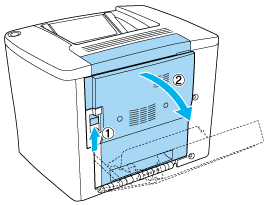
 |
Open the cover below the paper path roller as shown below. Remove any jammed paper gently with both hands. Be careful not to tear the jammed paper.
|
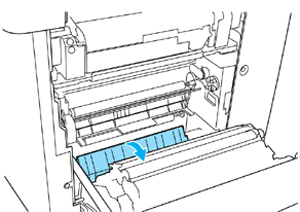
 |  |
Note:
|
 |  | -
Always try to remove jammed paper with both hands to avoid tearing it.
|
|
 |  | -
If paper is torn, be sure to remove all torn pieces.
|
|
 |
Close Cover AB.
|

If the indicator lights still indicate a paper jam error, follow the steps below.
 |
Open Cover AB.
|
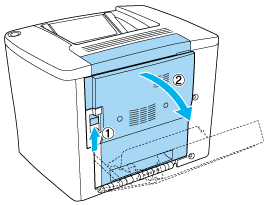
 |
Open the cover above the paper path roller, until it stops, as shown below. Remove any jammed paper gently with both hands. Be careful not to tear the jammed paper.
|
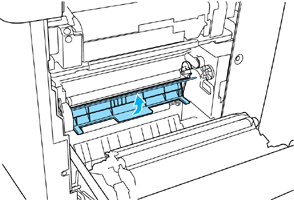
 |
Close the cover that you opened in step 2.
|
 |
Pull the levers up to release the paper path as shown below.
|
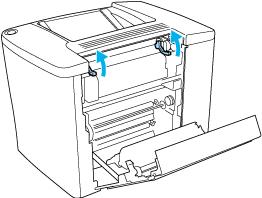
 |
If you turn the dial towards you, the jammed paper comes out from the face-down tray. If you turn the dial towards the printer, the jammed paper comes out from Cover AB side.
|
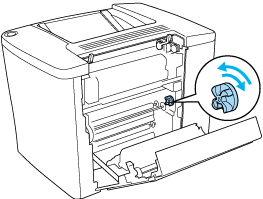
 |
Pull the levers down to close the paper path as shown below.
|

 |
Close Cover AB.
|

 |  |
Note:
|
 |  | |
If you installed the 500-Sheet Paper Cassette Unit, close Cover C.
|
|
If the indicator lights still indicate a paper jam error, follow the steps below.
 |
Open Cover AB.
|
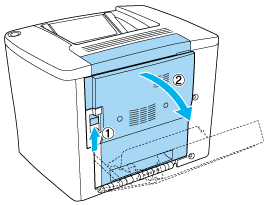
 |
Pull the levers up to release the paper path as shown below.
|
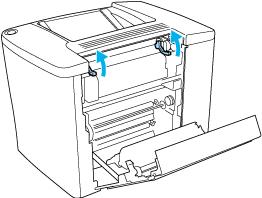
 |
Open the cover of the fuser unit as shown below. You can open it narrowly.
|
 |  |
Note:
|
 |  | |
Be careful not to touch the red rollers in the fuser unit, because they may be hot.
|
|
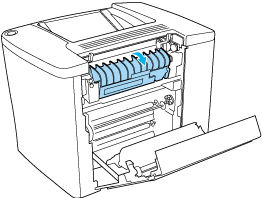
 |
Remove any jammed paper by hand. Be careful not to tear the jammed paper.
|
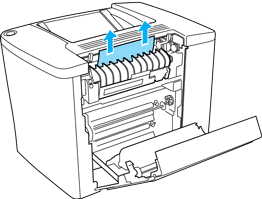
 |
Close the cover of the fuser unit.
|

 |
Pull the levers down to close the paper path as shown below.
|

 |
Close Cover AB.
|

 |  |
Note:
|
 |  | |
If you installed the 500-Sheet Paper Cassette Unit, close Cover C.
|
|
When the paper jam is cleared completely and Cover C is closed, the jammed page's print data is automatically reprinted.
 |
Note:
|
 | |
If you cannot find any jammed paper in Cover AB, check Cover DM of the optional Duplex Unit or Cover C of the 500-Sheet Paper Cassette Unit.
|
|

[Top]
Jam MP tray or cassette
Follow the steps to clear paper jams in the MP tray.
 |
Open Cover AB.
|
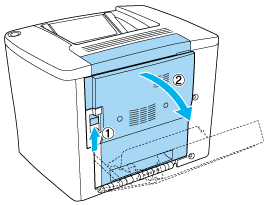
 |
Open the cover below the paper path roller as shown below. Remove any jammed paper gently with both hands. Be careful not to tear the jammed paper.
|
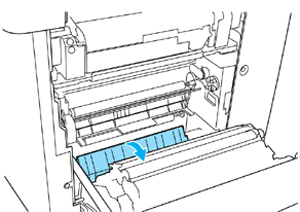
 |  |
Note:
|
 |  | -
Always try to remove jammed paper with both hands to avoid tearing it.
|
|
 |  | -
If paper is torn, be sure to remove all torn pieces.
|
|
 |
Remove the MP tray cover and open the MP tray flap.
|

 |
Gently pull out any sheets that have fed part way into the printer.
|
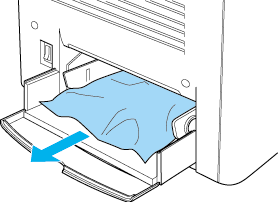
 |
Remove paper stacked on the MP tray. Check if any paper is jammed inside the MP tray.
|
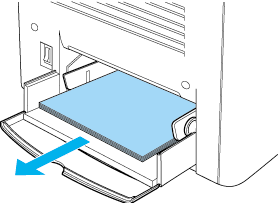
 |
Fan a stack of paper, and set the paper back into the MP tray.
|
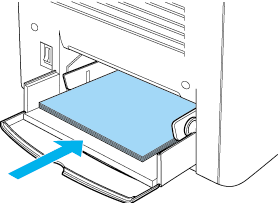
 |
Close the MP tray flap and set the MP tray cover.
|
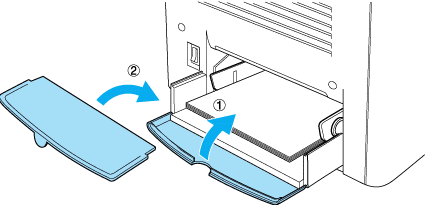
 |
Close Cover AB.
|

Follow these steps to clear paper jams in the optional 500-Sheet Paper Cassette Unit.
 |
Open Cover C of the optional 500-Sheet Paper Cassette Unit.
|

 |
Gently remove the jammed paper with both hands. Be careful not to tear the jammed paper.
|

 |
Pull out the paper cassette and discard any crumpled paper.
|

 |
Close the paper cassette.
|
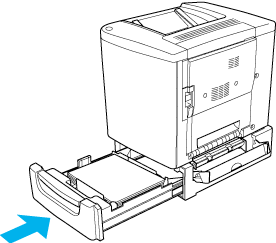
 |
Close Cover C.
|

When the paper jam is cleared completely and Cover C of the 500-Sheet Paper Cassette Unit is closed, the jammed page's print data is automatically reprinted.

[Top]
Jam Cover DM
Follow these steps to clear paper jams in the Duplex Unit's cover.
 |
Open the Cover DM of the Duplex Unit.
|
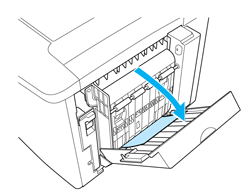
 |
Gently remove the jammed paper inside Cover DM. Be careful not to tear the paper.
|
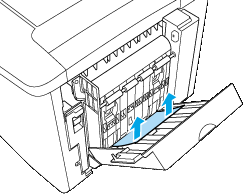
 |  |
Note:
|
 |  | |
If paper is torn, be sure to remove all torn pieces.
|
|
 |
Close Cover DM.
|

When the paper jam is cleared completely and Cover DM is closed, the jammed page's print data is automatically reprinted.

[Top]
| Version 1.00E, Copyright © 2002, SEIKO EPSON CORPORATION |
Precautions for clearing jammed paper
Jam Cover AB
Jam MP tray or cassette
Jam Cover DM