|

Reference Guide
|
|
How to / Setting Up Your Printer on a Network
Setting for the clients
 With Windows Me/98/95
With Windows Me/98/95
 With Windows 2000/XP
With Windows 2000/XP
 With Windows NT 4.0
With Windows NT 4.0
This section describes how to install the printer driver by accessing the shared printer on a network.
 |
Note:
|
 | -
This section describes how to access the shared printer on a standard network system using the server (Microsoft workgroup). If you cannot access the shared printer due to the network system, ask the administrator of the network for assistance.
|
 | -
This section describes how to install the printer driver by accessing the shared printer from the Printers folder. You can also access the shared printer from Network Neighborhood or My Network on the Windows desktop.
|
 | -
You cannot use the Additional driver on server system OS.
|
With Windows Me/98/95
Follow these steps to set Windows Me/98/95 clients.
 |
Click Start, point to Settings, and click Printers.
|
 |
Double-click the Add Printer icon, then click Next.
|
 |
Select Network printer, then click Next.
|
 |
Click Browse, and the Browse for Printer dialog box appears.
|
 |  |
Note:
|
 |  |
You can also type "\\(the name of the computer that is locally connected to the shared printer)\(the shared printer's name)" in the Network path or queue name.
|
 |
Click the computer or server that is connected to the shared printer, and the name of the shared printer. Then click OK.
|
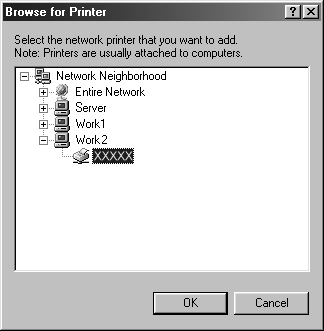
 |  |
Note:
|
 |  |
The name of the shared printer may be changed by the computer or server that is connected to the shared printer. To make sure of the name of the shared printer, ask the administrator of the network.
|
 |
Click Next.
|
 |  |
Note:
|
 |  | -
If the printer driver is installed in the client beforehand, you need to select the new printer driver or the current printer driver. When the prompt to select the printer driver appears, select the printer driver according to the message.
|
 |  | -
If the printer server's OS is Windows Me/98/95 or the additional driver for Windows Me/98/95 is installed in the Windows 2000/XP/NT 4.0 printer server, go to the next step.
|
 |
Make sure of the name of the shared printer, and select whether to use the printer as the default printer or not. Click OK, and then follow the on-screen instructions.
|
 |  |
Note:
|
 |  |
You can change the shared printer's name so that it appears only on the client computer.
|

[Top]
With Windows 2000/XP
Follow these steps to set Windows 2000/XP clients.
You can install the printer driver of the shared printer, if you have Power Users or more powerful access rights even if you are not the Administrator.
If the printer server's OS is Windows NT 4.0, confirm the following items.
-
In a Windows NT 4.0 printer server, the additional driver for Windows 2000/XP clients is the "Windows NT 4.0 x86" driver which is installed beforehand as the printer driver for Windows NT 4.0. When installing the printer driver in the Windows 2000/XP clients from Windows NT 4.0 printer server, the driver for Windows NT 4.0 is installed.
-
You can not install the printer driver for Windows 2000/XP as the additional driver in a Windows NT 4.0 printer server. To install the printer driver for Windows 2000/XP in Windows 2000/XP clients, the administrator installs the local printer driver in the clients from the CD-ROM that comes with the printer, then performs the following procedure.
 |
For Windows 2000 clients, click Start, point to Settings, and click Printers.
For Windows XP clients, click Start, point to Printers and Faxes. For Windows XP Home edition users, point to Control panel first, then click Printers and Faxes.
|
 |
For Window 2000, double-click the Add Printer icon, then click Next.
|
For Windows XP, click the Add a printer in the Printer Tasks menu.

 |
Select Network printer (for Windows 2000) or A network printer, or a printer attached to another computer (for Windows XP), then click Next.
|
 |
For Windows 2000, type the name of the shared printer, then click Next.
|
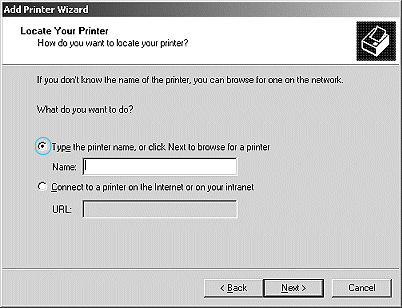
 |  |
Note:
|
 |  | -
You can also type "\\(the name of the computer that is locally connected to the shared printer)\(the shared printer's name)" in Network path or queue name.
|
 |  | -
You do not necessarily need to type the name of the shared printer.
|
For Windows XP, select Browse for a printer.
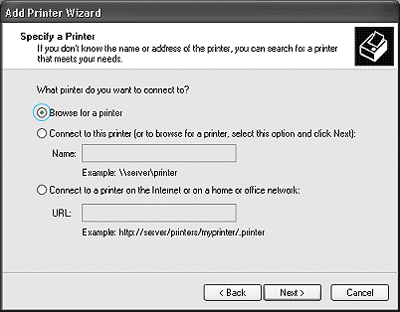
 |
Click the icon of the computer or server that is connected to the shared printer, and the name of the shared printer. Then click OK.
|
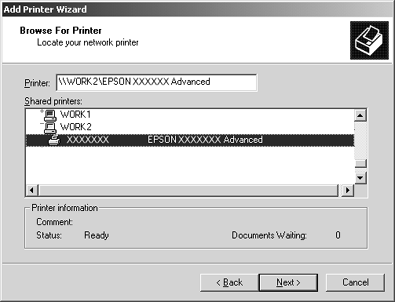
 |  |
Note:
|
 |  | -
The name of the shared printer may be changed by the computer or server that is connected to the shared printer. To make sure of the name of the shared printer, ask the administrator of the network.
|
 |  | -
If the printer driver is installed in the client beforehand, you need to select either the new printer driver or the current printer driver. When the prompt to select the printer driver appears, select the printer driver according to the message. If the local printer driver for Windows 2000/XP is installed beforehand, you can select the printer driver for Windows 2000/XP as the current printer driver instead of the alternative driver in the Windows NT 4.0 server.
|
 |  | -
If the additional driver for Windows 2000/XP (NT 4.0) is installed in the Windows 2000/XP/NT 4.0 printer server, go to the next step.
|
 |
For Windows 2000, select whether to use the printer as the default printer or not, then click OK.
|
 |
Make sure of the settings, then click Finish
|
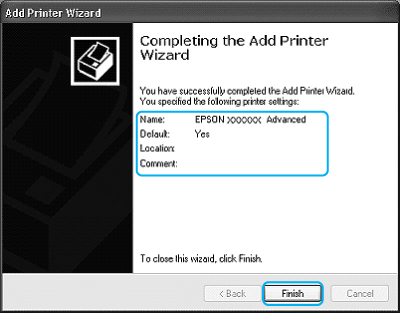

[Top]
With Windows NT 4.0
Follow these steps to set Windows NT 4.0 clients.
You can install the printer driver of the shared printer, if you have Power Users or more powerful access rights even if you are not the Administrator.
 |
Click Start, point to Settings, and click Printers.
|
 |
Double-click the Add Printer icon.
|
 |
Select Network printer server, then click Next.
|
 |
Click the icon of the computer or server that is connected to the shared printer and the name of the shared printer. Then click OK.
|
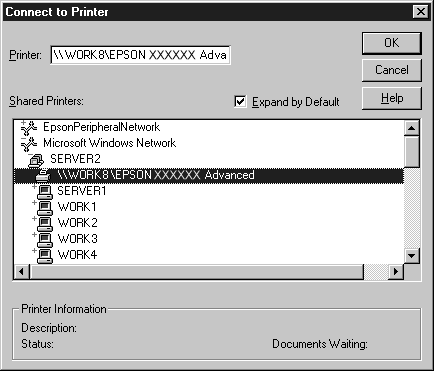
 |  |
Note:
|
 |  | -
You can also type "\\(the name of the computer that is locally connected to the shared printer)\(the shared printer's name)" in Network path or queue name.
|
 |  | -
The name of the shared printer may be changed by the computer or server that is connected to the shared printer. To make sure of the name of the shared printer, ask the administrator of the network.
|
 |  | -
If the printer driver is installed in the client beforehand, you need to select the new printer driver or the current printer driver. When the prompt to select the printer driver appears, select the printer driver according to the message.
|
 |  | -
If the additional driver for Windows NT 4.0 is installed in the Windows 2000/XP printer server, go to the next step.
|
 |
Select whether to use the printer as the default printer or not, then click OK.
|
 |
Click Finish.
|

[Top]
| Version 1.00E, Copyright © 2002, SEIKO EPSON CORPORATION |
With Windows Me/98/95
With Windows 2000/XP
With Windows NT 4.0