 |
|

|
This printer provides you with a variety of different printing options. You can print in various formats, or can print using many different types of paper. The following explains the procedure for each type of printing. Choose the appropriate one for your printing. Duplex printing (Windows) Duplex printing (Macintosh)
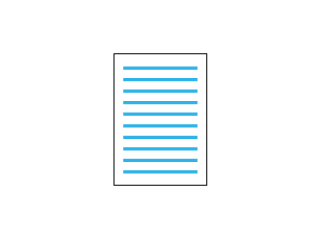 Lets you print on both sides of the paper. Resizing printouts (Windows) Resizing printouts (Macintosh)
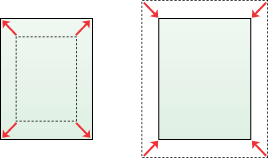 Lets you automatically enlarge or reduce the size of your document to fit the paper size you selected. Modifying the print layout (Windows) Modifying the print layout (Macintosh)
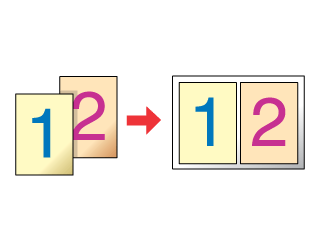 Lets you print two or four pages on a single sheet. Using a watermark (Windows) Using a watermark (Macintosh)
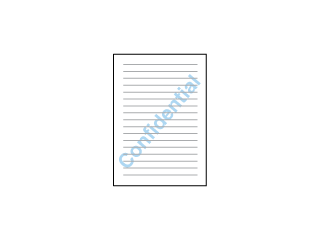 Lets you print text or an image as a watermark on your printout. For example, you can put “Confidential” on an important document. Using an overlay (Windows)
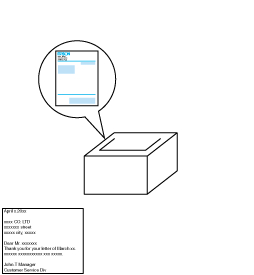 Lets you prepare standard forms or template on your printout that you can use as overlays when printing other documents.
Using the Reserve Job Function (Windows) Using the Reserve Job Function (Macintosh) Lets you print jobs that you stored in the printer’s Hard Disk Drive later directly from the printer’s control panel. Using HDD form overlay (Windows) |




 Double-sided printing
Double-sided printing Top
Top