 |
 Installing the Hard Disk Drive Installing the Hard Disk Drive
 Removing the Hard Disk Drive Removing the Hard Disk Drive
The optional Hard Disk Drive allows you to expand the printer’s input buffer when the Ethernet interface is used, and gives you additional memory for graphics, form data, and faster multi-page, multi-output sorting.
Installing the Hard Disk Drive
Follow the steps below to install the Hard Disk Drive.
 |
Caution: |
 |
|
Before you install the Hard Disk Drive, be sure to discharge any static electricity by touching a grounded piece of metal. Otherwise, you may damage static-sensitive components.
|
|
 |
Warning: |
 |
|
Be careful when working inside the printer as some components are sharp and may cause injury.
|
|
 |
Turn the printer off and unplug the power cord and all the interface cables.
|
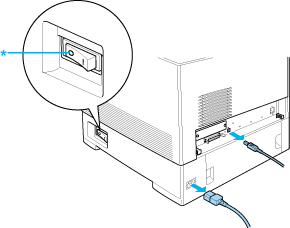
 |  |
Caution: |
 |  |
|
Make sure to unplug the power cord from the printer to prevent getting an electrical shock.
|
|
 |
Remove the cover on the back of the standard lower cassette.
|
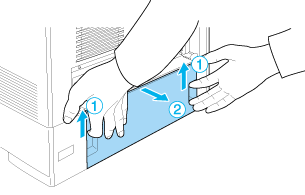
 |
Loosen the three screws on the back of the printer.
|
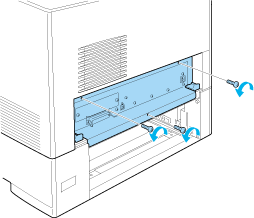
 |
Pull out the circuit board tray.
|
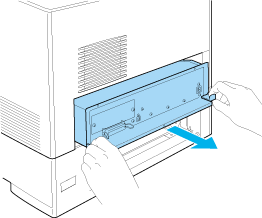
 |
Align the three screw holes on the Hard Disk Drive with the screw holes on the circuit board. Secure it by tightening the three screws provided.
|
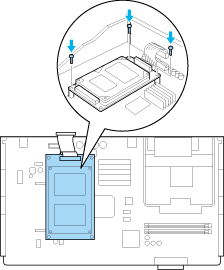
 |  |
Note: |
 |  |
|
Be careful not to damage the cable when tightening the screws.
|
|
 |  |
Caution: |
 |  |
|
Do not remove any modules from the circuit board. Otherwise, the printer will not work.
|
|
 |
Connect the Hard Disk Drive cable to the circuit board.
|
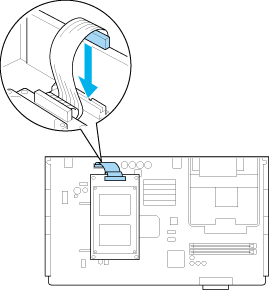
 |
Slide the circuit board tray into the printer.
|
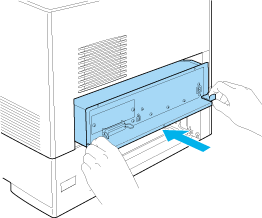
 |
Fasten the circuit board tray with the three screws.
|
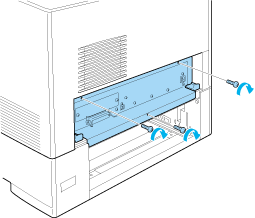
 |
Reattach the cover.
|
 |
Reconnect all the interface cables and the power cord.
|
 |
Plug the printer’s power cord into an electrical outlet.
|
 |
Turn on the printer.
|
To confirm that the option is installed correctly, print a Status Sheet. See Printing a Status Sheet.
 |
Note for Windows users: |
 |
|
If EPSON Status Monitor is not installed, you have to make settings manually in the printer driver. See Making Optional Settings.
|
|
 |
Note for Macintosh users: |
 |
|
When you have attached or removed printer options, you need to delete the printer using Print Setup Utility (for Mac OS X 10.3), Print Center (for Mac OS X 10.2 or below), or Chooser (for Mac OS 9), and then re-register the printer.
|
|
Removing the Hard Disk Drive
 |
Caution: |
 |
|
Before you remove the Hard Disk Drive, be sure to discharge any static electricity by touching a grounded piece of metal. Otherwise, you may damage static-sensitive components.
|
|
 |
Warning: |
 |
|
Be careful when working inside the printer as some components are sharp and may cause injury.
|
|
Perform the installation procedure in reverse.
|  |


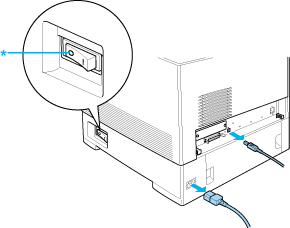
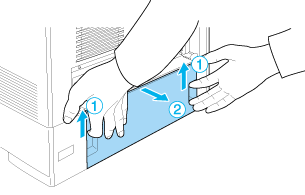
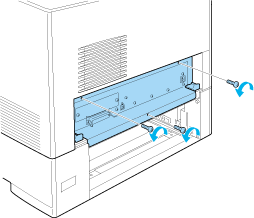
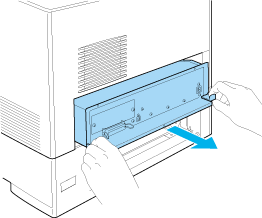
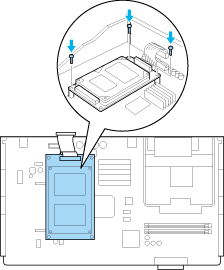
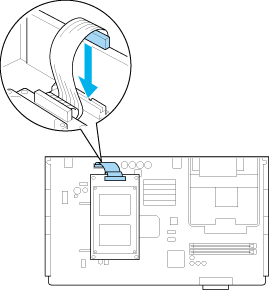
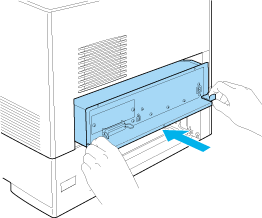
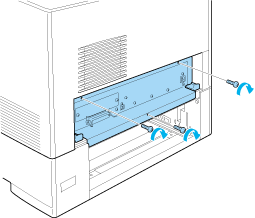




 Installing the Hard Disk Drive
Installing the Hard Disk Drive














 Top
Top