 |
 MP tray MP tray
 Standard lower paper cassette and optional paper cassette unit Standard lower paper cassette and optional paper cassette unit
 Output tray Output tray
This section describes how to load paper. If you use special media such as transparencies or envelopes, see also Printing on Special Media.
Follow the steps below to load paper into the MP tray.
 |
Open the MP tray.
|
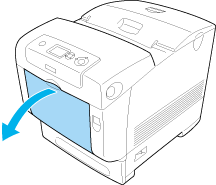
 |
Pull out the expansion tray on the MP tray to accommodate the size of the paper you want to load.
|
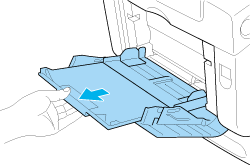
 |
Load a stack of the desired paper with the printable surface down, then slide the guides against the sides of the stack to get a snug fit.
|
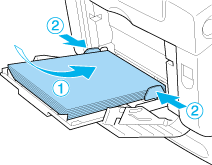
 |  |
Note: |
Standard lower paper cassette and optional paper cassette unit
The paper sizes and types supported by the optional paper cassette units are the same as the standard lower cassette unit. For more information, see 550-sheet/1100-sheet Paper Cassette Unit.
The paper-loading procedure is the same for the standard lower cassette and the optional paper cassette unit.
In addition to plain paper, you can also use special media such as EPSON Color Laser Paper in the paper cassettes.
Follow these steps to load paper into the standard and optional paper cassette units. The illustrations show the standard lower cassette.
 |
Pull the paper cassette out until it stops. Then lift up the front of the cassette and pull it out.
|
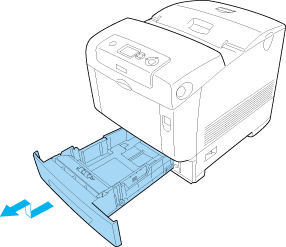
 |
Slide the left and right paper guides to accommodate the paper you are loading.
|
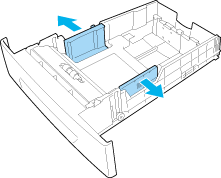
 |  |
Note: |
 |  |
|
When you use A4 or Letter (LT) size paper, adjust the width by moving the adjuster on the side of the cassette. When using Letter (LT), Legal (LGL), or Government Legal (GLG) size paper, set the adjuster to the arrow marked 8.5".
|
|
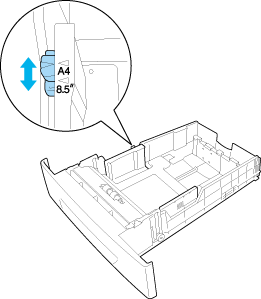
 |
Pinch the knob and rear paper guide together, then slide the guide to the position appropriate for the size of paper you want to load.
|
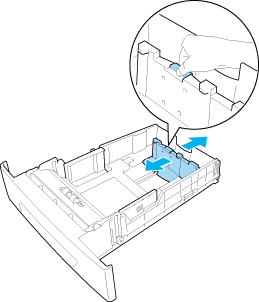
 |  |
Note: |
 |
To prevent the sheets from sticking together, fan a stack of paper. Then tap the edge on a firm surface to line it up.
|
 |  |
Note: |
 |  |
|
If your printouts are curled or do not stack properly when using plain paper, try turning the stack over and reloading it.
|
|
 |
Insert the stack into the cassette, lining it up with both the front and left sides of the cassette, with the printable surface up.
|
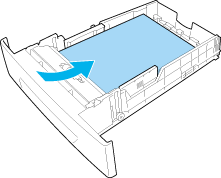
 |
Slide the paper guides to fit the paper you are loading.
|
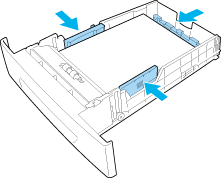
 |
Reinsert the cassette into the unit.
|
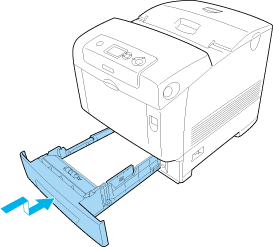
 |  |
Note: |
The output tray is located on the top of the printer. Since printouts are output face-down, this tray is also referred to as the face-down tray. Raise the stopper to prevent your printouts from slipping off the printer.
 |
Note: |
 |
|
This tray can hold up to 250 sheets. The printer automatically stops printing if the total thickness of the printout reaches 36 mm.
|
|
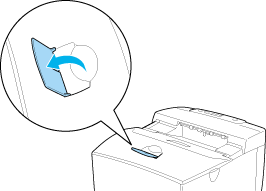
|  |


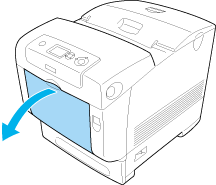
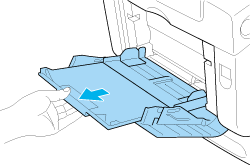
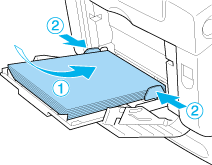
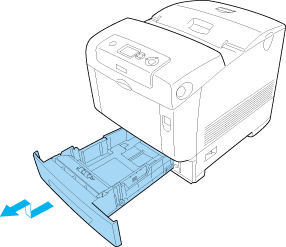
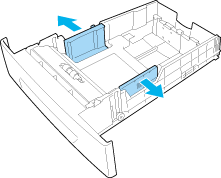
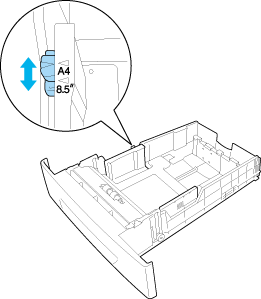
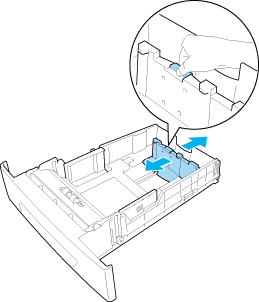
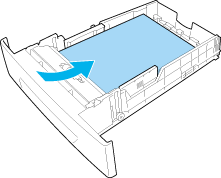
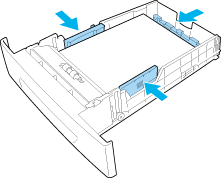
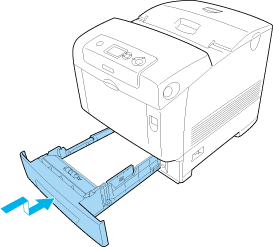
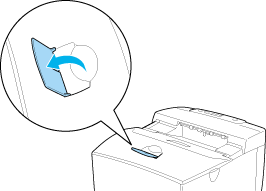




 MP tray
MP tray



 Top
Top


