 |
 EPSON BarCode Fonts (Windows Only) EPSON BarCode Fonts (Windows Only)
 Available Fonts Available Fonts
 Adding More Fonts Adding More Fonts
 Selecting Fonts Selecting Fonts
 Downloading Fonts Downloading Fonts
 EPSON Font Manager (Windows Only) EPSON Font Manager (Windows Only)
EPSON BarCode Fonts (Windows Only)
EPSON BarCode Fonts let you easily create and print many types of bar codes.
Normally, bar code creation is a laborious process requiring you to specify various command codes, such as Start bar, Stop bar and OCR-B, in addition to the bar code characters themselves. However, EPSON BarCode Fonts are designed to add such codes automatically, allowing you to easily print bar codes that conform to a variety of bar code standards.
EPSON BarCode Fonts support the following types of bar codes.
|
Bar code Standard
|
EPSON BarCode
|
OCR-B
|
Check Digit
|
Comments
|
|
EAN
|
EPSON EAN-8
|
Yes
|
Yes
|
Creates EAN (abbreviated version) bar codes.
|
|
EPSON EAN-13
|
Yes
|
Yes
|
Creates EAN (standard version) bar codes.
|
|
UPC-A
|
EPSON UPC-A
|
Yes
|
Yes
|
Creates UPC-A bar codes.
|
|
UPC-E
|
EPSON UPC-E
|
Yes
|
Yes
|
Creates UPC-E bar codes.
|
|
Code39
|
EPSON Code39
|
No
|
No
|
Printing of OCR-B and check digits can be specified with the font name.
|
|
EPSON Code39 CD
|
No
|
Yes
|
|
EPSON Code39 CD Num
|
Yes
|
Yes
|
|
EPSON Code39 Num
|
Yes
|
No
|
|
Code128
|
EPSON Code128
|
No
|
Yes
|
Creates Code128 bar codes.
|
|
Interleaved 2 of 5 (ITF)
|
EPSON ITF
|
No
|
No
|
Printing of OCR-B and check digits can be specified with the font name.
|
|
EPSON ITF CD
|
No
|
Yes
|
|
EPSON ITF CD Num
|
Yes
|
Yes
|
|
EPSON ITF Num
|
Yes
|
No
|
|
Codabar
|
EPSON Codabar
|
No
|
No
|
Printing of OCR-B and check digits can be specified with the font name.
|
|
EPSON Codabar CD
|
No
|
Yes
|
|
EPSON Codabar CD Num
|
Yes
|
Yes
|
|
EPSON Codabar Num
|
Yes
|
No
|
To use EPSON BarCode Fonts, your computer system should meet the following requirements:
|
Computer:
|
IBM PC series or IBM compatible with an i386SX or higher CPU
|
|
Operating system:
|
Microsoft Windows XP, Me, 98, 2000, or Server 2003
|
|
Hard disk:
|
15 to 30 KB free space, depending on the font.
|
 |
Note: |
 |
|
EPSON BarCode Fonts can only be used with Epson printer drivers.
|
|
Installing EPSON BarCode Fonts
Follow the steps below to install EPSON BarCode Fonts. The procedure described here is for installation in Windows 98; the procedure for other Windows operating systems is nearly the same.
 |
Make sure that the printer is off and that Windows is running on your computer.
|
 |
Insert the printer software CD-ROM in the CD-ROM drive.
|
 |  |
Note: |
 |  |
-
If the EPSON Installation Program screen does not appear automatically, double-click the My Computer icon, right-click the CD-ROM icon, and click OPEN in the menu that appears. Then double-click Epsetup.exe.
|
|
 |
Click Continue. When the software license agreement screen appears, read the statement and then click Agree.
|
 |
In the dialog box that appears, click Local.
|
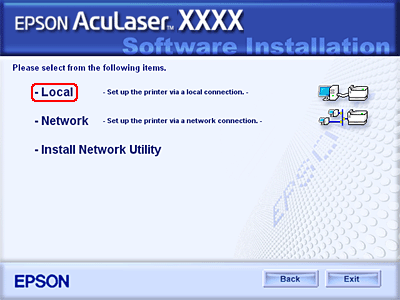
 |
Click Custom.
|

 |
Select the EPSON BarCode Font check box and then click Install. Then follow the on-screen instructions.
|
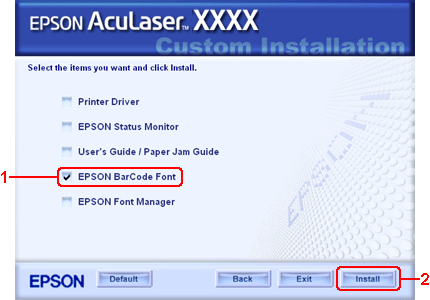
 |
When installation is complete, click OK.
|
EPSON BarCode Fonts are now installed on your computer.
Printing with EPSON BarCode Fonts
Follow the steps below to create and print bar codes using EPSON BarCode Fonts. The application featured in these instructions is Microsoft WordPad. The actual procedure may differ slightly when printing from other applications.
 |
Open a document in your application and enter the characters you want to convert into a bar code.
|
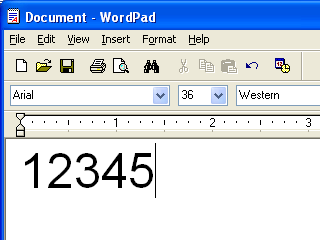
 |
Select the characters, then select Font from the Format menu.
|
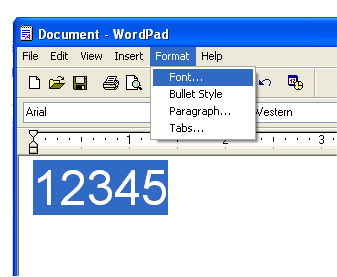
 |
Select the EPSON BarCode Font you want to use, set the font size, then click OK.
|
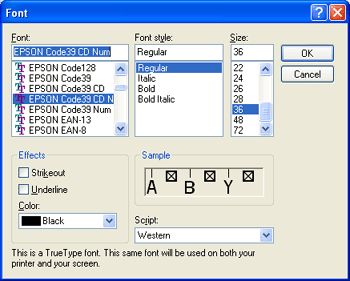
 |  |
Note: |
 |  |
|
In Windows XP, 2000, or Server 2003, you cannot use font sizes larger than 96 points when printing bar codes.
|
|
 |
The characters you selected appear as bar code characters similar to those shown below.
|
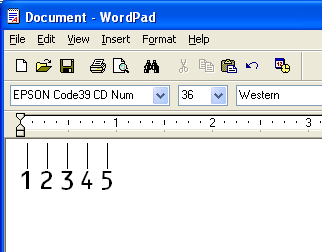
 |
Select Print from the File menu, select your EPSON printer, then click Properties. Make the following printer driver settings. Your printer is a Color printer. See the Color Printer Driver section in the table below.
|
|
|
Monochrome Printer Driver
|
Color Printer Driver
|
Host Based Monochrome Printer Driver
|
Host Based Color Printer Driver
|
|
Color
|
(not available)
|
Black
|
(not available)
|
Black
|
|
Print Quality
|
Text & Image*
|
Text*
|
Text & Image*
|
Text*
|
|
Toner Save
|
Not selected
|
Not selected
|
Not selected
|
Not selected
|
|
Zoom Options
|
Not selected
|
Not selected
|
Not selected
|
Not selected
|
|
Graphic mode (in the Extended Settings dialog box accessed through the Optional Settings tab)
|
High Quality (Printer)
|
(not available)
|
(not available)
|
(not available)
|
|
Printing Mode (in the Extended Settings dialog box accessed through the Optional Settings tab)
|
(not available)
|
High Quality (Printer)
|
(not available)
|
(not available)
|
* These settings are available when the Automatic check box is selected on the Basic Settings tab. When the Advanced check box is selected, click the More Settings button and set the Resolution to 600dpi.
 |
Click OK to print the bar code.
|
 |  |
Note: |
 |  |
|
If there is an error in the bar code character string, such as inappropriate data, the bar code will be printed as it appears on the screen, but it cannot be read by a bar code reader.
|
|
Notes on inputting and formatting bar codes
Please note the following when inputting and formatting bar code characters:
-
To more easily distinguish bar codes from other text in your document, set your application to show text symbols, such as paragraph marks, tabs, etc.
 |
Note: |
 |
|
Depending on the print density, or on the quality or color of the paper, bar codes may not be readable with all bar code readers. Print a sample and make sure the bar code can be read before printing large quantities.
|
|
BarCode Font specifications
This section contains details on the character input specifications for each EPSON BarCode Font.
|
Character type
|
Numbers (0 to 9)
|
|
Number of characters
|
7 characters
|
|
Font size
|
52 pt to 130 pt (up to 96 pt in Windows XP/2000/Server 2003). Recommended sizes are 52 pt, 65 pt (standard), 97.5 pt, and 130 pt.
|
The following codes are inserted automatically and need not be input by hand:
Print sample
|
EPSON EAN-8
|
|

|
|
Character type
|
Numbers (0 to 9)
|
|
Number of characters
|
12 characters
|
|
Font size
|
60 pt to 150 pt (up to 96 pt in Windows XP/2000/Server 2003). Recommended sizes are 60 pt, 75 pt (standard), 112.5 pt, and 150 pt.
|
The following codes are inserted automatically and need not be input by hand:
Print sample
|
EPSON EAN-13
|
|
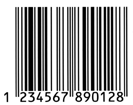
|
|
Character type
|
Numbers (0 to 9)
|
|
Number of characters
|
11 characters
|
|
Font size
|
60 pt to 150 pt (up to 96 pt in Windows XP/2000/Server 2003). Recommended sizes are 60 pt, 75 pt (standard), 112.5 pt and 150 pt.
|
The following codes are inserted automatically and need not be input by hand:
Print sample
|
EPSON UPC-A
|
|
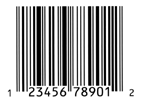
|
|
Character type
|
Numbers (0 to 9)
|
|
Number of characters
|
6 characters
|
|
Font size
|
60 pt to 150 pt (up to 96 pt in Windows XP/2000/Server 2003). Recommended sizes are 60 pt, 75 pt (standard), 112.5 pt, and 150 pt.
|
The following codes are inserted automatically and need not be input by hand:
Print sample
|
EPSON UPC-E
|
|
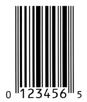
|
-
The height of the bar code is automatically adjusted to 15% or more of its total length, in conformance to the Code39 standard. For this reason, it is important to keep at least one space between the bar code and the surrounding text to prevent overlapping.
-
When printing two or more bar codes on one line, separate the bar codes with a tab, or select a font other than a BarCode Font and input the space. If a space is input while a Code39 font is selected, the bar code will not be correct.
|
Character type
|
Alphanumeric characters (A to Z, 0 to 9) Symbols (- . space $ / + %)
|
|
Number of characters
|
No limit
|
|
Font size
|
When OCR-B is not used: 26 pt or more (up to 96 pt in Windows XP/2000/Server 2003). Recommended sizes are 26 pt, 52 pt, 78 pt, and 104 pt.
When OCR-B is used: 36 pt or more (up to 96 pt in Windows XP/2000/Server 2003). Recommended sizes are 36 pt, 72 pt, 108 pt, and 144 pt.
|
The following codes are inserted automatically and need not be input by hand:
Print sample
|
EPSON Code39
|
EPSON Code39 CD
|
|
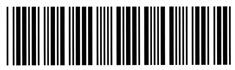
|
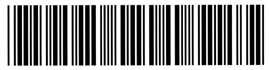
|
|
EPSON Code39 Num
|
EPSON Code39 CD Num
|
|
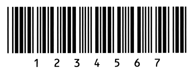
|
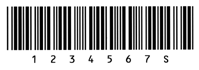
|
-
Code128 fonts support code sets A, B, and C. When the code set of a line of characters is changed in the middle of the line, a conversion code is automatically inserted.
-
The height of the bar code is automatically adjusted to 15% or more of its total length, in conformance to the Code128 standard. For this reason, it is important to keep at least one space between the bar code and the surrounding text to prevent overlapping.
-
When printing two or more bar codes on one line, separate the bar codes with a tab, or select a font other than a BarCode Font and input the space. If a space is input while Code128 is selected, the bar code will not be correct.
|
Character type
|
All ASCII characters (95 in total)
|
|
Number of characters
|
No limit
|
|
Font size
|
26 pt to 104 pt (up to 96 pt in Windows XP/2000/Server 2003). Recommended sizes are 26 pt, 52 pt, 78 pt, and 104 pt.
|
The following codes are inserted automatically and need not be input by hand:
Print sample
|
EPSON Code128
|
|
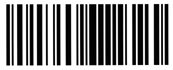
|
-
The height of the bar code is automatically adjusted to 15% or more of its total length, in conformance to the Interleaved 2-of-5 standard. For this reason, it is important to keep at least one space between the bar code and the surrounding text to prevent overlapping.
|
Character type
|
Numbers (0 to 9)
|
|
Number of characters
|
No limit
|
|
Font size
|
When OCR-B is not used: 26 pt or more (up to 96 pt in Windows XP/2000/Server 2003). Recommended sizes are 26 pt, 52 pt, 78 pt, and 104 pt.
When OCR-B is used: 36 pt or more (up to 96 pt in Windows XP/2000/Server 2003). Recommended sizes are 36 pt, 72 pt, 108 pt, and 144 pt.
|
The following codes are inserted automatically and need not be input by hand:
Print sample
|
EPSON ITF
|
EPSON ITF CD
|
|
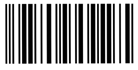
|
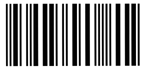
|
|
EPSON ITF Num
|
EPSON ITF CD Num
|
|
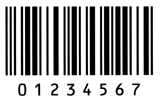
|
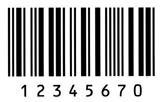
|
-
The height of the bar code is automatically adjusted to 15% or more of its total length, in conformance to the Codabar standard. For this reason, it is important to keep at least one space between the bar code and the surrounding text to prevent overlapping.
|
Character type
|
Numbers (0 to 9)
Symbols (- $ : / . +)
|
|
Number of characters
|
No limit
|
|
Font size
|
When OCR-B is not used: 26 pt or more (up to 96 pt in Windows XP/2000/Server 2003). Recommended sizes are 26 pt, 52 pt, 78 pt, and 104 pt.
When OCR-B is used: 36 pt or more (up to 96 pt in Windows XP/2000/Server 2003). Recommended sizes are 36 pt, 72 pt, 108 pt, and 144 pt.
|
Print sample
|
EPSON Codabar
|
EPSON Codabar CD
|
|
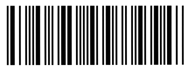
|
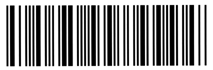
|
|
EPSON Codabar Num
|
EPSON Codabar CD Num
|
|
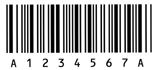
|
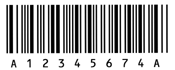
|
The following table lists the fonts that are installed in your printer. The names of all the fonts appear in your application software’s font list if you are using the driver provided with the printer. If you are using a different driver, all of these fonts may not be available.
The fonts provided with the printer are shown below, according to the emulation mode.
|
Font Name
|
Family
|
|
Courier
|
Medium, Bold
|
|
EPSON Prestige
|
-
|
|
EPSON Roman
|
-
|
|
EPSON Sans serif
|
-
|
|
Arial
|
Medium, Bold
|
|
Letter Gothic
|
Medium, Bold
|
|
Times New Roman
|
Medium, Bold
|
|
EPSON Script
|
-
|
|
OCR A
|
-
|
|
OCR B
|
-
|
* Available only in ESC/P2 mode.
 |
Note: |
 |
|
Depending on the print density, or on the quality or color of the paper, OCR A and OCR B fonts may not be readable. Print a sample and make sure the fonts can be read before printing large quantities.
|
|
|
Font Name
|
Family
|
|
Courier
|
Medium, Bold
|
|
EPSON Prestige
|
-
|
|
EPSON Gothic
|
-
|
|
EPSON Orator
|
-
|
|
EPSON Script
|
-
|
|
EPSON Presentor
|
-
|
|
EPSON Sans serif
|
-
|
|
OCR B
|
-
|
 |
Note: |
 |
|
Depending on the print density, or on the quality or color of the paper, the OCR B font may not be readable. Print a sample and make sure the font can be read before printing large quantities.
|
|
Seventeen scalable fonts. The fonts include: Courier, Courier Oblique, Courier Bold, Courier Bold Oblique, Helvetica, Helvetica Oblique, Helvetica Bold, Helvetica Bold Oblique, Helvetica Narrow, Helvetica Narrow Oblique, Helvetica Narrow Bold, Helvetica Narrow Bold Oblique, Times Roman, Times Italic, Times Bold, Times Bold Italic, and Symbol.
For symbol set, see In the P5C Mode.
|
Font Name
|
Symbol Set
|
|
Courier
|
*1
|
|
Courier Bold
|
*1
|
|
Courier Italic
|
*1
|
|
Courier Bold Italic
|
*1
|
|
Letter Gothic
|
*1
|
|
Letter Gothic Bold
|
*1
|
|
Letter Gothic Italic
|
*1
|
|
CourierPS
|
*3
|
|
CourierPS Bold
|
*3
|
|
CourierPS Oblique
|
*3
|
|
CourierPS Bold Oblique
|
*3
|
|
CG Times
|
*2
|
|
CG Times Bold
|
*2
|
|
CG Times Italic
|
*2
|
|
CG Times Bold Italic
|
*2
|
|
CG Omega
|
*3
|
|
CG Omega Bold
|
*3
|
|
CG Omega Italic
|
*3
|
|
CG Omega Bold Italic
|
*3
|
|
Coronet
|
*3
|
|
Clarendon Condensed
|
*3
|
|
Univers Medium
|
*2
|
|
Univers Bold
|
*2
|
|
Univers Medium Italic
|
*2
|
|
Univers Bold Italic
|
*2
|
|
Univers Medium Condensed
|
*3
|
|
Univers Bold Condensed
|
*3
|
|
Univers Medium Condensed Italic
|
*3
|
|
Univers Bold Condensed Italic
|
*3
|
|
Antique Olive
|
*3
|
|
Antique Olive Bold
|
*3
|
|
Antique Olive Italic
|
*3
|
|
Garamond Antiqua
|
*3
|
|
Garamond Halbfett
|
*3
|
|
Garamond Kursiv
|
*3
|
|
Garamond Kursiv Halbfett
|
*3
|
|
Marigold
|
*3
|
|
Albertus Medium
|
*3
|
|
Albertus Extra Bold
|
*3
|
|
Arial
|
*3
|
|
Arial Bold
|
*3
|
|
Arial Italic
|
*3
|
|
Arial Bold Italic
|
*3
|
|
Times New Roman
|
*3
|
|
Times New Roman Bold
|
*3
|
|
Times New Roman Italic
|
*3
|
|
Times New Roman Bold Italic
|
*3
|
|
Helvetica
|
*3
|
|
Helvetica Bold
|
*3
|
|
Helvetica Oblique
|
*3
|
|
Helvetica Bold Oblique
|
*3
|
|
Helvetica Narrow
|
*3
|
|
Helvetica Narrow Bold
|
*3
|
|
Helvetica Narrow Oblique
|
*3
|
|
Helvetica Narrow Bold Oblique
|
*3
|
|
Palatino Roman
|
*3
|
|
Palatino Bold
|
*3
|
|
Palatino Italic
|
*3
|
|
Palatino Bold Italic
|
*3
|
|
ITC Avant Garde Gothic Book
|
*3
|
|
ITC Avant Garde Gothic Demi
|
*3
|
|
ITC Avant Garde Gothic Book Oblique
|
*3
|
|
ITC Avant Garde Demi Oblique
|
*3
|
|
ITC Bookman Light
|
*3
|
|
ITC Bookman Demi
|
*3
|
|
ITC Bookman Light Italic
|
*3
|
|
ITC Bookman Demi Italic
|
*3
|
|
New Century Schoolbook Roman
|
*3
|
|
New Century Schoolbook Bold
|
*3
|
|
New Century Schoolbook Italic
|
*3
|
|
New Century Schoolbook Bold Italic
|
*3
|
|
Times Roman
|
*3
|
|
Times Bold
|
*3
|
|
Times Italic
|
*3
|
|
Times Bold Italic
|
*3
|
|
ITC Zapf Chancery Medium Italic
|
*3
|
|
Symbol
|
*4
|
|
Wingdings
|
*5
|
|
ITC Zapf Dingbats
|
*6
|
|
SymbolPS
|
*4
|
|
Font Name
|
Symbol Set
|
|
Dorit
|
*7
|
|
Dorit Bold
|
*7
|
|
Naamit
|
*7
|
|
Naamit Bold
|
*7
|
|
Malka
|
*7
|
|
Malka Bold
|
*7
|
|
Malka Italic
|
*7
|
|
Font Name
|
Symbol Set
|
|
Koufi
|
*8
|
|
Koufi Bold
|
*8
|
|
Naskh
|
*8
|
|
Naskh Bold
|
*8
|
|
Ryadh
|
*8
|
|
Ryadh Bold
|
*8
|
|
Font Name
|
Symbol Set
|
| Line Printer |
*9
|
|
Font Name
|
Symbol Set
|
|
OCR A
|
*10
|
|
OCR B
|
*11
|
|
Code39 9.37cpi
|
*12
|
|
Code39 4.68cpi
|
*12
|
|
EAN/UPC
|
*13
|
|
EAN/UPC Bold
|
*13
|
You can print samples of the fonts available in each mode by using the control panel’s Information Menu. Follow these steps to print font samples.
 |
Make sure that paper is loaded.
|
 |
Make sure the LCD panel displays Ready or Sleep, then press the  Enter button. Enter button.
|
 |
Press the  Down button to select the font sample for the appropriate mode. Down button to select the font sample for the appropriate mode.
|
 |
Press the  Enter button to print the selected font sample sheet. Enter button to print the selected font sample sheet.
|
You can add a wide variety of fonts to your computer. Most font packages include an installer for this purpose.
See your computer documentation for instructions on installing fonts.
Whenever possible select fonts in your application. See your software documentation for instructions.
If you are sending unformatted text to the printer directly from DOS or if you are using a simple software package that does not include font selection, you can select fonts using the printer’s control panel menus when in the ESC/P 2, FX, or I239X emulation mode.
Fonts that reside on your computer’s hard disk can be downloaded, or transferred, to the printer so they can be printed. Downloaded fonts, also called soft fonts, remain in printer memory until you turn off the printer or otherwise reset it. If you plan on downloading many fonts, make sure your printer has sufficient memory.
Most font packages make it easy to manage fonts by providing their own installer. The installer gives you the option of having the fonts automatically downloaded whenever you start your computer or having fonts downloaded only when you need to print a particular font.
EPSON Font Manager (Windows Only)
EPSON Font Manager provides you with 131 software fonts.
To use EPSON Font Manager, your computer system should meet the following requirements:
|
Computer:
|
IBM PC series or IBM compatible with an 486 or higher CPU
|
|
Operating system:
|
Microsoft Windows Me, 98, XP, 2000, or Server 2003
Internet Explorer 4.0 or higher
|
|
Hard disk:
|
At least 15 MB of free space
|
Installing EPSON Font Manager
Follow the steps below to install EPSON Font Manager.
 |
Make sure that the printer is off and that Windows is running on your computer.
|
 |
Insert the printer software CD-ROM in the CD-ROM drive.
|
 |  |
Note: |
 |  |
-
If the EPSON Installation Program screen does not appear automatically, double-click the My Computer icon, right-click the CD-ROM icon, click OPEN in the menu that appears, then double-click Epsetup.exe.
|
|
 |
Click Continue. When the software license agreement screen appears, read the statement then click Agree.
|
 |
In the dialog box that appears, click Local.
|
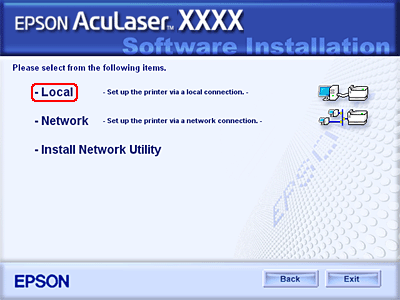
 |
Click Custom.
|
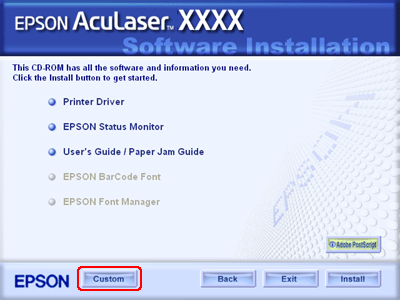
 |
Select the EPSON Font Manager check box and click Install. Then follow the on-screen instructions.
|
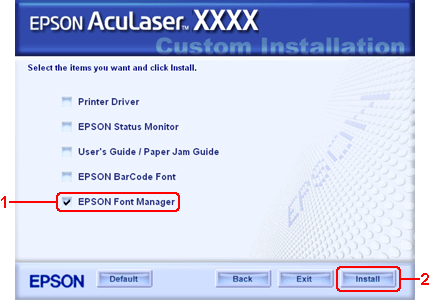
 |
When installation is complete, click OK.
|
EPSON Font Manager is now installed on your computer.
|  |


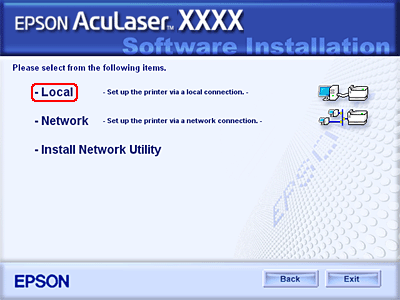

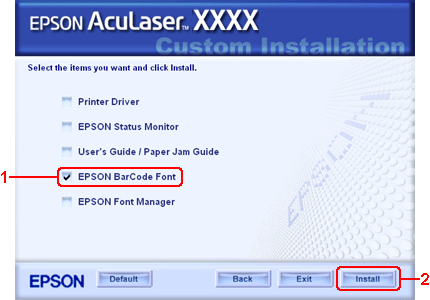
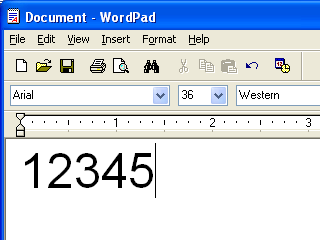
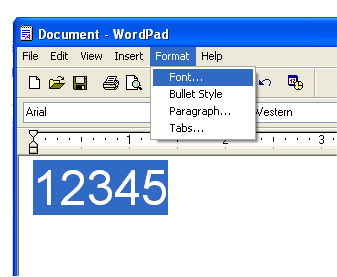
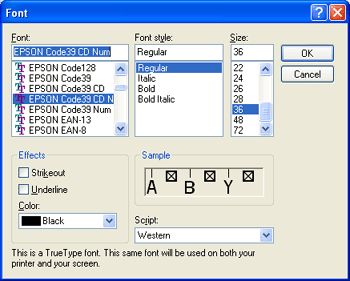
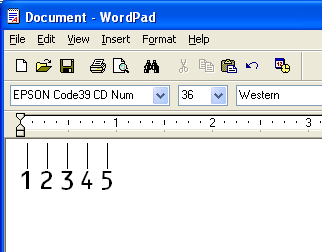
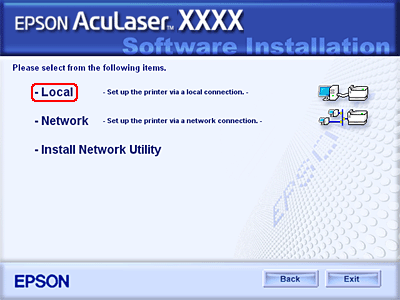
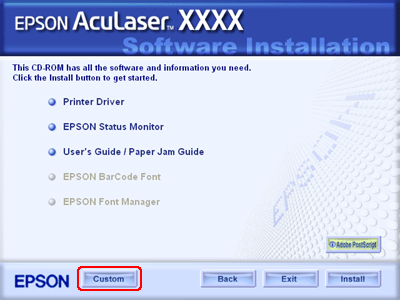
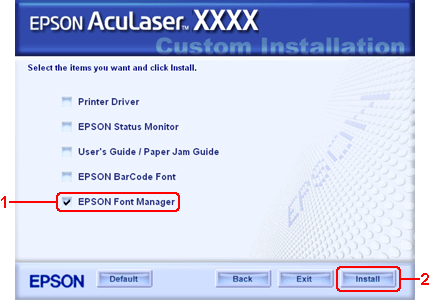




 EPSON BarCode Fonts (Windows Only)
EPSON BarCode Fonts (Windows Only)








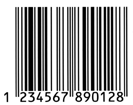
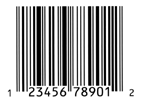
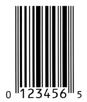
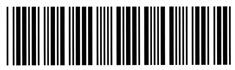
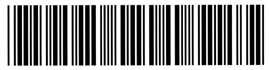
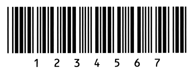
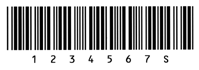
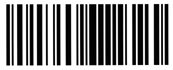
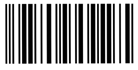
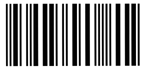
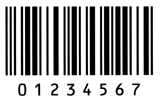
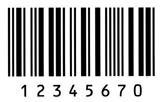
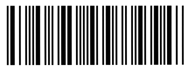
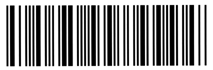
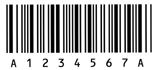
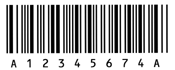
 Top
Top Enter button.
Enter button. Down button to select the font sample for the appropriate mode.
Down button to select the font sample for the appropriate mode.