|

Reference Guide
|
|
How to / Using Options
Interface Card
 Installing an interface card
Installing an interface card
 Removing an interface card
Removing an interface card
You can install various optional interface cards to supplement your printer's built-in parallel, USB, and Ethernet interfaces and provide added network compatibility.
If you are unsure whether you need this optional interface or would like to know more about interfaces, contact your dealer.
Installing an interface card
Follow these steps to install an interface card:
 |
Caution:
|
 |
Before you install an interface card, be sure to discharge any static electricity by touching a grounded piece of metal. Otherwise, you may damage static-sensitive components.
|
 |
Turn the printer off and unplug the power cord.
|
 |
Make sure any switches and jumpers on the card are set as necessary. See the interface card's manual for details.
|
 |
Remove the screws and the interface slot cover from the back of the printer.
|
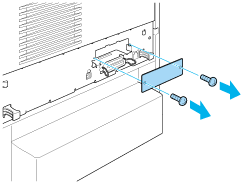
 |  |
Note:
|
 |  |
Keep the slot cover in a safe place. You will need to reattach it if you remove the interface card later.
|
 |  |
Warning:
|
 |  |
Removing other screws and covers will expose high voltage areas.
|
 |
Slide and push the interface card into the slot firmly, making sure that the connector at the back of the interface card is fully inserted into the socket.
|
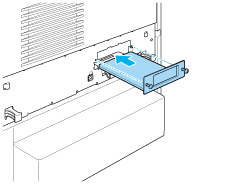
 |
Secure the interface card by fastening the retaining screws.
|
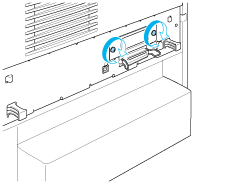
 |
Plug the printer's power cord into an electrical outlet.
|
 |
Turn on the printer.
|
To confirm that the interface card is installed correctly, print a status sheet. See Printing a Status Sheet for instructions. If the interface is not listed on the status sheet, try reinstalling the card. Make sure that the card is securely fastened to the socket.
 |
Note:
|
 |
If you are using Windows, and EPSON Status Monitor 3 is not installed, you have to make settings manually in the printer driver. Click the Update the Printer Option Information Manually button on the Optional Settings menu, then click Settings. Then make the appropriate setting on the Optional Settings dialog box and click OK.
|

[Top]
Removing an interface card
Follow these steps to remove an interface card:
 |
Caution:
|
 |
Before you remove an interface card, be sure to discharge any static electricity by touching a grounded piece of metal. Otherwise, you may damage static-sensitive components.
|
 |
Turn the printer off and unplug the power cord.
|
 |
Remove the two screws securing the interface card to the back of the printer.
|
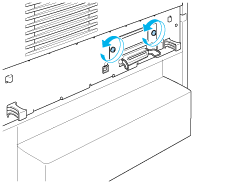
 |
Gently but firmly pull the interface card out of the socket.
|
 |
Reinstall the interface slot cover (removed and stored when the interface card was installed) over the now empty slot. Use the two screws to secure it.
|
 |
Keep the interface card in an anti-static packet such as the one it came packaged in.
|

[Top]
| Version 1.00E, Copyright © 2002, SEIKO EPSON CORPORATION |
Installing an interface card
Removing an interface card