|

Administrator's Guide
|
|
Settings for NetWare Server
Using NDS Remote Printer Mode (NetWare 4.x/5.x/6.0)
Follow the steps below to make the printer environment using NWAdmin under NetWare 4.x, IntranetWare, NetWare 5.x, or NetWare 6.0 with NDS mode.
Creating objects
 |
From any NetWare client, log in to the target context of the NDS tree as an ADMIN.
|
 |
Run the Administrator tool (NWAdmin).
|
 |
Create a printer:
|
Click the directory context icon, and select Create from the Object menu, then Printer. Type the Printer name and click Create.
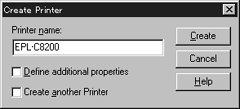
 |
Create a print server:
|
Click the directory context icon, and select Create from the Object menu, then Print Server. Type the Print Server name and click Create.
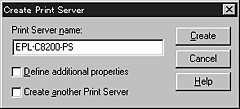
 |
Create a print queue:
|
Click the directory context icon, and select Create from the Object menu, then Print Queue. Type the Print Queue name and select the Print Queue Volume, then click Create. Double-click the print queue object, and register the user.
 |  |
Note:
|
 |  |
Since your clients need the print queue name you set here when they use the printer, announce the print queue name to your clients.
|
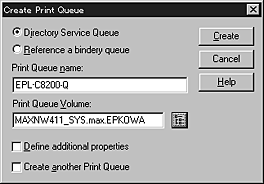
 |
Double-click the Printer Object icon in the NetWare Administrator screen.
|
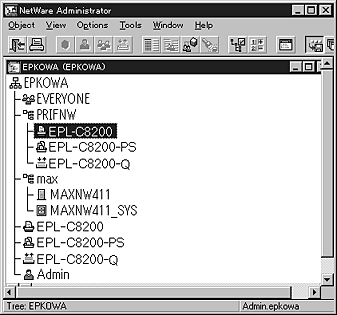
 |
In the Printer dialog box appears, click Assignments and then click Add.
|
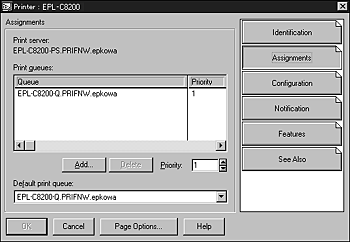
 |
From the print queue list, select the queue you created in step 5 and click OK.
|
 |
Click Configuration, and select Other/Unknown for the Printer type list box and click OK.
|
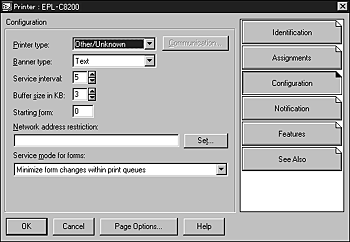
 |
Double-click the Print Server Object icon in the NetWare Administrator screen.
|
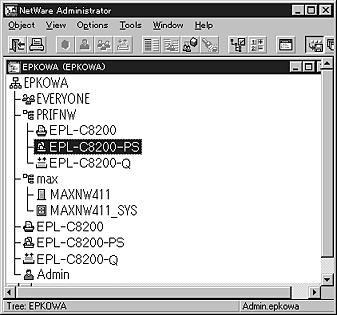
 |
In the Print Server dialog box that appears, click Assignments and then click Add.
|
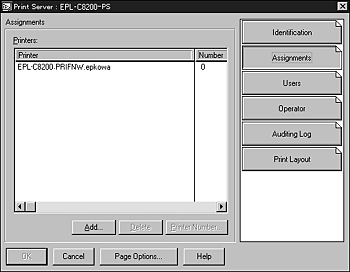
 |
From the printer object list, select the printer object you want to assign and click OK.
|
 |
Go back to the screen in step 11, and click the Printer Number button to set the printer number from 0 to 254.
|

 |
To confirm the objects you have assigned, double-click the Print Server object icon. Click Print Layout, and check that the print server, printer, and print queue are connected.
|
Configuring the Internal Print Server with EpsonNet WinAssist
 |
Turn on your printer.
|
 |
Load the print server from the file server's system console which the print queue volume is set.
>LOAD PSERVER print server name you set using NWAdmin
|
If you use the NetWare objects that are already created, you can use EpsonNet WebAssist too. See NetWare for details.

[Top]
| Version 1.00E, Copyright © 2002, SEIKO EPSON CORPORATION |