|

Administrator's Guide
|
|
Installing the Printer Driver
Windows NT 4.0
 LPR printing
LPR printing
 Internet printing
Internet printing
 Microsoft Network Shared printing
Microsoft Network Shared printing
 Installing a printer driver
Installing a printer driver
 Using the NET USE command
Using the NET USE command
For Windows NT 4.0, the printer driver installation procedure differs depending on the printing method you prefer.
LPR printing
 |
Note:
|
 |
Click Start, point to Settings, and then select Printers.
|
 |
Double-click the Add Printers icon.
|
 |
Select the My Computer radio button, and then click Next.
|
 |
Click Add Port in the Add Printer wizard dialog box.
|
 |
Select LPR Port from the Available Printer Port list, and then click New Port.
|
 |  |
Note:
|
 |  |
You cannot use the Lexmark TCP/IP Network Port with this Internal Print Server.
|
 |
Enter the IP address of the Internal Print Server in the first text box and the printer name in the second text box. Click OK.
|
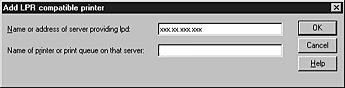
 |
In the Printer Ports dialog box, click Close.
|
 |
In the Add Printer Wizard dialog box, click Next.
|

[Top]
Internet printing
Internet printing is possible by using the EpsonNet Internet Print utility included on the software CD-ROM. First, install EpsonNet Internet Print. Then, install the printer driver and set the printer port. See About EpsonNet Internet Print for more details.

[Top]
Microsoft Network Shared printing
 |
Click Start, point to Settings, and then select Printers.
|
 |
Double-click Add Printer.
|
 |
Select the Network printer server radio button and then click Next. The Connect to Printer dialog box appears.
|
 |
Select the printer you want to configure from the Shared Printers list. If you cannot select the printer, enter the following in the Printer box:
\\NetBIOS name of Internal Print Server\Device name of Internal Print Server
|
 |
Click OK.
|

[Top]
Installing a printer driver
 |
Insert the software CD-ROM shipped with the printer.
|
 |
Click Finish if the EPSON Installation Program screen appears.
|
 |
Click the Have Disk button. The Install From Disk dialog box appears.
|
 |
Click Browse.
|
 |
Select the CD-ROM drive for Drives, and then double-click the WINNT40 folder. Click Open.
|
 |
Click OK in the Install From Disk dialog box.
|
 |
Select the model name of the printer, and then click Next.
|
 |  |
Note:
|
 |  | -
Announce the share name to your clients so that they know the share name of the printer they want to use.
|
 |  | -
If the Add Printer wizard prompts you to select either Keep existing driver or Replace existing driver, be sure to select the Replace existing driver radio button.
|
 |
Click Finish and follow the on-screen instructions to complete the setup.
|
When you print using Microsoft Network Shared printing in the Windows 2000/NT/XP environment, see Using the NET USE command for more details.

[Top]
Using the NET USE command
If you are running Windows 2000/NT/XP and using NetBIOS to connect to the Internal Print Server, we recommend that you use the NET USE command, as follows:
 |
Check that the following services are installed.
Right-click the Network Neighborhood icon on the desktop and select Properties. Click the Services tab and check that Server or Workstation is listed.
|
 |
If it is not installed, click Add.
|
 |
Run the command prompt and enter the following command.
|
NET USE printer port: \\NetBIOS name of Internal Print Server\Device name of Internal Print Server
Selecting the port
 |
Click Start, point to Settings, and then select Printers.
|
 |
Right-click the printer icon and then select Properties.
|
 |
Click the Ports tab and then select the port you have set with the NET USE command.
|

[Top]
| Version 1.00E, Copyright © 2002, SEIKO EPSON CORPORATION |
LPR printing
Internet printing
Microsoft Network Shared printing
Installing a printer driver
Using the NET USE command