 |
Printing on Special Media
 EPSON Color Laser Paper EPSON Color Laser Paper
 EPSON Color Laser Transparencies EPSON Color Laser Transparencies
 EPSON Color Laser Coated Paper EPSON Color Laser Coated Paper
 Envelopes Envelopes
 Labels Labels
 Thick paper and extra thick paper Thick paper and extra thick paper
 Loading a custom paper size Loading a custom paper size
You can print on special media which include Epson paper such as the following.
 |
Note: |
 |
|
Since the quality of any particular brand or type of media may be changed by the manufacturer at any time, Epson cannot guarantee the quality of any type of media. Always test samples of media stock before purchasing large quantities or printing large jobs.
|
|
When loading EPSON Color Laser Paper, you should make paper settings as shown below:
|
Paper Size:
|
A4
|
|
Paper Source:
|
MP Tray (up to 150 sheets or up to 15 mm thick stack)
Cassette 1, Cassette 2 (up to 550 sheets or up to 59.4 mm thick stack in each cassette)
|
|
Paper Type:
|
Semi-thick
|
 |  |
Note: |
 |  |
|
Select Plain (Back) on the Paper Type setting when you print on the back side of paper just after printing on the front side.
|
|
EPSON Color Laser Transparencies
Epson recommends the use of EPSON Color Laser Transparencies.
 |
Note: |
Transparencies can be loaded into the MP tray only. When using transparencies, you should make paper settings as shown below:
|
Paper Size:
|
A4 or LT
|
|
Paper Source:
|
MP Tray (up to 75 sheets or 15 mm thick stack)
|
|
Paper Type:
|
Transparency
|
Please note the following when handling this media:
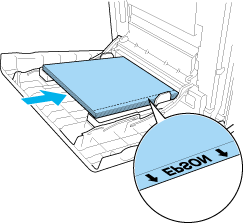
 |
Caution: |
 |
|
Sheets that have just been printed on may be hot.
|
|
EPSON Color Laser Coated Paper
Printing on EPSON Color Laser Coated Paper produces glossier and higher quality printouts. When loading EPSON Color Laser Coated Paper, you should make paper settings as shown below:
|
Paper Size:
|
A4
|
|
Paper Source:
|
MP Tray (up to 15 mm thick stack)
|
|
Paper Type:
|
Coated
|
 |  |
Note: |
 |  |
|
Duplex printing is not available for EPSON Color Laser Coated Paper.
|
|
-
EPSON Color Laser Coated Paper may not be fed properly, depending on the temperature and humidity condition, because it is coated with the special materials. If this happens, load it one sheet at a time from the MP tray.
The print quality of envelopes may be irregular because different parts of an envelope have different thicknesses. Print one or two envelopes to check the print quality.
 |
Caution: |
 |
|
Do not use window envelopes. The plastic on most window envelopes will melt when it comes into contact with the fuser.
|
|
 |
Note: |
 |
-
Depending on the quality of envelopes, the printing environment, or the printing procedure, envelopes might be wrinkled. Make a trial print run before you print on a lot of envelopes.
|
|
When loading envelopes, you should make paper settings as shown below:
|
Paper Size:
|
IB5, DL, or C5
|
|
Paper Source:
|
MP Tray (up to 15 mm thick stack)
|
 |  |
Note: |
 |  |
|
Depending on the condition of the paper, the printer may fail to feed paper properly when the maximum amount of paper is loaded. If this happens, reduce the amount of paper loaded in the tray.
|
|
Please note the following when handling this media.

You can load up to 15 mm thickness of labels into the MP tray at a time. However, you may need to feed some labels one sheet at a time, or load them manually.
 |
Note: |
 |
-
Depending on the quality of labels, the printing environment, or the printing procedure, labels might be wrinkled. Make a trial print run before you print on a lot of labels.
|
|
When loading labels, you should make paper settings as shown below:
|
Paper Size:
|
A4 or LT
|
|
Paper Source:
|
MP Tray (up to 15 mm thick stack)
|
|
Paper Type:
|
Labels
|
 |
Note: |
Thick paper and extra thick paper
You can load thick paper (106 to 163 g/m²) or extra thick paper (164 to 216 g/m²) into the MP tray.
When loading thick or extra thick paper, you should make paper settings as shown below:
|
Paper Size:
|
A4, A5, B5, LT, HLT, EXE, GLT
|
|
Paper Source:
|
MP Tray (up to 15 mm thick stack)
|
|
Paper Type:
|
Thick, Thick (Back), or Extra Thick
|
Loading a custom paper size
You can load non-standard size paper (76.2 × 98.4 mm to 220 × 355.6 mm) into the MP tray.
 |
Note: |
 |
|
Depending on the quality of the non-standard size paper, the printing environment, or the printing procedure, the paper might skew. Make a trial print run before you print on a lot of non-standard size paper.
|
|
When loading a custom paper size, you should make paper settings as shown below:
|
Paper Size:
|
User Defined Size
|
|
Paper Source:
|
MP Tray (up to 15 mm thick stack)
|
|
Paper Type:
|
Plain, Semi-Thick, Thick or Extra Thick
|
 |  |
Note: |
 |  |
-
For Windows, access the printer driver, then select User Defined Size from the Paper Size list on the Basic Settings tab. In the User Defined Paper Size dialog box, adjust the Paper Width, Paper Length, and Unit settings to match your custom paper. Then click OK and your custom paper size will be saved.
-
For Mac OS X 10.2 or 10.3, follow the steps below to save your custom paper size.
1. Open the Page Setup dialog box.
2. Select Custom Page Size from the Settings drop-down list.
3. Click New.
4. Enter the setting’s name and specify the paper size, and then click OK.
5. Click Save.
-
For Mac OS 9, access the printer driver, click Custom Size in the Paper Setting dialog box. Then click New, adjust the Paper Width, Paper Length, and Margin settings to match your custom paper. Then enter the setting’s name, and click OK to save your custom paper size.
|
|
|  |

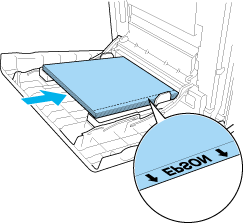




 EPSON Color Laser Paper
EPSON Color Laser Paper
 Top
Top
 .
.