|

Network Guide
|
|
How To / Installing the Printer Driver
Windows XP
 LPR printing
LPR printing
 Internet printing
Internet printing
 Microsoft Network Shared printing
Microsoft Network Shared printing
 Using the NET USE command
Using the NET USE command
For Windows XP, the printer driver installation procedure differs depending on the printing method you prefer.
LPR printing
 |
Note:
|
 | |
If you are using EpsonNet Print, the setup procedure is different. See About EpsonNet Print for details.
|
|
 |
Click Start, click Control Panel, click Printers and Other Hardware, and then click Printers and Faxes.
|
 |
Under Printer Tasks, click Add a printer to start the Add Printer wizard, and then click Next.
|
 |
Click Local printer attached to this computer, clear the Automatically detect and install my Plug and Play printer check box, and then click Next.
|
 |  |
Note:
|
 |  | |
You must clear the Automatically detect and install my Plug and Play printer check box because the printer is attached directly to the network, not to a Windows XP computer.
|
|

 |
Select the Create a new port radio button, and then select Standard TCP/IP Port from the list. Then click Next.
|
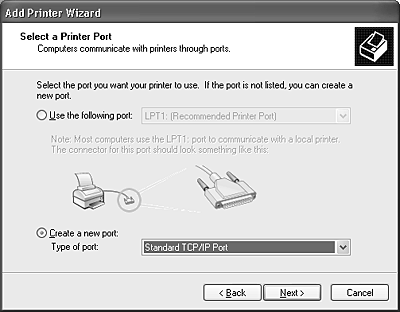
 |
Enter the IP address of the network interface and then click Next.
|
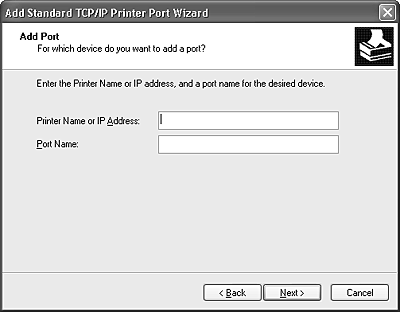
 |
If an error occurs, the following dialog box appears. Select the Standard radio button and then select EPSON Network Printer. Click Next.
|
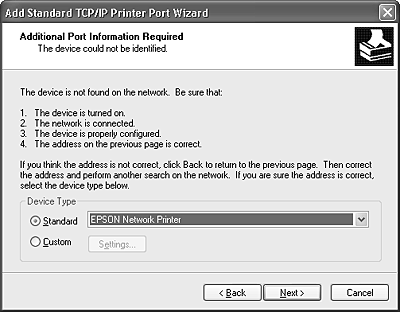
 |
Click Finish.
|

[Top]
Internet printing
 |
Click Start, click Control Panel, click Printers and Other Hardware, and then click Printers and Faxes.
|
 |
Under Printer Tasks, click Add a printer to start the Add Printer wizard, and then click Next.
|
 |
Click A network printer, or a printer attached to another computer, and then click Next.
|
 |
Select the Connect to a printer on the Internet or on a home or office network radio button.
|
 |
Enter the URL of the target printer using the format below. The URL should be same as the URL you set on EpsonNet Config's IPP configuration page.
|
http://IP address of printer:631/Printer name
Example: http://192.168.100.201:631/EPSON_IPP_Printer
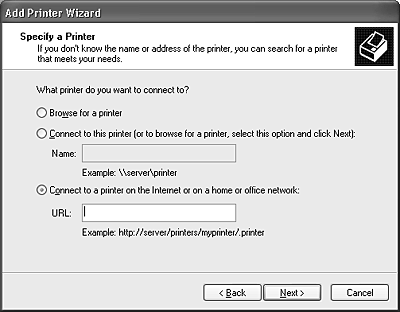

[Top]
Microsoft Network Shared printing
 |
Click Start, click Control Panel, click Printers and Other Hardware, and then click Printers and Faxes.
|
 |
Under Printer Tasks, click Add a printer to start the Add Printer wizard, and then click Next.
|
 |
Click A network printer, or a printer attached to another computer, and then click Next.
|
 |
Select the Browse for a printer radio button, and then click Next.
|
 |
Enter the following in the Printer box or select the printer you want to use from the Shared printers list box, and then click Next.
\\NetBIOS name of network interface\Device name of network interface
|
Installing a printer driver
 |
Insert the Software CD-ROM shipped with the printer.
|
 |
Close the Software Installation screen if it appears.
|
 |
Click the Have Disk button. The Install From Disk dialog box appears.
|
 |
Click Browse.
|
 |
Select the CD-ROM drive for Drives, and double-click the WINXP_2K folder. Click Open.
|
 |
Click OK in the Install From Disk dialog box.
|
 |
Select the model name of the printer, and then click Next.
|
 |  |
Note:
|
 |  | |
If the Add Printer wizard prompts you to select either Keep existing driver or Replace existing driver, be sure to select the Replace existing driver radio button.
|
|
 |
Click Finish and follow the on-screen instructions to complete the setup.
|
When you print using Microsoft Network Shared printing in the Windows XP/Server 2003/2000/NT environment, see Using the NET USE command for more details.

[Top]
Using the NET USE command
If you are running Windows XP/Server 2003/2000/NT and using NetBIOS to connect to the printer, we recommend that you use the NET USE command, as follows:
 |
Click Start, click Control Panel, click Network and Internet Connections, and then select Network Connections.
|
 |
Under LAN or High-Speed Internet, click the Local Area Connection icon.
|
 |
Under Network Tasks, click Change settings of this connection.
|
 |
Check that Client for Microsoft Networks is installed. If it is not installed, click Install to install it.
|
 |
Run the command prompt and enter the following command.
|
NET USE printer port: \\NetBIOS name of network interface\Device name of network interface
Selecting the port
 |
Click Start, click Control Panel, click Printers and Other Hardware, and then click Printers and Faxes.
|
 |
Right-click the printer icon and then select Properties.
|
 |
Click the Ports tab and then select the port you have set with the NET USE command.
|

[Top]
| Version NPD0677-00, Copyright © 2004, SEIKO EPSON CORPORATION |
LPR printing
Internet printing
Microsoft Network Shared printing
Using the NET USE command