 | Monitoring Your Printer using EPSON Status Monitor 3 |
 |
 Accessing EPSON Status Monitor 3 Accessing EPSON Status Monitor 3
 Getting printer status details Getting printer status details
 Setting Monitoring Preferences Setting Monitoring Preferences
 Status Alert window Status Alert window
 Using the Job Management function Using the Job Management function
EPSON Status Monitor 3 monitors your printer and gives you information about its current status.
| Accessing EPSON Status Monitor 3 |
For Mac OS X users
 |
Click Print in the File menu of any application. The Print dialog box appears.
|
 |
Select Printer Settings from the drop-down list and select Utilities.
|
 |
Click your printer’s icon.
|
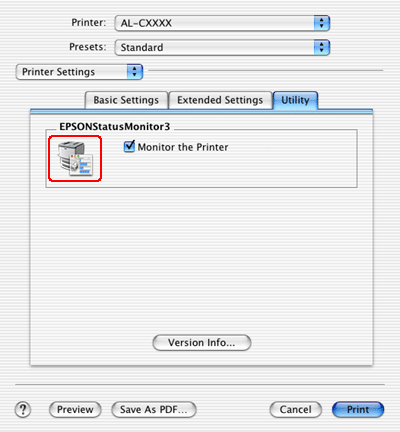
For Mac OS 9 users
You can access EPSON Status Monitor 3 by selecting the EPSON Status Monitor 3 alias from the Apple menu.
 |
Note: |
 Top Top
| Getting printer status details |
You can monitor printer status and get information on consumable products using the EPSON Status Monitor 3 dialog box.

 |
Note: |
 |
|
This screen may vary depending on your operating system version.
|
|
|
a.
|
Icon/Message:
|
The icon and message shows the printer status.
|
|
b.
|
Printer image:
|
The image at the upper left shows the printer status graphically.
|
|
c.
|
Text box:
|
The text box next to the printer image displays the current status of the printer. When a problem occurs, the most probable solution is displayed.
|
|
d.
|
Close button:
|
Clicking this button closes the dialog box.
|
|
e.
|
Consumables:
|
Displays information for the paper trays and consumables.
|
|
f.
|
Job Information:
|
Displays information for the print jobs. The Job Information menu is displayed when the Show job information check box on the Monitor Setup dialog box is on. See Using the Reserve Job Function for details.
|
|
g.
|
Toner:
|
Indicates the amount of remaining toner. The toner icon flashes if toner is low.
|
|
h.
|
Waste toner collector:
|
The icon flashes when remaining functional life of the waste toner collector is low or an error has occurred.
|
|
i.
|
Photoconductor Unit:
|
Indicates the remaining functional life of the photoconductor unit.
The green level meter indicates the remaining life of the photoconductor unit that is set. The level meter color turns to red when the life is low.
|
|
j.
|
Paper:
|
Displays the paper size, the paper type and the approximate amount of paper remaining in the paper source. Information for the optional paper cassettes are displayed only if this option is installed.
|
 Top Top
| Setting Monitoring Preferences |
To make specific monitoring settings, select Monitor Setup from the File menu. The Monitor Setup dialog box appears.
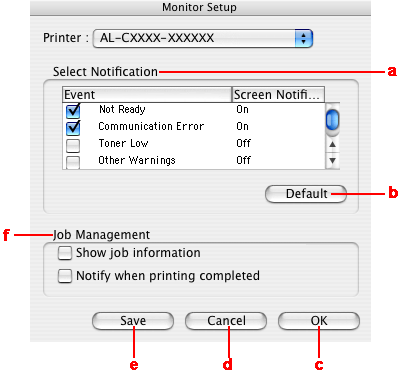
The following settings and buttons appear in the dialog box:
|
a.
|
Select Notification:
|
Use the check boxes in this area to select the types of error that you wish to be notified about.
To select the notification item to be displayed, select the corresponding check box in Event. The current status of the notification item is displayed as On or Off in Screen Notification.
|
|
b.
|
Default button:
|
Restores default settings.
|
|
c.
|
OK button:
|
Saves new changes and closes the dialog box.
|
|
d.
|
Cancel button:
|
Cancels any changes.
|
|
e.
|
Save button:
|
Saves new changes.
Note:
This function is only available with Mac OS X.
|
|
f.
|
Job Management
|
Select the Show job information check box to display the Job Information menu in the EPSON Status Monitor 3 window. When this check box is selected, the Job management icon appears on the taskbar during printing.
To display the notification message when your print job is finished, select the Notify when printing completed check box.
Note:
This menu is enabled only under the conditions given in Using the Job Management function.
|
 Top Top
The Status Alert window indicates what type of error has occurred and offers you a possible solution. The window closes automatically once the problem is cleared.

This window will appear according to the selected notification in the Monitoring Preference dialog box when the Monitor the Printer check box is selected. To select the Monitor the Printer check box, follow the instructions below.
For Mac OS X users
 |
Open the Print dialog box and select Print Settings from the drop-down list.
|
 |
Click the Utility tab and select the Monitor the Printer check box.
|
For Mac OS 9 users
 |
Select Chooser from the Apple menu and click the icon for your printer.
|
 |
Click Setup and select the Monitor the Printer check box.
|
If you wish to see information about printer consumables, click  button (for Mac OS X) or Details (for Mac OS 9). If you click this button, the Status Alert Window will not disappear even after the problem is cleared. To close the window you need to click Close. button (for Mac OS X) or Details (for Mac OS 9). If you click this button, the Status Alert Window will not disappear even after the problem is cleared. To close the window you need to click Close.
 Top Top
| Using the Job Management function |
You can obtain information on the print jobs on the Job Information menu on the EPSON Status Monitor 3 dialog box.
To display the Job Information menu, select the Show job information check box on the Monitor Setup dialog box, then click the Job Information menu on the EPSON Status Monitor 3 dialog box.
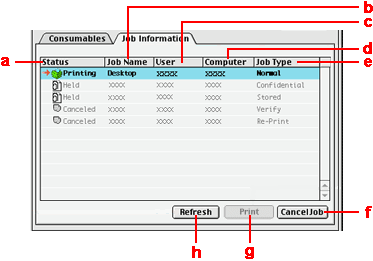
|
a.
|
Status:
|
Waiting:
|
The print job which is waiting to be printed.
|
|
Spooling:
|
The print job which is being spooled on your computer.
Note:
This function is only available with Mac OS 9.
|
|
Deleting:
|
The print job which is being deleted.
|
|
Printing:
|
The print job which is printed currently.
|
|
Completed:
|
Displays only your jobs that have finished printing
|
|
Canceled:
|
Displays only your jobs that have been canceled printing.
|
|
Held:
|
Job is on hold.
|
|
b.
|
Job Name:
|
Displays the user’s print job file names. Other users print jobs are displayed as --------.
|
|
c.
|
User:
|
Displays the user name.
|
|
d.
|
Computer:
|
Displays the name of the computer connected to the printer.
|
|
e.
|
Job Type:
|
Displays the job type. When the Reserve job function is used, the jobs are displayed as Re-Print, Verify, Stored, and Confidential respectively. About the Reserve Job function, see Using the Reserve Job Function.
|
|
f.
|
Cancel Job button:
|
Selecting a print job and clicking this button, cancels the selected print job.
|
|
g.
|
Print button:
|
Displays the dialog box to print the spooled and Held status job.
|
|
h.
|
Refresh button:
|
Clicking this button refreshes the information on this menu.
|
 |
Note: |
 |
|
The job spooling on the shared printer cannot be displayed on the Job Information tab.
|
|
 Top Top
| 
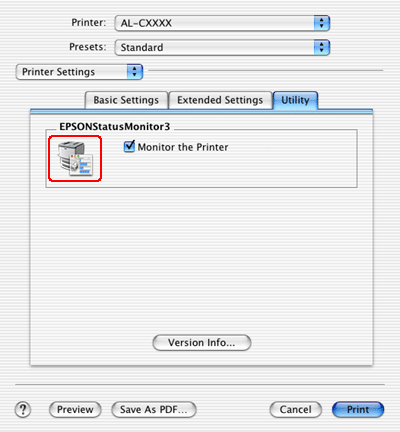

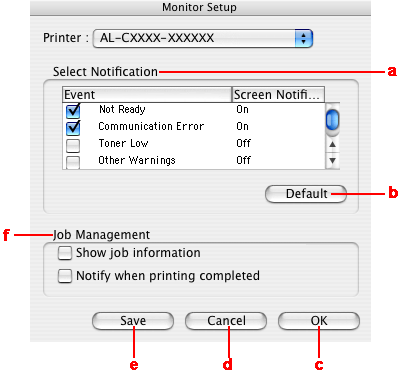

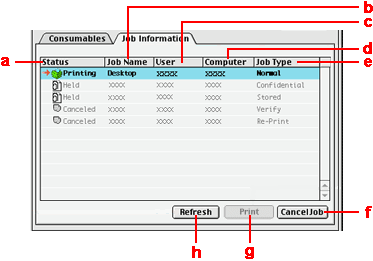


 Accessing EPSON Status Monitor 3
Accessing EPSON Status Monitor 3



 Top
Top button (for Mac OS X) or Details (for Mac OS 9). If you click this button, the Status Alert Window will not disappear even after the problem is cleared. To close the window you need to click Close.
button (for Mac OS X) or Details (for Mac OS 9). If you click this button, the Status Alert Window will not disappear even after the problem is cleared. To close the window you need to click Close.