|

Reference Guide
|
|
How To / Setting Up Your Printer on a Network
For Macintosh
 About the shared printer
About the shared printer
 Setting up your printer as a shared printer
Setting up your printer as a shared printer
 Accessing the shared printer
Accessing the shared printer
About the shared printer
This section describes how to share the printer on an AppleTalk network.
The computers on the network can share the printer that is directly connected to one of them. The computer that is directly connected to the printer is the printer server, and the other computers are the clients which need permission to share the printer with the printer server. The clients share the printer via the printer server.
 |
Note:
|
 | |
Printer sharing function can be used in Mac OS 8.1 to 9.X.
|
|

[Top]
Setting up your printer as a shared printer
Follow these steps to share a printer connected directly to your computer with other computers on an AppleTalk network.
 |
Turn on the printer.
|
 |
Select Chooser from the Apple menu and click the AL-C1900 Advanced icon. Then select USB port in the "Select a printer port" box on the right.
|
 |  |
Note:
|
 |  | |
Make sure On is selected under Background Printing.
|
|
 |
Click Setup. The following dialog box appears.
|
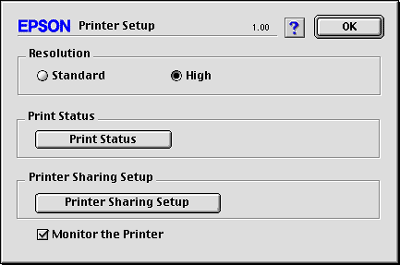
 |
Under Printer Sharing Set Up, click Printer Sharing Setup. The following dialog box appears.
|
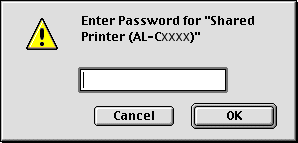
 |
Select the Share this Printer check box, then type the printer name and password information as needed.
|
 |
Click OK.
|
 |
Close Chooser.
|

[Top]
Accessing the shared printer
Follow these steps to access your printer from another computer on the network.
 |
Turn on your printer.
|
 |
On each computer from which you want to access the printer, select Chooser from the Apple menu. Then click the AL-C1900 Advanced (AT) icon and select the name of the shared printer in the "Select a printer port" box on the right. You can only select from the printers connected to your current AppleTalk zone.
|
 |  |
Note:
|
 |  | |
Make sure On is selected under Background Printing.
|
|
 |
Click Setup, enter the password for the printer, then click OK. The following dialog box appears.
|
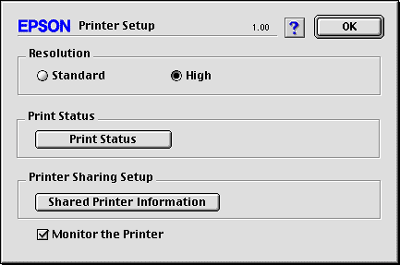
 |
Under Printer Sharing Set Up, click Shared Printer Information.
|
 |
The following type of message appears if the client has fonts that are unavailable on the printer server.
|
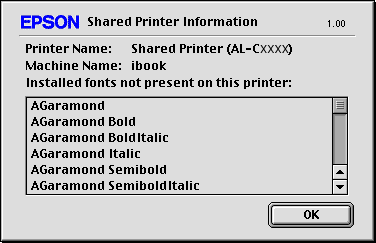
 |
Click OK to close the message.
|
 |
Close Chooser.
|

[Top]
| Version 1.00E, Copyright © 2002, SEIKO EPSON CORPORATION |
About the shared printer
Setting up your printer as a shared printer
Accessing the shared printer