|

Reference Guide
|
|
How To / Paper Handling
Loading Paper
 MP tray
MP tray
 Optional Lower Cassette
Optional Lower Cassette
This section describes how to load paper into the MP tray, and the optional lower cassette. If you use special media such as EPSON Color Laser Transparencies or envelopes, see also Printing on Special Media.
MP tray
The MP tray is the most flexible paper source, accommodating various paper sizes and media types. It is also the paper source for feeding paper manually. See MP tray for details.
Follow these steps to load paper into the MP tray.
 |
Remove the MP tray cover and open the MP tray flap.
|
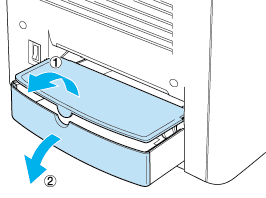
 |
Pinch the paper guide and tab on the right, then slide the paper guide to the widest position.
|
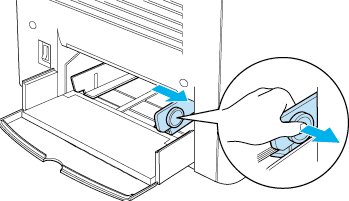
 |
Load a stack of the desired media on the center of the tray with the printable surface facing up. Then slide the right paper guide against the right side of the stack to obtain a snug fit. The left paper guide also slides toward the center.
|
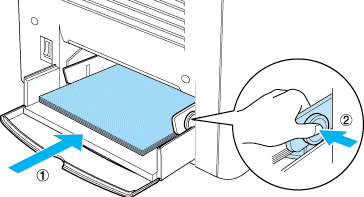
 |
Close the MP tray flap and set the MP tray cover.
|
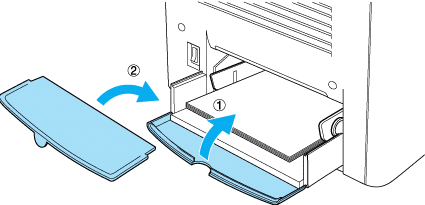
 |
On the printer's control panel, make sure the MP Tray Size and the MP Type settings on the Tray Menu match the media loaded. For instructions on how to use the printer's control panel, see Using the Control Panel Menus.
|
 |
Note:
|
 | |
To print on the back side of previously printed paper, use the MP tray. The optional Duplex Unit cannot be used for this purpose.
|
|

[Top]
Optional Lower Cassette
 |
Note:
|
 | |
To use the optional 500-Sheet Paper Cassette Unit, select it in the printer driver's Optional Settings menu after installing it on the printer.
|
|
Follow these steps to load paper into the optional lower cassette.
 |
Pull the paper cassette out until it stops.
|
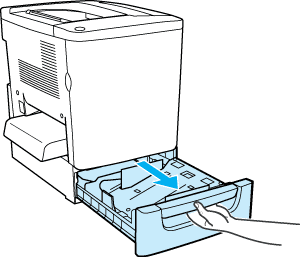
 |
Press down on the metal plate in the cassette until it clicks into place.
|
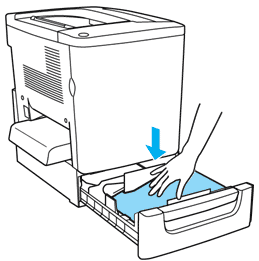
 |
Fan a stack of paper, and then tap the edge of the stack against a hard surface until all sheets are even.
|
 |  |
Note:
|
 |  | |
If your printouts are curled or do not stack properly when using plain paper, try turning the stack over and reloading it.
|
|
 |
Insert the stack into the cassette, as shown below. Make sure that all the paper is under the metal retaining clip with the printable surface up.
|
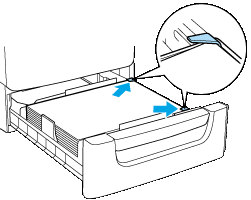
 |  |
Note:
|
 |  | |
Loading the cassette with too much paper may cause paper jams.
|
|
 |
Push the cassette in all the way.
|
 |
On the printer's control panel, make sure the LC Type setting on the Tray Menu match the media loaded. For instructions on how to use the printer's control panel, see Using the Control Panel Menus.
|

[Top]
| Version 1.00E, Copyright © 2002, SEIKO EPSON CORPORATION |
MP tray
Optional Lower Cassette