|

Administrator's Guide
|
|
Installing the Printer Driver
Windows 2000
 LPR printing
LPR printing
 Internet printing
Internet printing
 Microsoft Network Shared printing
Microsoft Network Shared printing
 Installing a printer driver
Installing a printer driver
 Using the NET USE command
Using the NET USE command
For Windows 2000, the printer driver installation procedure differs depending on the printing method you prefer.
LPR printing
 |
Note:
|
 |
Click Start, point to Settings, and then select Printers.
|
 |
Double-click Add Printer to start the Add Printer wizard, and then click Next.
|
 |
Click Local printer, clear the Automatically detect and install my Plug and Play printer check box, and then click Next.
|
 |  |
Note:
|
 |  | |
You must clear the Automatically detect and install my Plug and Play printer check box because the printer is attached directly to the network, not to a Windows 2000 computer.
|
|
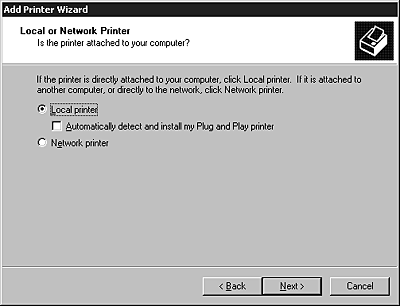
 |
Select the Create a new port radio button, and then select Standard TCP/IP Port from the list. Then click Next.
|
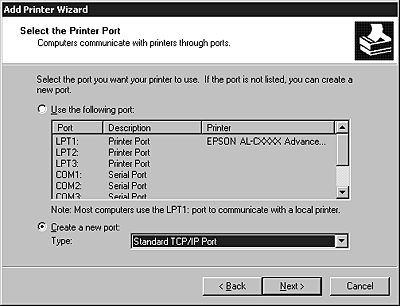
 |
Enter the IP address of the Internal Print Server and then click Next.
|
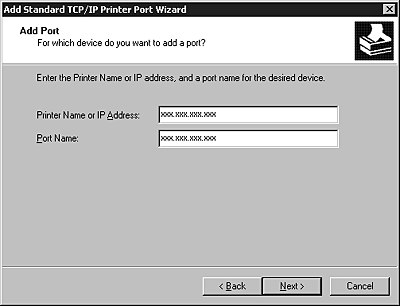
 |
If an error occurs, the following dialog box appears. Select the Standard radio button and then select EPSON Network Printer. Click Next.
|
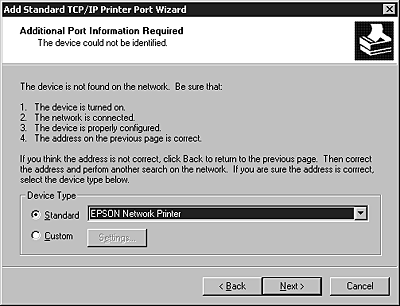
 |
Click Finish.
|

[Top]
Internet printing
 |
Click Start, point to Settings, and then select Printers.
|
 |
Double-click Add Printer to start the Add Printer wizard, and then click Next.
|
 |
Select the Network printer radio button and then click Next.
|
 |
Select the Connect to a printer on the Internet or on your intranet radio button.
|
 |
Enter the URL of the target printer using the format below. The URL should be same as the URL you set on EpsonNet WinAssist/WebAssist's IPP configuration page.
|
http://IP address of printer:631/Printer name
Example: http://192.168.100.201:631/EPSON_IPP_Printer

[Top]
Microsoft Network Shared printing
 |
Click Start, point to Settings, and then select Printers.
|
 |
Double-click Add Printer to start the Add Printer wizard, and then click Next.
|
 |
Select the Network printer radio button and then click Next.
|
 |
Select the Type the printer name, or click Next to browse for a printer radio button.
|
 |
Enter the following in the Name box or click Next to browse for a printer.
\\NetBIOS name of Internal Print Server\Device name of Internal Print Server
|

[Top]
Installing a printer driver
 |
Insert the software CD-ROM shipped with the printer.
|
 |
Click Finish if the EPSON Installation Program screen appears.
|
 |
Click the Have Disk button. The Install From Disk dialog box appears.
|
 |
Click Browse.
|
 |
Select the CD-ROM drive for Drives, and double-click the WIN2000 folder. Click Open.
|
 |
Click OK in the Install From Disk dialog box.
|
 |
Select the model name of the printer, and then click Next.
|
 |  |
Note:
|
 |  | |
If the Add Printer wizard prompts you to select either Keep existing driver or Replace existing driver, be sure to select the Replace existing driver radio button.
|
|
 |
Click Finish and follow the on-screen instructions to complete the setup.
|
When you print using Microsoft Network Shared printing in the Windows 2000/NT/XP environment, see Using the NET USE command for more details.

[Top]
Using the NET USE command
If you are running Windows 2000/NT/XP and using NetBIOS to connect to the printer, we recommend that you use the NET USE command, as follows:
 |
Right-click the My Network Places icon and then select Properties.
|
 |
Right-click the Local Area Connections icon and then select Properties.
|
 |
Check that Client for Microsoft Networks is in the Components list. If it is not installed, click Install to install it.
|
 |
Run the command prompt and enter the following command.
|
NET USE printer port: \\NetBIOS name of Internal Print Server\Device name of Internal Print Server
Selecting the port
 |
Click Start, point to Settings, and then select Printers.
|
 |
Right-click the printer icon and then select Properties.
|
 |
Click the Ports tab and then select the port you have set with the NET USE command.
|

[Top]
| Version 1.00E, Copyright © 2002, SEIKO EPSON CORPORATION |
LPR printing
Internet printing
Microsoft Network Shared printing
Installing a printer driver
Using the NET USE command