|

Reference Guide
|
|
Problem Solver
Clearing Jammed Paper
 Precautions for clearing jammed paper
Precautions for clearing jammed paper
 Jam C (cover C)
Jam C (cover C)
 Jam D (cover D)
Jam D (cover D)
 Jam E (cover E)
Jam E (cover E)
 Jam F (cover F)
Jam F (cover F)
 Jam DM (cover DM)
Jam DM (cover DM)
 Jam MP (MP tray)
Jam MP (MP tray)
 Jam LC (paper cassette)
Jam LC (paper cassette)
 Jam G (cover G)
Jam G (cover G)
 When transparencies are jammed at the MP tray
When transparencies are jammed at the MP tray
If paper becomes jammed in the printer, the printer's LCD panel and EPSON Status Monitor 3 provide alert messages.
Clear the paper jam by following the order of the indicated cover names displayed on the control panel or EPSON Status Monitor 3.
Precautions for clearing jammed paper
Be sure to observe the following points when you clear jammed paper.
-
Do not remove jammed paper by force. Torn paper can be difficult to remove and might cause other paper jams. Pull it gently in order to avoid tearing.
-
Always try to remove jammed paper with both hands to avoid tearing it.
-
If jammed paper is torn and remains in the printer, or if paper is jammed in a place not mentioned in this section, contact your dealer.
-
Make sure that the paper type that is loaded is the same as the Paper Type setting in the printer driver.
 |
Warning:
|
 | -
Be careful not to touch the fuser, which is marked CAUTION HIGH TEMPERATURE, or the surrounding areas. If the printer has been in use, the fuser and the surrounding areas may be very hot.
|
|
 | -
Do not insert your hand deep into the fuser unit as some components are sharp and may cause injury.
|
|

[Top]
Jam C (cover C)
Follow the steps below to clear paper jams at cover C.
 |
Open cover C.
|
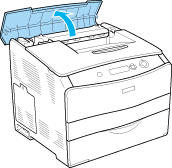
 |
Raise the two green levers of the fuser unit to unlock it.
|
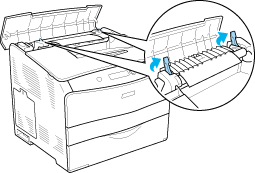
 |
Hold the guide up by holding the green tab, and gently pull out any sheets of paper. Be careful not to tear the jammed paper.
|
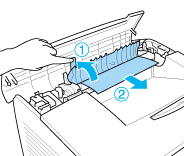
 |  |
Warning:
|
 |  | |
Be careful not to touch the fuser, which is marked CAUTION HIGH TEMPERATURE, or the surrounding areas. If the printer has been in use, the fuser and the surrounding areas may be very hot.
|
|
 |
Push down the two green levers of the fuser unit.
|
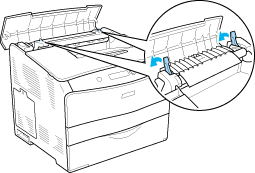
 |
Close cover C.
|
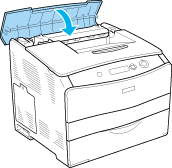

[Top]
Jam D (cover D)
Follow the steps below to clear paper jams at cover D.
 |
Raise the lever and open cover D.
|
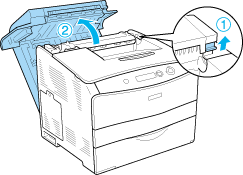
 |
Gently pull out any sheets of paper that have fed part way into the printer.
|
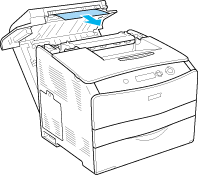
 |  |
Note:
|
 |  | |
When jammed paper cannot be found, proceed to the next step.
|
|
 |
Raise the two green levers of the fuser unit to unlock it.
|
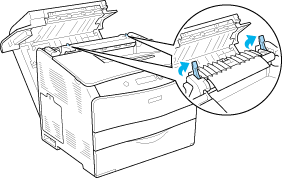
 |
Hold the guide up by holding the green tab, and gently pull out any sheets of paper. Be careful not to tear the jammed paper.
|
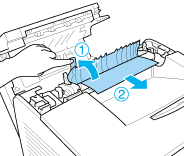
 |  |
Warning:
|
 |  | |
Be careful not to touch the fuser, which is marked CAUTION HIGH TEMPERATURE, or the surrounding areas. If the printer has been in use, the fuser and the surrounding areas may be very hot.
|
|
 |
Pull down the two green levers of the fuser unit.
|
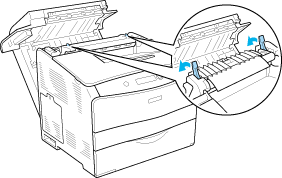
 |
Close cover D.
|
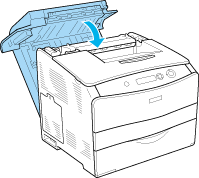

[Top]
Jam E (cover E)
Follow the steps below to clear paper jams at cover E.
 |
Open cover E.
|
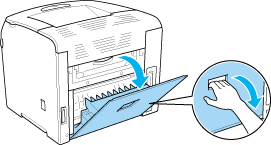
 |  |
Note:
|
 |  | |
When the optional Duplex Unit is installed, open cover D first.
|
|
 |
Gently pull out any sheets of paper with both hands. Be careful not to tear the jammed paper. Then close cover E.
|
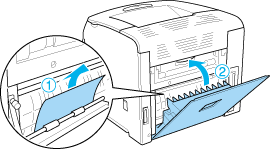

[Top]
Jam F (cover F)
Follow the steps below to clear paper jams at cover F.
 |
Open cover E.
|
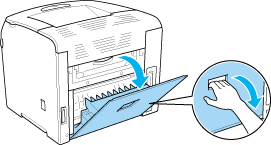
 |  |
Note:
|
 |  | |
When the optional Duplex Unit is installed, open cover D first.
|
|
 |
Open cover F.
|
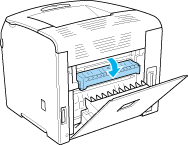
 |
Open cover C, then raise the two green levers on the fuser unit to unlock it.
|
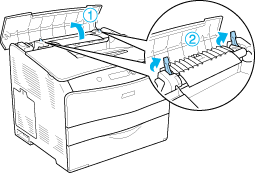
 |
Gently pull out any sheets of paper with both hands. Be careful not to tear the jammed paper.
|
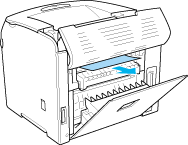
 |  |
Note:
|
 |  | |
When hard to see the jammed paper, the jam occurs inside of the printer. In such case, gently pull the paper until the position illustrated as above, then slowly pull out the paper.
|
|
 |
Pull down the two green levers on the fuser unit, then close cover C.
|
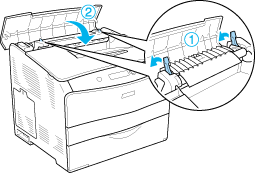
 |
Close cover F, and close cover E.
|
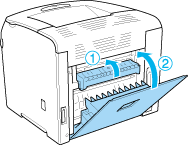
 |  |
Note:
|
 |  | |
When the optional Duplex Unit is installed, close cover D last.
|
|

[Top]
Jam DM (cover DM)
Follow the steps below to clear paper jams at the cover DM.
 |
Open cover DM.
|
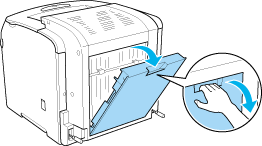
 |
Gently pull out any sheets of paper that have fed part way into the printer.
|
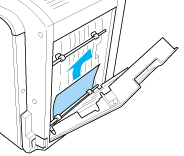
 |
Close cover DM.
|
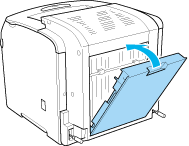

[Top]
Jam MP (MP tray)
Follow the steps below to clear paper jams at the MP tray.
 |
Open the MP tray cover and remove all paper that is loaded.
|
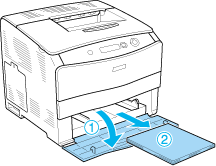
 |
Gently pull out any sheets of paper that have fed part way into the printer.
|
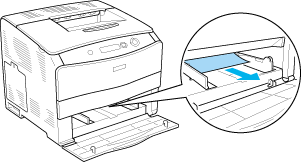
 |
Reload the paper and close the MP tray cover.
|
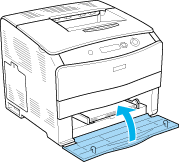

[Top]
Jam LC (paper cassette)
Follow the steps below to clear paper jams at the optional paper cassette unit. This message is displayed when the optional paper cassette unit is installed.
 |
Pull out the paper cassette from the optional paper cassette unit.
|
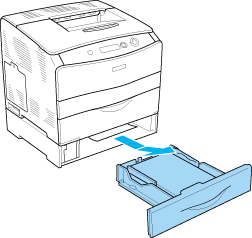
 |
Gently pull out any sheets of paper that have fed part way into the printer.
|
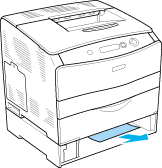
 |
Reinsert the paper cassette.
|
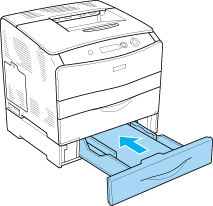

[Top]
Jam G (cover G)
Follow the steps below to clear paper jams at cover G. This message is displayed when the optional paper cassette unit is installed.
 |
Open cover G.
|
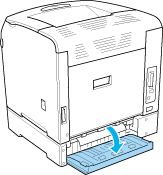
 |
Gently pull out any sheets of paper with both hands. Be careful not to tear the jammed paper.
|
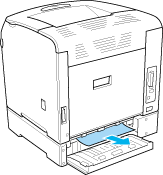
 |
Close cover G.
|
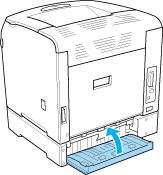

[Top]
When transparencies are jammed at the MP tray
When transparencies are jammed, follow the steps to clear the jam.
 |
Open the MP tray cover and remove all paper that is loaded.
|
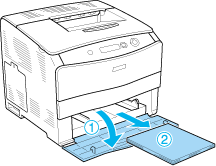
 |
Open cover E. Then, gently pull out any sheets of paper with both hands. Be careful not to tear the jammed paper.
|
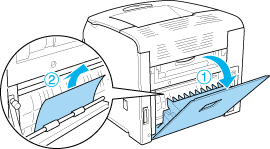
 |
Reload the transparencies into the MP tray.
|
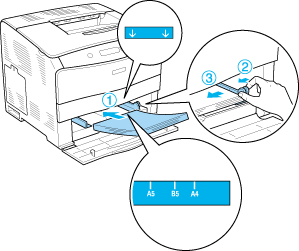
 |
Close cover E.
|

[Top]
| Version NPD0075-01, Copyright © 2005, SEIKO EPSON CORPORATION |
Precautions for clearing jammed paper
Jam C (cover C)
Jam D (cover D)
Jam E (cover E)
Jam F (cover F)
Jam DM (cover DM)
Jam MP (MP tray)
Jam LC (paper cassette)
Jam G (cover G)
When transparencies are jammed at the MP tray