|

Reference Guide
|
|
How to / Handling Paper
Loading Paper
 MP tray
MP tray
 Standard lower cassette
Standard lower cassette
 500-Sheet Paper Cassette Unit
500-Sheet Paper Cassette Unit
This section describes how to load paper into the MP tray, the standard lower cassette, and the optional 500-Sheet Paper Cassette Unit. If you use special media such as EPSON Color Laser Transparencies or envelopes, see also Printing on Special Media.
MP tray
The MP tray is the most flexible paper source, accommodating various paper sizes and media types. See MP tray for details.
Follow these steps to load paper into the MP tray:
 |
Open the MP tray, and lift the paper support on the MP tray to accommodate the size of the media you want to load.
|
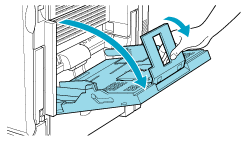
 |
Slide the guides all the way outward.
|
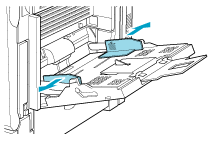
 |
Load a stack of the desired media with the printable surface down, then slide the guides against the sides of the stack to get a snug fit.
|
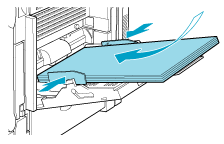
 |
Set the Paper Size setting of the MP tray to match the loaded media through the printer driver.
For Windows users, click Printer Setting on the Optional Settings menu, and then change the Paper Size setting in the Printer Settings dialog box.
For Macintosh users, click Setup on the Chooser and then click Printer Settings. Then change the Paper Size setting in the Printer Settings dialog box.
|

[Top]
Standard lower cassette
In addition to plain paper, you can also use special media such as EPSON Color Laser Paper in the standard lower cassette. See Standard lower cassette for details.
Follow these steps to load paper into the standard lower cassette:
 |
Remove the cassette from the printer.
|
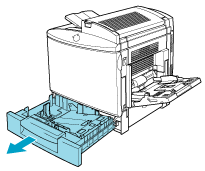
 |
Press down on the metal plate in the cassette until it clicks into place.
|
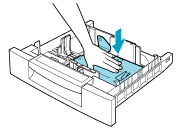
 |
Press on the side of the guides and slide them outward until they are wide open enough to accommodate the size of the paper you want to load.
|
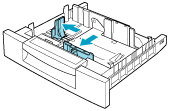

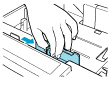
 |
Fan a stack of paper to prevent the sheets from sticking together, and tap the edge of the stack on a firm surface to line up the edges of the paper.
|
 |  |
Note:
|
 |  |
If your printouts are curled or do not stack properly when using plain paper, try turning the stack over and reloading it.
|
 |
Insert the stack into the cassette, lining it up with both the back and right sides of the cassette. Make sure that all the paper is under the metal retaining clip, with the printable surface up.
|
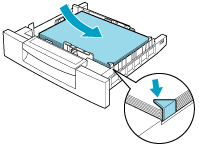
 |  |
Note:
|
 |  |
Loading the cassette with too much paper may cause paper jams.
|
 |
Slide the edge guides until they just touch the edges of the stack of paper. Be sure to adjust the small edge guide so that it points to the size mark that matches the paper loaded.
|
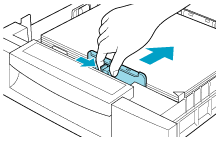
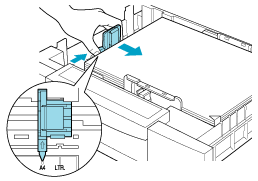
 |  |
Note:
|
 |  |
Make sure that you adjust the small edge guide to the correct position because the printer automatically senses the size of paper loaded in the cassette from the position of that paper guide.
|
 |
Push the cassette in all the way.
|
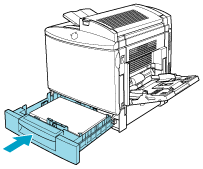

[Top]
500-Sheet Paper Cassette Unit
The optional 500-Sheet Paper Cassette Unit is useful for loading paper that you use regularly or in large amounts. The unit holds 500 sheets, increasing your total paper-feeding capacity to 1,150 sheets when the MP tray, the standard lower cassette and the 500-Sheet Paper Cassette Unit are all loaded to their maximum capacity.
In addition to plain paper, this unit also accommodates special media such as EPSON Color Laser Paper. See 500-Sheet Paper Cassette Unit for details.
Follow these steps to load paper into the optional 500-Sheet Paper Cassette Unit:
 |
Remove the paper cassette from the unit.
|
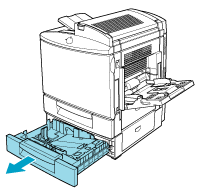
 |
Press down on the metal plate in the cassette until it clicks into place.
|
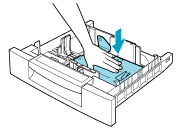
 |
Press and slide the two edge guides outward until they are wide open enough to accommodate the size of the paper you want to load.
|
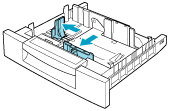

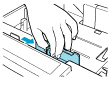
 |
Fan a stack of paper to prevent the sheets from sticking together, and tap the edge of the stack on a firm surface to line up the edges of the paper.
|
 |  |
Note:
|
 |  |
If your printouts are curled or do not stack properly when using plain paper, try turning the stack over and reloading it.
|
 |
Insert the stack into the cassette, lining it up with both the back and the right sides of the cassette. Make sure that all the paper is under the metal retaining clip, with the printable surface up.
|
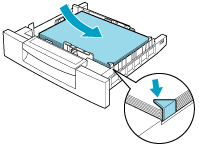
 |  |
Note:
|
 |  |
Loading the cassette with too much paper may cause paper jams.
|
 |
Slide the edge guides until they just touch the edges of the stack of paper. Be sure to adjust the small edge guide so that it points to the size mark that matches the paper loaded.
|
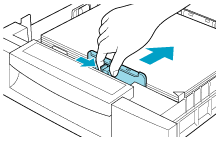
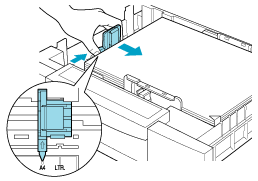
 |  |
Note:
|
 |  |
Make sure that you adjust the small edge guide to the correct position because the printer automatically senses the size of paper loaded in the cassette from the position of that paper guide.
|
 |
Push the paper cassette in all the way.
|
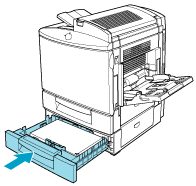

[Top]
| Version 1.00E, Copyright © 2002, SEIKO EPSON CORPORATION |
MP tray
Standard lower cassette
500-Sheet Paper Cassette Unit