|

Reference Guide
|
|
Maintenance and Transportation
Transporting the Printer
 A long distance
A long distance
 A short distance
A short distance
 Setting up the printer after transporting it
Setting up the printer after transporting it
A long distance
When you need to transport your printer a long distance, the printer should be repacked using the original box and packing materials. Contact your dealer for assistance.

[Top]
A short distance
When you need to move the printer a short distance, follow the steps below:
 |
First turn off the printer and make sure the print heads are in the home (far right) position. If not, turn the printer back on, wait until the print heads move to the home position, then turn off the printer.
|
 |
Remove the following parts:
|
 |  |
Note:
|
 |  |
If you remove an ink cartridge and then reinstall it, the printer cannot determine the correct level of ink remaining and the corresponding Ink Out light may not flash to warn you even when the cartridge is almost out of ink. After transporting the printer, install unused ink cartridges.
|
-
Optional Auto Take-Up Reel Unit (if installed)
 |
Make sure that the ink cartridge clamps are in the upright position (closed), and leaving the ink compartment cover open, fix the cover and the cartridge clamps in place using tape.
|
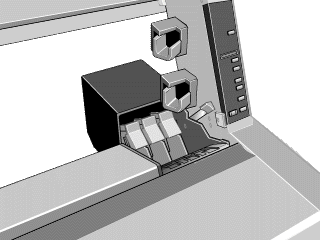
 |
Close the ink valve locks on each side of the printer.
|
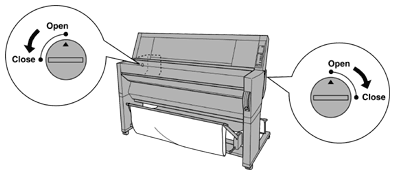
 |
Remove the left and right side joint cover plates by spreading the ends and pulling outwards, and keep them in a safe place.
|
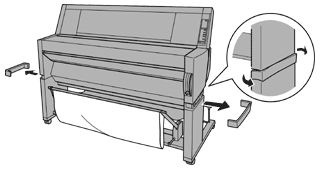
 |
While holding the printer unit, remove the screws from the left and right sides, and keep them in a safe place.
|
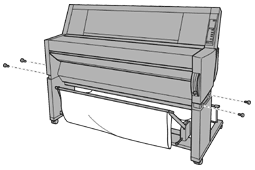
 |
Have four people lift the printer unit off of the leg assembly, using the hand grips. The printer unit weighs approximately 100 kg (220 lb) and should be lifted carefully.
|
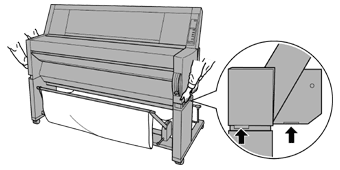
 |
Move the printer horizontally.
|
When you set up the printer after transporting, see Setting up the printer after transporting it. Before you use the printer after transporting, you may need to perform a nozzle check and realign the print heads. See your Startup Guide.
To move the printer using casters
When you want to transport the printer a very short distance such as within the same room, you can slide the printer on its casters.
 |
Caution:
|
 |
Do not slide the printer on angled or uneven surfaces.
|
 |
Make sure that the power cord, interface cable, roll paper spindles and sheet media are removed, and the roll paper cover and lower cover are closed.
|
 |  |
Note:
|
 |  |
If you only need to transport your printer a very short distance using the casters, you do not need to remove the ink cartridges.
|
 |
Release the front casters and retract the stabilizer knobs.
|
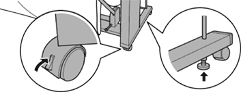
 |
Move the printer to the place of use carefully. Relock the casters and extend the stabilizer knobs after moving.
|

[Top]
Setting up the printer after transporting it
The steps you need to take to set up the printer after transporting it are almost identical to the steps carried out the first time you set up the printer. When you set up the printer again, see the Assembly and Setup Instructions, and note the following points:
-
Do not forget to open the side ink valve locks. The printer cannot print while they are closed.
-
Do not forget to remove any protective material (such as tape from the ink cartridge clamps).
-
The first time you start printing after transporting the printer, the print head nozzles may be clogged. EPSON recommends you perform a nozzle check and clean the print heads, and also realign the print heads to ensure print quality. See your Startup Guide.
-
EPSON recommends installing new ink cartridges after transporting the printer. If you reinstall the cartridges you removed before transporting, the printer cannot determine the correct level of remaining ink and the Ink Out lights may not flash to warn you when a cartridge is almost out of ink.

[Top]
| Version 1.00E, Copyright © 2001, SEIKO EPSON CORPORATION |
A long distance
A short distance
Setting up the printer after transporting it