|

Reference Guide
|
|
Maintenance and Transportation
Replacing the Paper Cutter
When the paper cutter does not cut cleanly, it may be blunt and require replacement. To replace the paper cutter, you need to move the paper cutter holder using the control panel settings.
|
Auto Cutter Spare Blade
|
C12C815241
|
 |
Warning:
|
 |
Be careful not to cut yourself while replacing the paper cutter.
|
To replace the paper cutter, follow the steps below.
 |
Make sure that the printer is on.
|
 |
In SelecType mode, press the Paper Feed ( ) or Paper Feed ( ) or Paper Feed ( ) button until MAINTENANCE is displayed on the LCD panel, and press the SelecType button again. ) button until MAINTENANCE is displayed on the LCD panel, and press the SelecType button again.
|
 |
Press the Paper Feed ( ) or Paper Feed ( ) or Paper Feed ( ) button to display CUTTER REPL. ) button to display CUTTER REPL.
|
 |
Press the SelecType button. EXEC is displayed on the LCD panel, then press the Enter button.
|
 |
Caution:
|
 |
Never move the paper cutter holder by hand. Otherwise, damage to your printer may occur.
|
 |
When the paper cutter holder stops at the replacement position, OPEN FRONT COVER appears. Open the front cover.
|
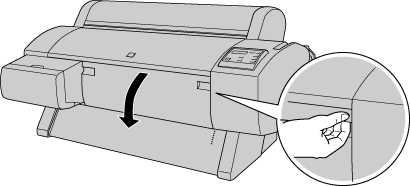
 |
When REPLACE CUTTER appears on the LCD panel, push in the side pin while turning the paper cutter cover to the right to open the casing.
|
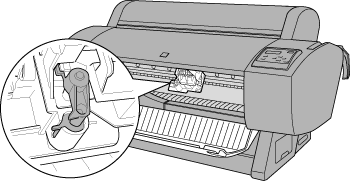
 |  |
Note:
|
 |  |
Do not touch the circuit board attached to the print head when replacing the cutter blade.
|
 |
Slowly take your finger off the side pin. The paper cutter raises so it can be removed.
|
 |  |
Note:
|
 |  |
Be careful not to let the cutter or the spring coil pop out of the casing.
|
 |
Carefully remove the old cutter from the printer.
|
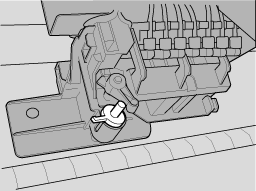
 |
Remove the new paper cutter from its package.
|
 |
Make sure the spring coil is inside the cutter holder and if necessary, reinstall the coil.
|
 |
Fully insert the new cutter into the paper cutter holder in the direction as shown below.
|
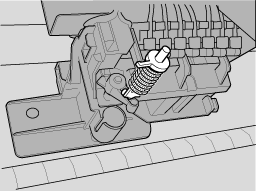
 |
Push in the side pin while turning the paper cutter cover to the left to close the casing.
|
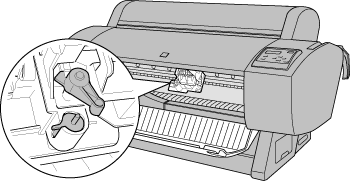
 |
Make sure that CLOSE FRONT COVER is displayed, then close the front cover. The cutter holder moves to the home (far right) position.
|
 |
Wait until READY appears on the LCD panel. Paper cutter replacement is complete.
|

[Top]
| Version 1.10E, Copyright © 2002, SEIKO EPSON CORPORATION |