|

User's Guide
|
|
Maintenance and Transportation
Converting the Black Ink Cartridges
 Updating the printer driver information
Updating the printer driver information
You can change the black ink according to your purpose. You can choose either Matte Black or Photo Black.
 |
Caution:
|
 | |
To avoid interrupting a black ink change, observe the following conditions:
|
|
 | -
Do not turn off the printer.
|
|
 | -
Do not open the front cover.
|
|
 | -
Do not move the paper lever to the released position.
|
|
 | -
Do not remove the ink cartridges.
|
|
 | -
Do not remove the maintenance tank.
|
|
 | -
Do not unplug the power cord.
|
|
 |
Note:
|
 | -
If an electrical power failure occurs during this operation, turn the printer on again. You can continue your procedure at the breakpoint.
|
|
 | -
The Black Ink Conversion Kit is required when changing the black ink. Also, the black ink cartridge (either Matte or Photo that you want to convert) is required. To check the product code, see Consumable Products.
|
|
 | -
If the maintenance tank icon tells that the maintenance tank is full or near full on the LCD, you need to replace the maintenance tank. See Replacing the Maintenance Tank.
|
|
To change the black ink, follow the steps below.
 |
Make sure that READY appears on the LCD panel.
|
 |
Press the Menu  button to enter the Menu mode. button to enter the Menu mode.
|
 |
Press the Paper Feed  button or Paper Feed button or Paper Feed  button to select MAINTENANCE, and then press the Menu button to select MAINTENANCE, and then press the Menu  button. button.
|
 |
Press the Paper Feed  button or Paper Feed button or Paper Feed  button to display BK INK CHANGE, and then press the Menu button to display BK INK CHANGE, and then press the Menu  button. button.
|
 |
Press the Enter  button to execute. button to execute.
|
 |
Make sure OPEN THE RIGHT COVER appears on the LCD, and then open the right ink compartment cover.
|
 |
Make sure RAISE THE RIGHT INK LEVER appears on the LCD, and then raise the ink lever on the right ink compartment.
|
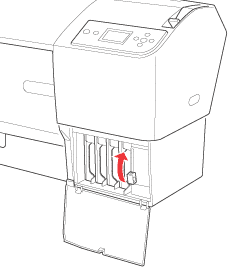
 |
Make sure OPEN THE LEFT COVER appears on the LCD, and then open the left ink compartment cover.
|
 |
Make sure RAISE THE LEFT INK LEVER appears on the LCD, and then raise the ink lever on the left ink compartment.
|
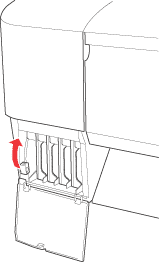
 |
Make sure REMOVE ALL FOUR INK CARTRIDGES ON THE RIGHT SIDE appears on the LCD, and then remove all four ink cartridges from the right ink compartment.
|
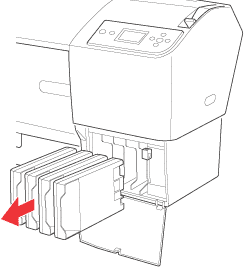
 |
Make sure INSTALL C/M/Y CONVERSION CARTRIDGES appears on the LCD, and then insert three conversion cartridges in the slots on the right ink compartment.
|
 |  |
Note:
|
 |  |
If CONVERSION CRTG LIFE. REPLACE CONVERSION CRTG WITH A NEW ONE. appears on the LCD, press the Pause  button. Remove the old conversion cartridge(s) from the right ink compartment, and then insert the new conversion cartridge(s). Finally, go to step 4 to start again. button. Remove the old conversion cartridge(s) from the right ink compartment, and then insert the new conversion cartridge(s). Finally, go to step 4 to start again.
|
|
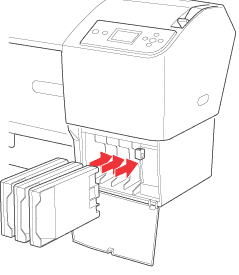
 |
Make sure LOWER THE RIGHT INK LEVER appears on the LCD, and then lower the ink lever on the right ink compartment.
|
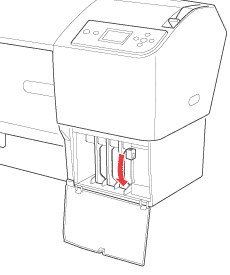
 |
The printer starts draining ink, and DRAINING INK XX% appears on the LCD. Wait until draining is complete.
|
 |
When draining is complete, RAISE THE RIGHT INK LEVER appears on the LCD. Raise the ink lever on the right ink compartment.
|
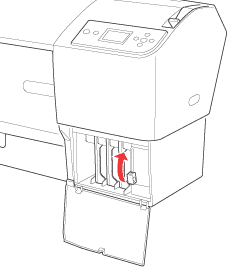
 |
Make sure REMOVE C/M/Y CONVERSION CARTRIDGES appears on the LCD, and then remove the conversion cartridges from the slots on the right ink compartment.
|
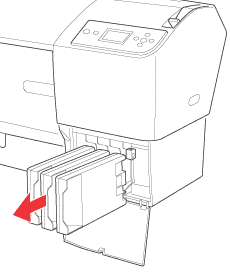
 |
Make sure INSTALL ALL FOUR INK CARTRIDGES ON THE RIGHT SIDE appears on the LCD, and then insert the cartridges in their specified slots.
|
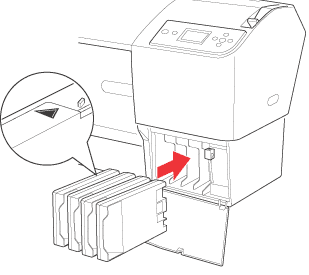
 |
Make sure LOWER THE RIGHT INK LEVER appears on the LCD, and then lower the ink lever on the right ink compartment.
|
Make sure LOWER THE LEFT INK LEVER appears on the LCD, and then lower the ink lever on the left ink compartment.
 |
Make sure RAISE THE RIGHT INK LEVER appears on the LCD, and then raise the ink lever on the right ink compartment.
|
Make sure RAISE THE LEFT INK LEVER appears on the LCD, and then raise the ink lever on the left ink compartment.
 |
The printer starts charging ink. After a while, ink lever messages appear on the LCD. When a message appears on the LCD, raise or lower the ink levers accordingly.
|
 |  |
Note:
|
 |  | |
Because ink charging after black ink conversion consumes a large quantity of ink, you may need to replace the ink cartridges soon.
|
|
 |
When LOWER THE RIGHT INK LEVER AND CLOSE THE COVER appears on the LCD, lower the right ink lever and close the cover. Then, when LOWER THE LEFT INK LEVER AND CLOSE THE COVER appears on the LCD, lower the left ink lever and close the cover.
|
The ink charging is completed.
Updating the printer driver information
After the replacement operation, update the driver information using the steps below.
For Windows
Click the Main tab and make sure that the correct ink cartridge is displayed. If not, set the information manually by clicking the Utility tab and then the Printer and Option Information button.
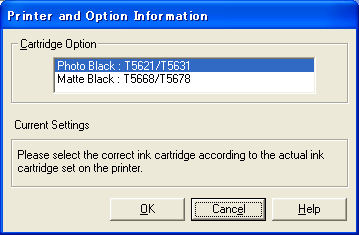
For Mac OS 9.x
Select Chooser from the Apple menu, and then click the printer's icon and printer port.
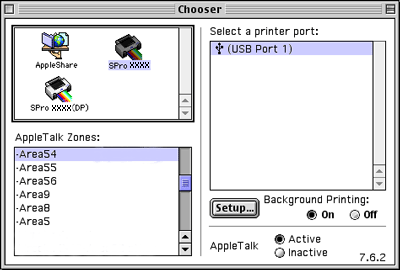
For Mac OS X
Remove the printer from the Print Center (for Mac OS X 10.2.x) or the Printer Setup Utility (for Mac OS X 10.3.x), and then add it again.

[Top]
| Version NPD1450-00, Copyright © 2005, SEIKO EPSON CORPORATION |
Updating the printer driver information