|

Reference Guide
|
|
Paper Handling
Using Cut Sheet Media
 Checking the paper path
Checking the paper path
 Loading cut-sheet media
Loading cut-sheet media
Checking the paper path
The paper path changes according to the media type you use. Always check the media type and its paper path.
Paper path list
|
Paper Path
|
Media Name
|
|
Paper Tray
|
Premium Semigloss Photo Paper
|
|
Premium Luster Photo Paper
|
|
Photo Quality Ink Jet Paper
|
|
EPSON Proofing Paper Semimatte (Commercial)
|
|
Archival (Enhanced) Matte Paper
|
|
Watercolor Paper - Radiant White
|
|
Bright White Ink Jet Paper
|
|
Plain paper
|
|
Front Manual Feed Slot
|
UltraSmooth Fine Art Paper
|
|
Rear Manual Feed Slot
|
Premium Glossy Photo Paper
|
|
Premium Semigloss Photo Paper
|
|
Premium Luster Photo Paper
|
|
Photo Quality Ink Jet Paper
|
|
EPSON Proofing Paper Semimatte (Commercial)
|
|
Archival (Enhanced) Matte Paper
|
|
Watercolor Paper - Radiant White
|
|
Velvet Fine Art Paper
|
|
Bright White Ink Jet Paper
|
|
Plain paper
|

[Top]
Loading cut-sheet media
You can load cut-sheet media into the paper tray, front manual feed slot, or rear manual feed slot.
The paper tray can hold up to 250 sheets of 17 lb. or 64 g/m2 plain paper. Do not load paper above the arrow mark on the inside surface of the right edge guide.
For information on the loaded capacity of Epson special media, see the following table.
|
Epson special media
|
Size
|
Loadable capacity in the paper tray
|
|
Premium Semigloss Photo Paper
|
A4
|
100
|
|
LTR
|
100
|
|
A3
|
50
|
|
Super A3/B
|
50
|
|
Premium Luster Photo Paper
|
LTR
|
100
|
|
A3
|
50
|
|
Super A3/B
|
50
|
|
Photo Quality Ink Jet Paper
|
A4
|
200
|
|
LTR
|
200
|
|
EPSON Proofing Paper Semimatte (Commercial)
|
Super A3/B
|
50
|
|
Archival (Enhanced) Matte Paper
|
A4
|
100
|
|
LTR
|
100
|
|
A3
|
50
|
|
Super A3/B
|
50
|
|
Watercolor Paper-Radiant White
|
Super A3/B
|
20
|
|
Bright White Ink Jet Paper
|
A4
|
100
|
Loading A3 or larger paper in the paper tray
 |
Make sure the printer is on and in the READY state.
|
 |
Press the Paper Source  button to select Sheet button to select Sheet  . .
|
 |
Extend the paper tray and paper tray cover.
|

 |
Lift up the paper tray cover.
|

 |
Pull the paper guide roller up, and then slide the edge guide to the left slightly wider than the width of your paper.
|

 |
Clean the inside of the paper tray to remove any dust. Dust may affect the print quality.
|
 |
Fan a stack of paper, and then tap it on a flat surface to even the edges.
|

If the paper is curled, flatten it before you load it. If it curls excessively and jams frequently, stop using it.
 |
Load the sheets with the printable face down and the right edge of the paper resting against the right side of the paper tray. Make sure the sheets lie flat on the bottom of the tray.
|

 |  |
Note:
|
 |  | -
Always set the paper's short edge first.
|
|
 |  | -
When you load sheets of paper, make sure to put the edges of the paper against the right inner corner of the paper tray; otherwise, printing may become misaligned.
|
|
 |  | -
When you add more sheets of paper to the paper tray, always line up the edges of the added paper to those of the paper already loaded.
|
|
 |
Adjust the length of the paper tray and the edge guide according to the paper size.
|

 |
Put the paper guide roller down. Make sure the paper guide roller is placed on the edge of the paper.
|

 |
Adjust the length of paper tray cover, and then attach it to the paper tray.
|

 |  |
Note:
|
 |  | |
Make sure the roll paper support is not raised.
|
|
 |
If you have extended the paper tray and cover fully, pull the paper tray cover extension to support large-size printouts.
|

 |
Note:
|
 | |
Before printing on cut-sheet media, make sure paper in the paper tray is not curled. If it is curled, uncurl it; otherwise, a paper jam may occur.
|
|
Now, the printer is ready to print. While the printer is printing, do not open the top cover. If the top cover is opened while printing is in progress, the printer stops printing, and then restarts printing when the top cover is closed. Stopping and restarting printing may reduce the print quality.
Loading paper smaller than A3 in the paper tray
 |
Make sure the printer is on and in the READY state.
|
 |
Press the Paper Source  button to select Sheet button to select Sheet  . .
|
 |
Lift up the paper tray cover, and then pull the paper guide roller.
|

 |
Pull the paper guide, and then slide the edge guide to the left slightly wider than the width of your paper.
|

 |
Clean the inside of the paper tray to remove any dust. Dust may decrease the print quality.
|
 |
Fan a stack of paper, and then tap it on a flat surface to even the edges.
|

If the paper is curled, flatten it before you load it. If it curls excessively and jams frequently, stop using it.
 |
Load the sheets with the printable face down and the right edge of the paper resting against the right side of the paper tray. Make sure the sheets lie flat on the bottom of the tray.
|

 |  |
Note:
|
 |  | -
Always set the paper's short edge first.
|
|
 |  | -
When you load sheets of paper, make sure to put the edges of the paper against the right inner corner of the paper tray; otherwise, printing may become misaligned.
|
|
 |  | -
When you add more sheets of paper to the paper tray, always line up the edges of the added paper to those of the paper already loaded.
|
|
 |
Adjust the length of the paper guide and the edge guide according to the paper size.
|

 |
Put the paper guide roller down, and then re-attach the paper tray cover.
|

 |
Note:
|
 | -
Make sure the roll paper support is not raised.
|
|
 | -
Before printing on cut-sheet media, make sure paper in the paper tray is not curled. If it is curled, uncurl it; otherwise, a paper jam may occur.
|
|
Now, the printer is ready to print. While the printer is printing, do not open the top cover. If the top cover is opened while printing is in progress, the printer stops printing, and then restarts printing when the top cover is closed. Stopping and restarting printing may reduce the print quality.
Loading paper into the front manual feed slot
As the printer feeds paper from the front side to the rear side of the printer, keep enough space between the rear side of the printer and the wall, according to the following table.

|
Paper size
|
Space
|
|
A2
|
377.5 mm
|
|
Super A3/B
|
266.5 mm
|
|
A3
|
203.5 mm
|
|
A4
|
80.5 mm
|
 |
Note:
|
 | -
When PPR SIZE CHK is set to OFF on the printer's control panel, you cannot feed the paper from the manual feed slot. See PPR SIZE CHK for details.
|
|
 | -
When you print on a cut-sheet media with a thickness of 0.5 mm or more, always load the sheet from the front manual feed slot.
|
|
 | -
You can load one sheet at a time into the front feed slot.
|
|
 | -
Load paper with the printable surface up.
|
|
 | -
Paper with a thickness between 0.08 and 1.6 mm can be set in the landscape position. However, always set recycled or plain paper in the portrait position, regardless of the thickness.
|
|
 |
Make sure the printer is on and in the READY state.
|
 |
Press the Paper Source  button to select Sheet button to select Sheet  . .
|
 |
Move the paper lever to the released position.
|

 |
Open the top cover.
|

 |
Insert a sheet to where paper is usually ejected.
|

 |
Pass the paper under the feed roller.
|

 |
Adjust the right side of the paper with the line marked with an arrow mark, and also adjust the bottom edge of the paper with the line marked with your paper size on the paper tray. If your paper size is Letter, A4, or B4, set the paper edge to LTR/A4/B4. If your paper size is not listed above, set the paper edge to OTHERS.
|

 |
Close the top cover.
|

 |
Move the paper lever to the secured position. The printer automatically feeds the paper to the printing position.
|
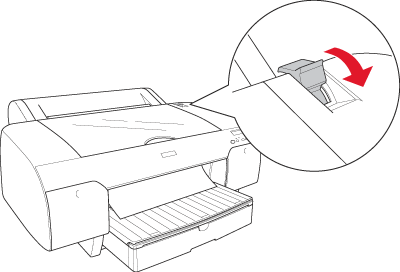
 |  |
Note:
|
 |  | -
If PPR SIZE CHK is set to OFF, REMOVE PAPER appears on the LCD. You need to select ON for PPR SIZE CHK on the printer's control panel.
|
|
 |  | -
If you press the Pause
 button, the printer starts to feed the paper to the printing position immediately. button, the printer starts to feed the paper to the printing position immediately.
|
|
 |
Extend the paper tray and paper tray cover according to the paper size. If you do not extend them, the printout may fall.
|

 |  |
Note:
|
 |  | |
Make sure the roll paper support is not raised.
|
|
Now, the printer is ready to print. While the printer is printing, do not open the top cover. If the top cover is opened while printing is in progress, the printer stops printing, and then restarts printing when the top cover is closed. Stopping and restarting printing may reduce the print quality.
 |
Caution:
|
 | |
Do not leave the paper in the printer for a long period of time; its quality will deteriorate. We recommend that you remove the paper from the printer after printing.
|
|
Loading paper into the rear manual feed slot
 |
Note:
|
 | -
You can load one sheet at a time into the rear feed slot.
|
|
 | -
Load paper with the printable surface up.
|
|
 | -
Paper with a thickness between 0.08 and 1.6 mm can be set in the landscape position. However, always set recycled or plain paper and A4, Letter size, or 8 x 10 in. paper in the portrait position, regardless of the thickness.
|
|
 |
Make sure the printer is on and in the READY state.
|
 |
Press the Paper Source  button to select Sheet button to select Sheet  . .
|
 |
Hold the left and right edges of the paper. Align the left edge of the paper with the target paper size on the roll paper cover, and then insert the paper until it meets resistance.
|

The printer automatically feeds the paper to the printing position.
 |  |
Note:
|
 |  |
If you press the Pause  button, the printer starts to feed the paper to the printing position immediately. button, the printer starts to feed the paper to the printing position immediately.
|
|
 |
Adjust the length of the paper tray and the paper tray cover according to the paper size. If you do not extend them, the printout may fall.
|

 |  |
Note:
|
 |  | |
Make sure the roll paper support is not raised.
|
|
Now, the printer is ready to print. While the printer is printing, do not open the top cover. If the top cover is opened while printing is in progress, the printer stops printing, and then restarts printing when the top cover is closed. Stopping and restarting printing may reduce the print quality.
 |
Caution:
|
 | |
Do not leave the paper in the printer for a long period of time; its quality will deteriorate. We recommend that you remove the paper from the printer after printing.
|
|

[Top]
| Version NPD1123-00, Copyright © 2005, SEIKO EPSON CORPORATION |
Checking the paper path
Loading cut-sheet media