|

Reference Guide
|
|
Maintenance and Transportation
Transporting the Printer
 A long distance
A long distance
 A short distance
A short distance
 Setting up the printer after transporting it
Setting up the printer after transporting it
A long distance
When you need to transport your printer a long distance, the printer should be repacked using the original box and packing materials.
To prepare repacking the printer, follow these steps.
 |
Make sure that the printer is turned on.
|
 |
Remove the following parts:
|
 |
Raise the ink levers.
|
You can choose whether to remove the ink cartridges or not. Regardless, you must keep the ink levers raised when transporting the printer. Otherwise, ink may leak from the printer.
 |
Make sure the print head is in the home (far right) position.
|
 |
Push the green tab on the left side of the print head to the right to lock the print head.
|
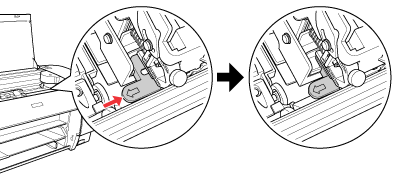
 |
Make sure the ink levers are raised, and turn off the printer.
|
 |
Make sure the printer is turned off, and then unplug the power cord.
|

[Top]
A short distance
When you need to move the printer a short distance, make sure of the following.
-
Have at least two people lift the printer. The printer weighs approximately 50 kg (110.3 lb) and should be lifted carefully.

[Top]
Setting up the printer after transporting it
The steps you need to take to set up the printer after transporting it are almost identical to the steps carried out the first time you set up the printer. When you set up the printer again, see the Setup Guide, and note the following points:
-
Do not forget to remove any protective material.
-
Do not forget to pull the green tab on the left side of the print head to release the print head.
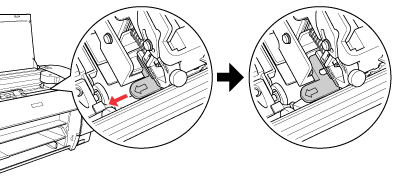
-
The first time you start printing after transporting the printer, or if you have not turned on the printer for a long time, the print head nozzles may be clogged. Epson recommends you perform a nozzle check and clean the print heads, and also realign the print heads to ensure print quality.
To perform a nozzle check using the control panel, see Checking the print head nozzles.
To perform a nozzle check using the printer software, see Checking the print head nozzles for Windows, Checking the print head nozzles for Mac OS 8.6 to 9.x, or Checking the print head nozzles for Mac OS X.
To clean the print head using the control panel, press the Menu  button for 3 seconds.
button for 3 seconds.
To clean the print head using the printer software, see Cleaning the print head for Windows, Cleaning the print head for Mac OS 8.6 to 9.x, or Cleaning the print head for Mac OS X.
To realign the print head using the control panel, see Aligning the print head.
To realign the print head using the printer software, see Aligning the print head for Windows, Aligning the print head for Mac OS 8.6 to 9.x, or Aligning the print head for Mac OS X.

[Top]
| Version 1.10E, Copyright © 2004, SEIKO EPSON CORPORATION |
A long distance
A short distance
Setting up the printer after transporting it
button for 3 seconds.