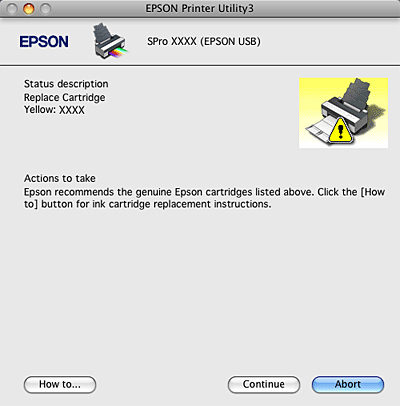|
 |
|
||
 |
||||
Basic Settings
This section describes how to print your data from an application using the Epson printer driver.
Setting the printer driver
First, make the print data using the application software.
Before printing, open the printer driver window, and confirm the print settings such as the media type, paper size.
Before printing, open the printer driver window, and confirm the print settings such as the media type, paper size.


Checking the printer status
 |
Click the Printer icon in the Dock.
|
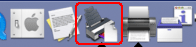
 |
You can check the jobs waiting and their information, and also cancel the printing.
|
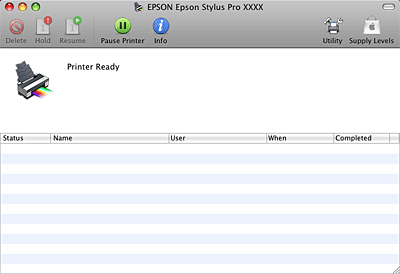
Canceling printing
You can cancel a print job waiting from the computer. If the printing is already started, you can cancel printing by the printer.
Canceling printing by the printer
Press and hold the Cancel/Reset  button for 3 seconds to reset the printer.
button for 3 seconds to reset the printer.
Even when it is printing a job, the printer is reset. After resetting, it takes a while before the printer is in the ready state.
 button for 3 seconds to reset the printer.
button for 3 seconds to reset the printer. Even when it is printing a job, the printer is reset. After resetting, it takes a while before the printer is in the ready state.
 Note:
Note:|
You cannot cancel a job waiting in the computer. To cancel a job waiting in the computer, see the next section Canceling printing by the computer.
|
Canceling printing by the computer
 |
Click the Printer icon in the Dock.
|
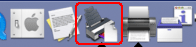
 |
Click the job you want to delete, and then click Delete.
|
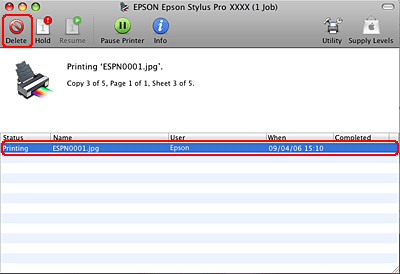
 Note:
Note:|
You can delete a job waiting with the same procedures above.
You cannot cancel a print job that has been sent to the printer. In this case, cancel the print job by the printer.
|
When problem occurs during printing
If a problem occurs during printing, an error message appears. If you are not sure how to solve the problem, cancel printing, and then start EPSON StatusMonitor that leads you step by step through a procedure to solve a problem.