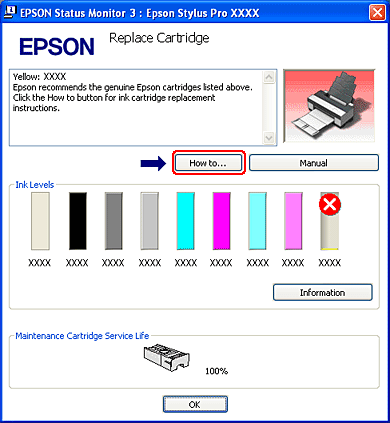|
 |
|
||
 |
||||
Basic Settings
This section describes how to print your data from an application using the Epson printer driver.
Setting the printer driver
First, make the print data using the application software.
Before printing, open the printer driver window, and confirm the print settings such as the media type, paper size.
Before printing, open the printer driver window, and confirm the print settings such as the media type, paper size.
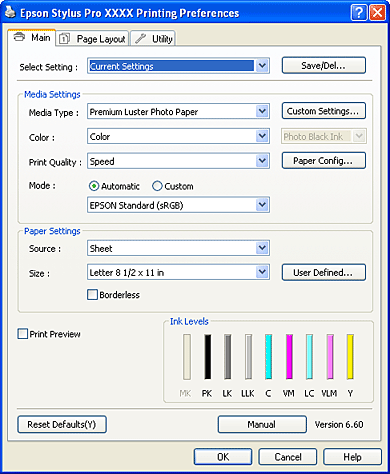
Checking the printer status
When you send a print job to the printer, you can monitor the printer status in the following windows.
Progress Meter
The Progress Meter appears on your display when you start printing. It indicates the progress of the current print job and provides printer status information such as ink remaining and product number of the ink cartridges. Also, you can cancel a print job using Progress Meter.
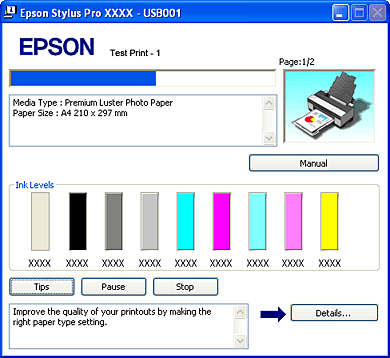
Print queue window
You can check a list of all jobs waiting and its information, and also you can cancel print jobs. The print queue window appears when you double-click the printer icon on the task bar. This is a function of the Windows operating system.

Canceling printing
You can cancel a print job waiting from the computer. If the printing is already started, you need to cancel printing by the printer.
Canceling printing by the printer
Press and hold the Cancel/Reset  button for 3 seconds to reset the printer.
button for 3 seconds to reset the printer.
 button for 3 seconds to reset the printer.
button for 3 seconds to reset the printer.Even when it is printing a job, the printer is reset. After resetting, it takes a while before the printer is in the ready state.
 Note:
Note:|
You cannot cancel a job waiting in the computer. To cancel a job waiting in the computer, see the next section Canceling printing by the computer.
|
Canceling printing by the computer
Canceling printing
Click Stop on the EPSON Progress Meter dialog box.
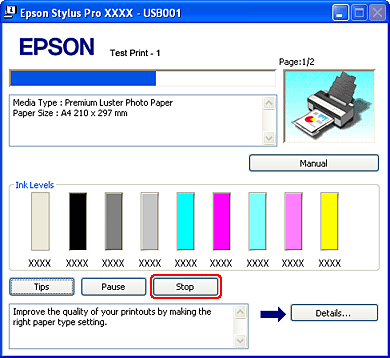
 Note:
Note:|
The Progress Meter shows the progress of the current print job. It disappears when the job has been sent to the printer.
You cannot cancel a print job that has been sent to the printer. In this case, cancel the print job by the printer.
|
Deleting a print job waiting
You can delete the jobs waiting stored in the computer.
 |
Double-click the printer icon on the task bar.
|

 |
From the Printer menu, select Cancel all documents.
|
If you want to delete a specific job, select the job and select Cancel from the Document menu.
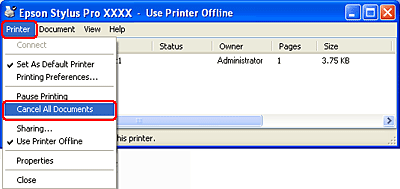
 Note:
Note:|
The print queue window shows the progress of each print job. Print job disappears when the job has been sent to the printer.
You cannot cancel a print job that has been sent to the printer. In this case, cancel the print job by the printer.
|
When problem occurs during printing
If a problem occurs during printing, an error message appears in the EPSON Status Monitor 3 window.
Click How to, and EPSON Status Monitor 3 will lead you step by step through a procedure to solve a problem.
Click How to, and EPSON Status Monitor 3 will lead you step by step through a procedure to solve a problem.