 |
 |
|
||
 |
||||
Printing on Custom Paper
You can also print on a custom paper, using the steps below. The sizes available depend on the sheet feeder used.
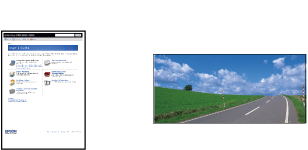
|
Sheet Feeder
|
Manual-Rear
|
Manual-Front
|
|
|
Paper width
|
89 to 432 mm
|
204 to 432 mm
|
210 to 420 mm
|
|
Paper height
|
127 to 950 mm
|
254 to 950 mm
|
279 to 594 mm
|
 Note:
Note:|
For Mac OS X, you can set a larger size in the Custom Paper Size than the size that you can set in the printer; however, it does not print correctly.
The available output size may be limited depending on the application software.
|
For Windows
 |
Open the printer driver window.
|
 |
Click User Defined in the Main menu.
|
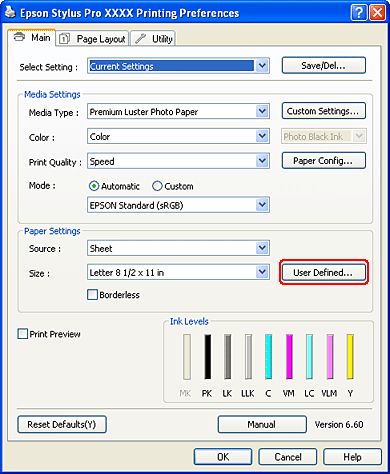
 Note:
Note:|
You cannot select User Defined if Borderless is selected for Paper Settings.
|
 |
Set the custom paper size you want to use, and then click Save.
|
You can enter up to 24 characters for the Paper Size Name.
You can easily change the size by selecting the paper size close to the size you want to set in the Base Paper Size.
If the ratio is same as the defined paper size, select the ratio from the Fix Aspect Ratio and select either Landscape or Portrait for the Base. In this case, you can only adjust either the Paper Width or Paper Height.
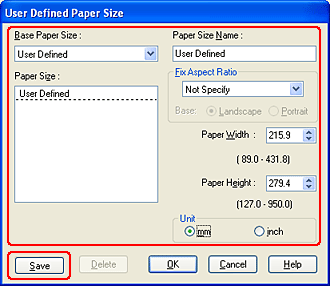
 Note:
Note:|
To change the paper size you have registered, select the paper size name in the list, and then change the size.
To delete the user-defined size you have registered, select the paper size name in the list, and then click Delete.
You can register up to 100 paper sizes.
|
 |
Click OK to save the custom paper size.
|
The custom paper size is registered in the Paper Size.
Now, you can print by taking the same steps as usual.
Now, you can print by taking the same steps as usual.
For Mac OS X
 |
Open the Page Setup dialog.
|
 |
Select Manage Custom Sizes in Paper Size.
|
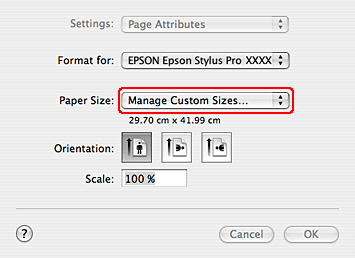
 |
Click +, and enter the paper size name.
|
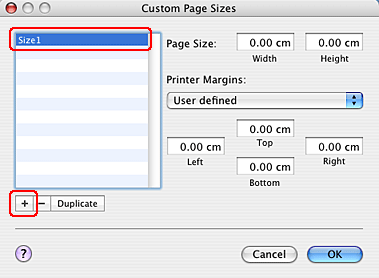
 |
Enter the paper width, paper height, and margins, and then click OK.
|
The paper size and printer margin you can set is as follow.
|
Printer
|
Description
|
|
Sheet Feeder - Borderless
(Auto Expand) |
Prints data enlarged on cut-sheet paper without margins in four directions.
|
|
Sheet Feeder - Borderless
(Retain Size) |
Prints data on cut-sheet paper without margins in four directions, while retaining the ratio of the original size.
|
|
Manual-Rear - Borderless
(Auto Expand) |
Prints data enlarged on cut-sheet paper without margins in four directions; paper is fed through the rear manual feed slot.
|
|
Manual-Rear - Borderless
(Retain Size) |
Prints data on cut-sheet paper without margins in four directions, while retaining the ratio of the original size; paper is fed through the rear manual feed slot.
|
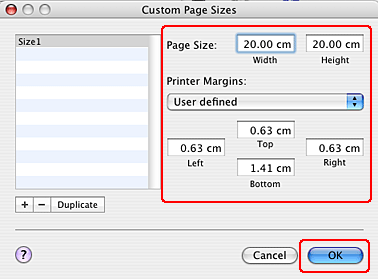
 Note:
Note:|
To change the setting you have registered, click the paper size name from the list.
To duplicate the paper size you have registered, click the paper size name from the list, and then click Duplicate.
To delete the paper size you have registered, click the paper size name from the list, and then click -.
The custom paper size setting is different depending on the version of the operating system. See your operating system’s documentation for details.
|
 |
Click OK.
|
The custom paper size is registered in the Paper Size pop-up menu. Now, you can print by taking the same steps as usual.
