You can print two or four pages of your document on one sheet of paper.
If you print continuous layout data prepared at A4 size, it will be printed as shown below.
 |
 |
|
||
 |
||||
Pages Per Sheet Printing

 Note:
Note:|
For Windows users, use the printer driver’s function for layout printing. For Mac OS X, use the standard feature of the operating system for layout printing.
You cannot use the Multi-Page function of Windows printer driver if you are using borderless printing.
For Windows users, using the Fit to Page function, you can print the data on different sizes of paper.
See Enlarge or Reduce Size Printing. 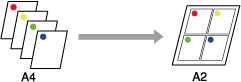 |
For Windows
 |
Open the printer driver window.
|
 |
Click the Page Layout tab, select the Multi-Page check box, select N-up, and then click Settings.
|
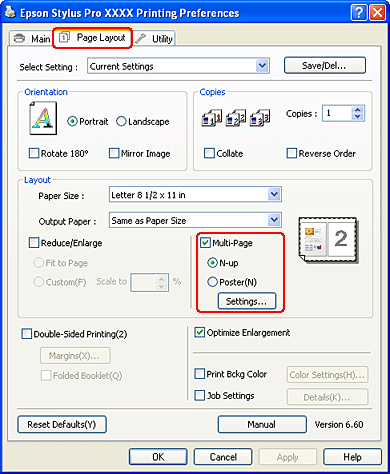
 |
In the Print Layout dialog box, specify the order in which the pages will be printed.
|
To print frames around the pages printed on each sheet, check the Print page frames check box.
 |
Check the other settings, and then start printing.
|
For Mac OS X
 |
Open the Print dialog.
|
 |
Select Layout from the list to specify the order in which the pages will be printed.
|
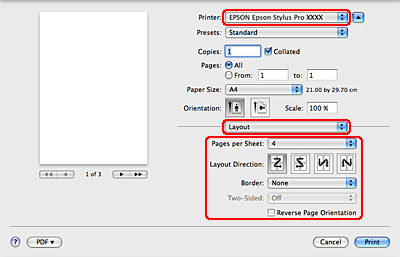
 Note:
Note:|
If you select other than None for Border, the frames around the pages are printed on each sheet.
|
 |
Check the other settings, and then start printing.
|
