 |
 |
|
||
 |
||||
Auto Color Adjustment by PhotoEnhance (Windows only)
When using PhotoEnhance, you can adjust the color of the prints depending on the types of subject, such as people, landscape, or night scene. It can also convert color data to gray print or sepia print. The printer driver performs color adjustment automatically when selecting your desired mode. PhotoEnhance is Epson's proprietary technology that uses the color reproduction range of the printer effectively to ensure the image data is output with beautiful balanced color.
 |
If the application supports color management, refer to the table below to adjust color management settings in the application.
|
|
Application
|
Setting of Color management
|
|
Adobe Photoshop CS3/CS4
Adobe Photoshop Lightroom
Adobe Photoshop Elements 6/7
|
Printer Manages Colors
|
|
Other Applications
|
No Color Management
|
Using Adobe Photoshop CS3
 |
Open the File menu and select Print.
|

 |
Select Color Management. In the Print section, select Document and choose Printer Manages Colors for Color Handling. Click Print.
|
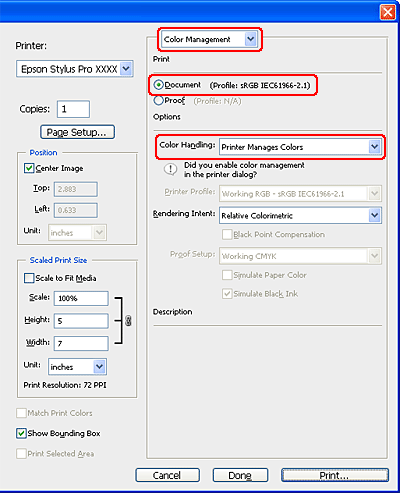
When using this function with an application which does not support a color management function, you need to perform the color matching process from step 4.
 |
Open the printer driver window.
|
 |
Click Custom for the Mode in the Main menu, and select PhotoEnhance, and then click Advanced.
|

 |
In the PhotoEnhance dialog box, select the effect settings.
|
See the online help of the printer driver for detailed information.
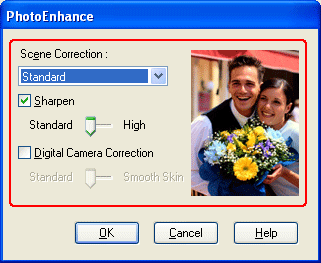
 |
Check other settings, and then start printing.
|