 |
 About color management system (CMS) About color management system (CMS)
 Color management by driver ICM (Windows XP x64, XP, or 2000 only) Color management by driver ICM (Windows XP x64, XP, or 2000 only)
 Color management by Host ICM or ColorSync Color management by Host ICM or ColorSync
 Color management by application Color management by application
The printer driver provides a setting for performing color management to printing data and a color adjustment that produces better looking prints by using only the printer driver. Color adjustment is performed without adjusting the color of the original data for printing.
Color Management
Color adjustment by the printer driver
About color management system (CMS)
Since devices such as a digital camera, scanner, monitor, or printer produce color differently, the printing result looks different from the image you see on the display. To adjust the color between devices, use both the color management system prepared for the operating system and image editing software.
Each operating system supports the color management system, such as ICM for Windows and ColorSync for Mac OS. When performing color management using the printer driver, the color management system of the operating system is also used. In this color management system, a color definition file called the ICC profile is used to performing color matching between devices. The ICC profile is prepared for each printer model and each paper type. (For a digital camera, the color domain of sRGB, AdobeRGB, etc., may be specified as the profile.)
In a color management, the profile of an input device is called an input profile (or source profile), and an output device, such as a printer, is called a printer profile (or output profile).
 |
Caution: |
 |
|
When you print an image taken by a digital camera or scanner, usually the printing result looks different from what you see on the display. This variance occurs because each device such as a digital camera, scanner, monitor, or printer, produces colors differently.
In order to reduce the differences in color between each device, please perform color management between each device. If color management is not performed between an input device and the display, even if color management is performed between the input device and a printer, the printing result will differ from what you see on the display.
|
|
Methods for color management
Color management is performed with the your printer by using the following three methods.
|
Color management
|
Input profile
|
Printer profile
|
Explanations
|
|
Driver ICM
|
Printer driver
|
Printer driver
|
Color management is performed by specifying all profiles by the printer driver. This is supported by Windows XP x64, XP, or 2000 only.
Color management can be performed even if you print data from an application that does not support ICM color management. If an application supports a color management function, turn it off for printing.
See Color management by driver ICM (Windows XP x64, XP, or 2000 only) for details.
|
|
ICM/ColorSync
|
Application
|
Printer driver
|
Since it prints using the color management function of operating systems, a difference may appear in a printing color between Windows and Mac OS.
An application needs to support ICM or ColorSync color management.
See Color management by Host ICM or ColorSync for details.
|
|
Application
|
Application
|
Application
|
The color management is performed by specifying the all profiles by the application.
Color compensation should be turned off (no color adjustment) in the printer driver. You can choose this method when an application supports its own color management function.
See Color management by application for details.
|
Color management by driver ICM (Windows XP x64, XP, or 2000 only)
The input profile of printing image data and printer profile are managed by the printer driver.
When using this function with an application that supports a color management function, turn off the color management function of the application.
When using this function with an application which does not support a color management function, you need to perform the color matching process after step 4.
The following procedures are for Adobe Photoshop CS running on Windows XP.
 |
Run Adobe Photoshop CS.
|
 |
From the File menu, select Print with Preview.
Select the Show More Options check box.
|
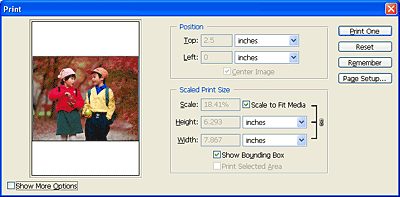
 |
Select Color Management, and select Document for the Source Space. Select Same As Source for the Profile. Then click Done.
|

 |
From the File menu, select Print.
Select the target printer, and then click Properties.
|
 |
Select Custom for the Mode, and then click the Advanced button.
|

 |
Select ICM for the Printer Color Management. Select Driver ICM (Basic) or Driver ICM (Advanced) for the ICM Mode.
For more detailed information, see ICM.
|

 |
Make other settings, if necessary. Then click OK.
|
Color management by Host ICM or ColorSync
The color management of the operating system is performed by the printer driver. Image data needs color management to be performed according to the system or input equipment.
 |
Caution: |
 |
Run Adobe Photoshop CS.
|
 |
From the File menu, select Print with Preview.
Select the Show More Options check box.
|
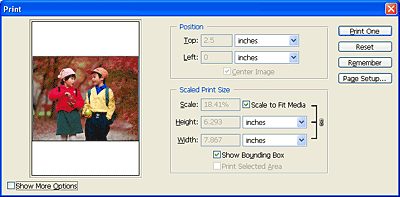
 |
Select Color Management, and then select Document for the Source Space. Select Printer Color Management for the Profile. Then click Done.
|
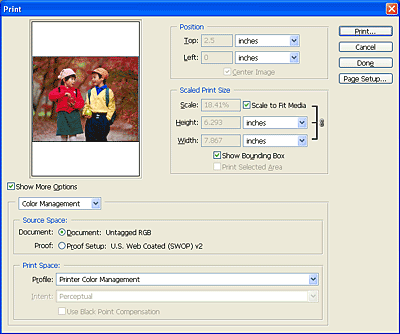
 |
From the File menu, select Print.
For Windows users, select the target printer, and then click Properties.
|
 |
Select Custom for the Mode, and then click the Advanced button.
|

 |
Select ICM (Windows) or ColorSync (Mac OS) for the Printer Color Management. If you are using Windows XP x64, XP, or 2000, select Host ICM for the ICM Mode.
|
In this case, the ICC profile that has been set by the application is set for the Input Profile. For the Printer Profile, the ICC profile that corresponds to the paper is automatically set.
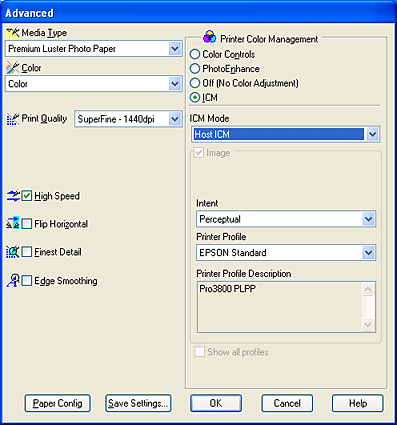
 |
Make other settings, if necessary. Then click OK.
|
Color management by application
If you use an application that supports a color management system, the input profile of printing image data and the printer profile are managed by the application.
In this case, you need to select Off (No Color Adjustment) for the Printer Color Management in the printer driver.
Since neither ColorSync of Mac OS nor ICM of Windows is used as a color management system, a difference may not appear in a printing result between operating systems. Refer to the application’s user manual for details of the settings.
The basic procedures are as follows.
 |
Set the input profile of image data and the printer profile with the application.
|
 |
Select Off (No Color Adjustment) for the Printer Color Management in the printer driver.
|
 |
Run Adobe Photoshop CS.
|
 |
From the File menu, select Print with Preview.
Select the Show More Options check box.
|
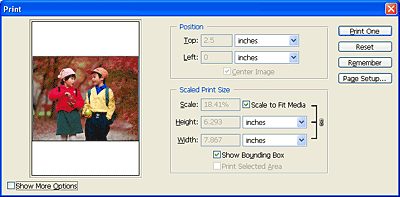
 |
Select Color Management, and select Document for the Source Space. Select the profile of the paper and the intent. Then click Done.
|
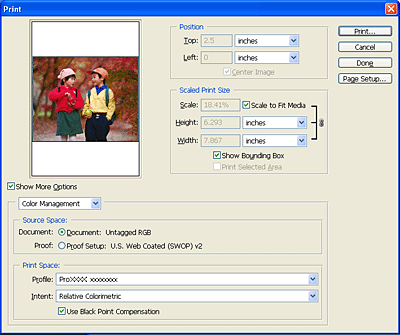
 |
From the File menu, select Print.
For Windows users, select the target printer, and then click Properties.
|
 |
Select Custom for the Mode, and then click the Advanced button.
|

 |
Select Off (No Color Adjustment) for the Printer Color Management.
|
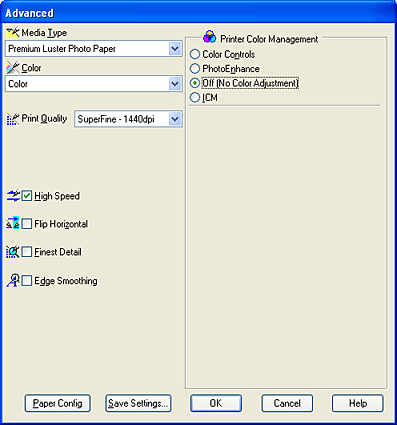
 |
Make other settings, if necessary. Then click OK.
|
|  |

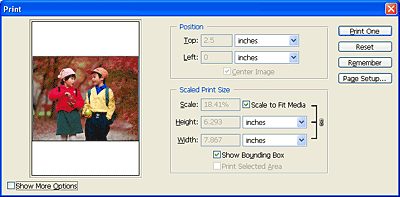



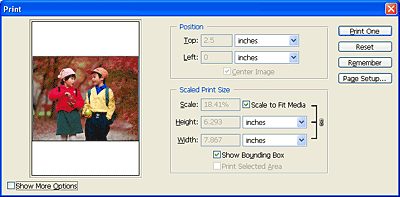
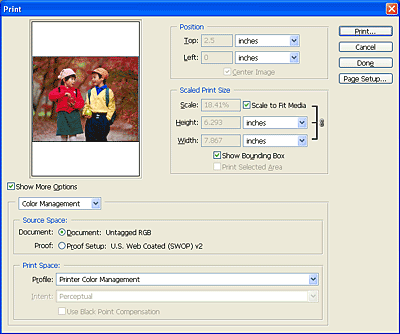

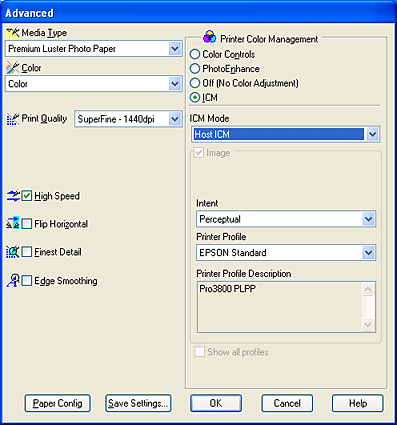
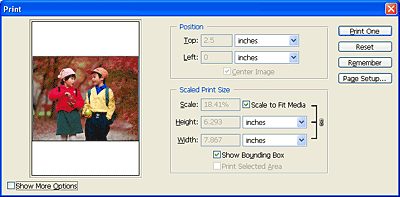
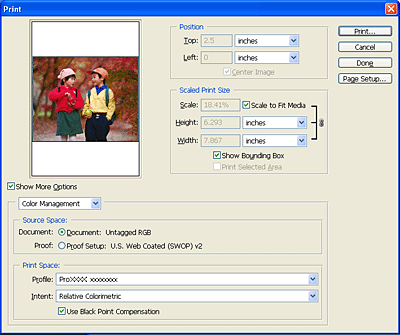

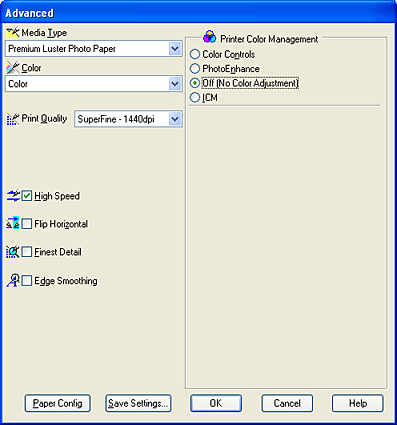



 About color management system (CMS)
About color management system (CMS)
 Top
Top







