 |
 If you have not used your printer for a long time If you have not used your printer for a long time
To keep your printer in top operating condition, clean it thoroughly if it becomes soiled.
 |
Warning: |
 |
|
Be careful not to touch the gears inside the printer.
|
|
 |
Caution: |
 |
Make sure the printer is turned off and all the lights are off, and then unplug the power cord. Leave the printer for a minute.
|
 |  |
Caution: |
 |  |
|
Do not touch the ink absorption (the light magenta part); otherwise, printouts may be soiled.
|
|
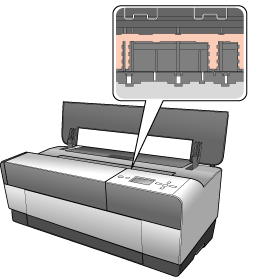
 |
If the front manual tray is pushed out, store it by pushing it in.
|
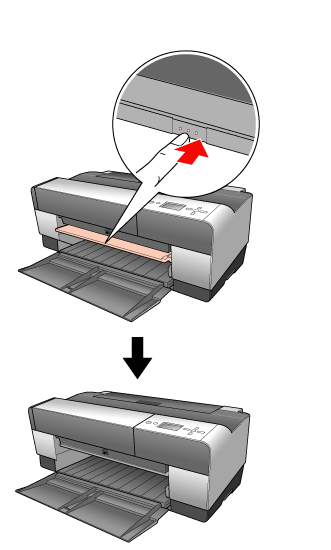
 |
Open the top cover and then use a soft, clean cloth to carefully remove any dust or dirt inside the printer. If the back of a printout is soiled, carefully clean the rib (the light magenta part) using a soft, clean cloth by following the directions of the arrows.
|
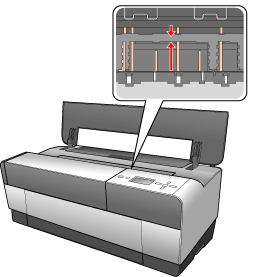
 |
If the problem still occurs, clean it using a soft, clean cloth dampened with mild detergent. Then, wipe the inside of the printer dry with a dry, soft cloth.
|
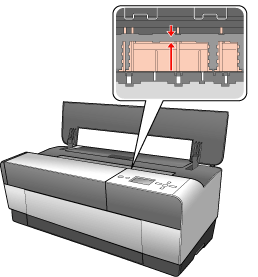
 |
If the outer case is dirty, clean it using a soft, clean cloth dampened with mild detergent. You should keep the ink compartment covers closed to prevent water from getting inside.
|
If you have not used your printer for a long time
If you have not used your printer for a long time, the print head nozzles may become clogged. Perform a nozzle check and clean the print head.
To perform a nozzle check using the control panel, see Checking the print head nozzles.
To perform a nozzle check using the printer software, see Checking the print head nozzles for Windows, or Checking the print head nozzles for Mac OS X.
To clean the print head using the control panel, press the Menu/Right  button for more than 3 seconds. button for more than 3 seconds.
To clean the print head using the printer software, see Cleaning the print head for Windows, or Cleaning the print head for Mac OS X.
 |
Note: |
 |
|
Even if you will not be using your printer for a long time, leave the ink cartridges installed.
|
|
|  |

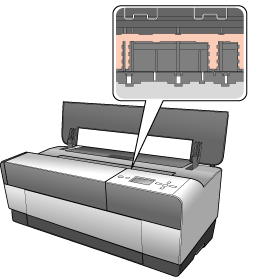
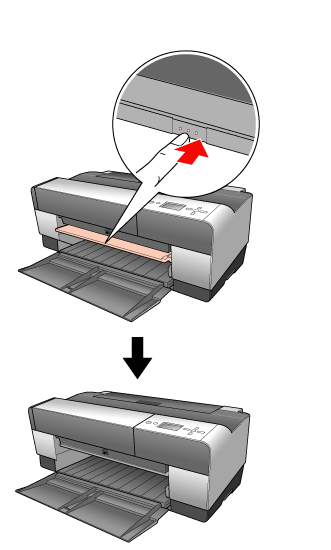
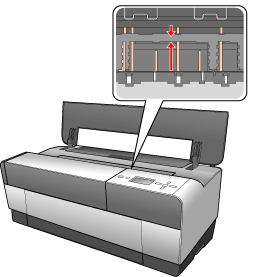
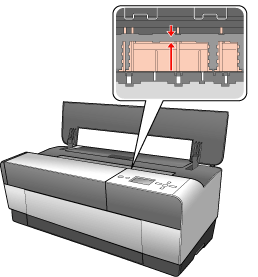



 If you have not used your printer for a long time
If you have not used your printer for a long time






 button for more than 3 seconds.
button for more than 3 seconds.
 Top
Top