 |
 |
|
||
 |
||||
Poster Printing (For Windows Only)
Poster Printing allows you to print poster-size images by enlarging one page to cover several sheets of paper.
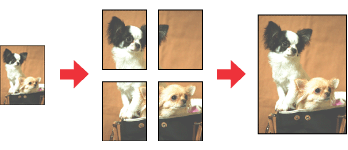
 Note:
Note:|
This feature is not available for Mac OS X.
|
Printer settings
 |
Make adjustments to basic settings.
|
 |
Select 2x1 Poster, 2x2 Poster, 3x3 Poster, or 4x4 Poster as Multi-Page.
|

 |
Click Settings to adjust the way your poster will be printed. The Poster Settings window opens.
|
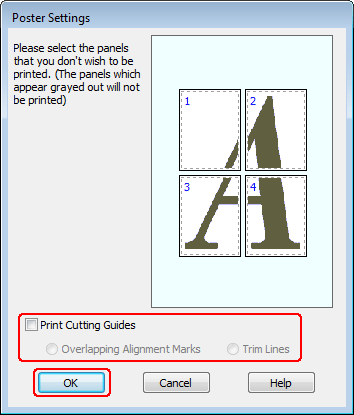
 |
Make the following settings:
|
|
Print Cutting Guides
|
Prints guide lines for cutting.
|
|
Overlapping Alignment Marks
|
Slightly overlaps the panels and prints alignment markers so that the panels can be aligned more precisely.
|
|
Trim Lines
|
Prints border lines on the panels to guide you when trimming the pages.
|
 Note:
Note:|
If you want to print only a few of the panels without printing the entire poster, click the panels that you do not want to print.
|
 |
Click OK to return to the Main window.
|
 |
Click OK to close the printer settings window.
|
After completing the steps above, print one test copy and examine the results before printing an entire job. Then follow the instructions.
How to make a poster from your printouts
The following is an example of how to create a poster with 2x2 Poster selected for Multi-Page and Overlapping Alignment Marks selected for Print Cutting Guides.
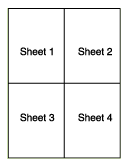
 |
Cut off the margin of Sheet 1 along a vertical line through the center of the top and bottom cross marks:
|
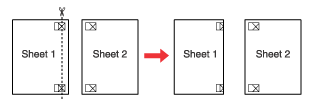
 |
Place the edge of Sheet 1 on top of Sheet 2 and align the cross marks, then temporarily tape the two sheets together from the back:
|
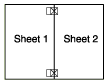
 |
Cut the taped sheets in two along a vertical line through the alignment markers (this time, a line to the left of the cross marks):
|
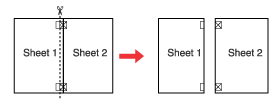
 |
Align the edges of the paper using the alignment markers and tape them together from the back:
|
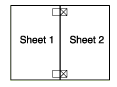
 |
Repeat the instructions from step 1 to step 4 to tape Sheets 3 and 4 together.
|
 |
Repeat the instructions from step 1 to step 4 to tape the top and bottom edges of the paper:
|
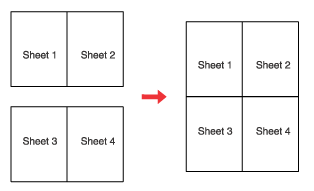
 |
Cut off the remaining margins.
|
