|

Reference Guide
|
|
Problem Solver
Paper Does Not Feed Correctly
 Paper does not feed
Paper does not feed
 Multiple pages feed
Multiple pages feed
 The paper jams
The paper jams
 Paper improperly loaded
Paper improperly loaded
 Paper is not ejected fully or is wrinkled
Paper is not ejected fully or is wrinkled
 CD/DVD tray is ejected when sending a CD/DVD print job
CD/DVD tray is ejected when sending a CD/DVD print job
 CD/DVD tray does not eject properly after a CD/DVD print job is finished
CD/DVD tray does not eject properly after a CD/DVD print job is finished
Paper does not feed
Remove the stack of paper and make sure of the following:
-
The paper is not curled or creased.
-
The paper is not too old. See the instructions that came with the paper for more information.
-
The paper is not loaded higher than the arrow mark on the left edge guide.
-
The number of sheets in the paper stack does not exceed the limit specified for the media.
-
Paper is not jammed inside the printer. If it is, remove the jammed paper.
 See The paper jams
See The paper jams
-
Special loading instructions that came with your paper have been followed. Load the paper again.

[Top]
Multiple pages feed
-
Make sure that the paper stack is flush with or lower than the triangular load-limit mark on the edge guide.
-
Make sure that the left edge guide is snug to the left edge of the paper.
-
Make sure that the paper is not curled or folded. If so, flatten it or curl it slightly toward the opposite side before loading.
-
Remove the stack of paper and make sure that the paper is not too thin.
 See Paper
See Paper
-
Fan the edges of the stack to separate the sheets, then reload the paper.
-
If too many copies of a document are being printed, check the Copies setting on the printer software's Page Layout menu (Windows) or in the Print dialog box (Macintosh) and in your application.
 See Copies (Windows)
See Copies (Windows)
 See Copies (Macintosh)
See Copies (Macintosh)
 See Copies & Pages (Mac OS X)
See Copies & Pages (Mac OS X)

[Top]
The paper jams
Press the  paper button to eject the jammed paper. If the error does not clear, follow the steps below.
paper button to eject the jammed paper. If the error does not clear, follow the steps below.
 |
Turn off the printer.
|
 |
Raise the output tray.
|
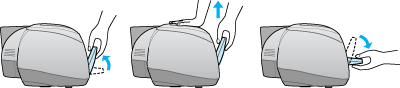
 |
Remove the jammed paper from the paper out path.
|
If the jammed paper cannot be removed in this step, proceed to the next step.

 |
Open the printer cover, and remove the jammed paper gently.
|
 |  |
Caution:
|
 |  | |
Do not pull the paper forcibly. Doing so may damage your printer. If the jammed paper cannot be removed in this step, proceed to the next step.
|
|

 |
Remove the jammed paper from the sheet feeder.
|
 |  |
Caution:
|
 |  | |
Do not pull the paper forcibly. Doing so may damage your printer.
|
|
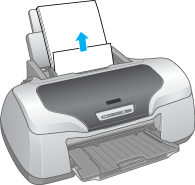
 |
After removing the jammed paper, lower the output tray.
|
 |
Note:
|
 | |
If you cannot remove a foreign object easily by yourself, do not use force and do not disassemble the printer. Call your dealer for assistance.
|
|
If your paper jams frequently, make sure of the following:
-
The paper is smooth, not curled or wrinkled.
-
The paper is of high quality.
-
The printable side of the paper is face up in the sheet feeder.
-
The paper stack was fanned before loading.
-
The paper is not loaded above the arrow on the left edge guide.
-
The number of sheets in the paper stack does not exceed the limit specified for that media.
-
The left edge guide is adjusted to fit your paper.
-
The printer is on a flat, stable surface that extends beyond the printer base in all directions. The printer will not operate properly if it is tilted.

[Top]
Paper improperly loaded
If you have loaded the paper too far into the printer, the printer cannot feed the paper correctly. Turn the printer off and gently remove the paper. Then turn the printer on and reload the paper properly.

[Top]
Paper is not ejected fully or is wrinkled
-
If the paper is wrinkled when it comes out, it may be damp or too thin. Load a new stack.
 |
Note:
|
 | |
Store any unused paper in its original packaging in a dry area.
|
|

[Top]
CD/DVD tray is ejected when sending a CD/DVD print job
If the CD/DVD tray is ejected when you send a CD/DVD print job to the printer, the printer is not ready. When a message stating that the printer is ready appears on the screen, reset the CD/DVD tray, and then press the  paper button.
paper button.

[Top]
CD/DVD tray does not eject properly after a CD/DVD print job is finished
Follow the instructions below.
 |
Gently remove the CD/DVD tray.
|
 |
Press the  paper button. paper button.
|

[Top]
| Version NPD0337-01, Copyright © 2004, SEIKO EPSON CORPORATION |
Paper does not feed
Multiple pages feed
The paper jams
Paper improperly loaded
Paper is not ejected fully or is wrinkled
CD/DVD tray is ejected when sending a CD/DVD print job
CD/DVD tray does not eject properly after a CD/DVD print job is finished
paper button to eject the jammed paper. If the error does not clear, follow the steps below.
paper button.