|

Reference Guide
|
|
Other Information
Loading and Removing Roll Paper
 Loading the roll paper
Loading the roll paper
 Cutting the roll paper
Cutting the roll paper
 Removing the roll paper
Removing the roll paper
 Storing Epson roll paper
Storing Epson roll paper
Loading the roll paper
With the roll paper holder attached to the printer, you can print on roll paper, which is convenient for banner printing. When you are printing on roll paper, keep the following in mind:
-
Load the paper printable side up.
-
Use flat, undamaged paper. If the paper is curled, flatten it before loading to avoid paper feed problems.
-
Always handle the paper by the edges.
-
Provide ample space in front of the printer for the paper to eject fully.
-
Make sure that the output tray is down and the output tray extension is closed.
-
Check that the end of the paper is cut cleanly, perpendicularly to the length of the paper. If the paper is cut diagonally or uncleanly, it may not feed smoothly or the printer may print beyond the edge of the paper.
-
Use Epson media to ensure high-quality results.
-
Always check the ink levels before printing on roll paper, as replacing ink cartridges while the roll paper is loaded can smear the paper.
-
We recommend replacing the roll paper with a new roll when there is 20 cm remaining. Otherwise, print quality may be compromised on the remaining portion.
Follow the procedure described below to install the roll paper holders and load the roll paper.
 |
Attach the roll paper holders to the roll paper.
|
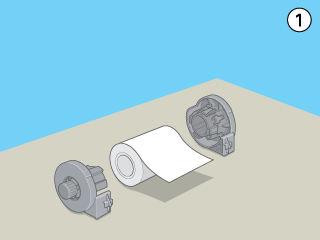
 |  |
Note:
|
 |  | |
Remove the protective sheet after putting together the roll paper and the holders.
|
|
 |
Using a triangle, check that the end of the roll is cut perpendicularly to the edges, as shown.
|
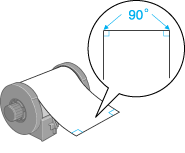
 |  |
Caution:
|
 |  | |
Always use a triangle or other tool to ensure that the end of the roll is cut perpendicularly. A diagonal cut may cause paper feed problems.
|
|
 |
Turn on the printer.
|
 |
Make sure that the output tray is down and the output tray extension is closed.
|

 |
Insert the roll paper holder adapter into the slot at the rear of the printer, and then attach the roll paper holders to the adapter.
|
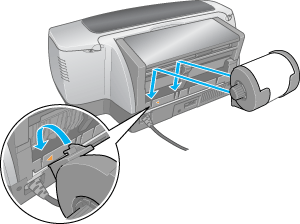
 |
Gently insert the end of the paper into the roll paper feeder as far as it will go, flush with the right edge guide. Slide the left edge guide against the left edge of the printer.
|
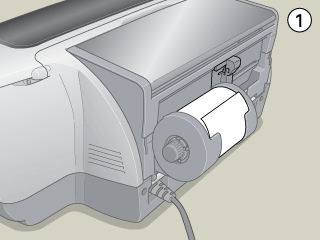
 |  |
Caution:
|
 |  | |
Do not load the roll paper into the sheet feeder for cut sheets.
|
|
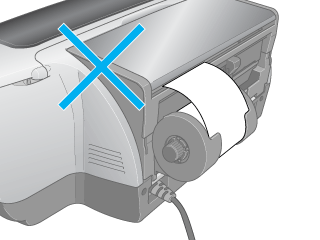
 |
Hold the paper in place with your hand for three seconds in order to load the paper correctly. The paper will feed into the printer automatically.
|
 |  |
Note:
|
 |  | |
If the roll paper is not feeding easily, flatten it. To flatten the roll paper, place it printable side up between the pages of the instruction booklet packaged with the roll paper, to protect it. Then, roll the booklet in the opposite direction to the paper's curl.
|
|
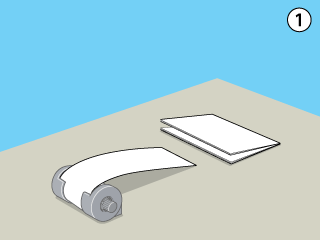
 |
Open the printer cover and make sure that the paper is feeding correctly. If it is not straight, eject and reload the paper.
|
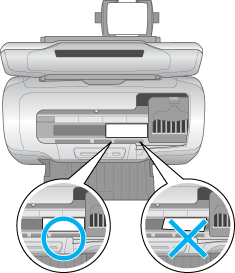
 |  |
Note:
|
 |  | |
Turn the roll paper knobs to take in the slack of the roll paper.
|
|

[Top]
Cutting the roll paper
 |
Press the  roll paper button to feed the paper. A cutting guideline is printed on the roll paper. roll paper button to feed the paper. A cutting guideline is printed on the roll paper.
|
 |  |
Caution:
|
 |  |
Do not press the  roll paper button for more than three seconds. Otherwise the roll paper will feed backward and your print out may be damaged. roll paper button for more than three seconds. Otherwise the roll paper will feed backward and your print out may be damaged.
|
|
 |
Cut the paper along the printed line. Never pull the paper as you cut it, otherwise the printout may be damaged. When cutting the paper, do not cross the line towards the printer, as this may cause paper feed problems.
|
 |  |
Note:
|
 |  | |
Epson recommends that you use a triangle or other tool to ensure that the end of the roll is cut perpendicularly. A diagonal cut may cause paper feed problems.
|
|
 |
To print the next document, press the  roll paper button to feed the paper back to the printing position. roll paper button to feed the paper back to the printing position.
|
 |
Turn the roll paper knobs to take in the slack of the roll paper.
|

[Top]
Removing the roll paper
 |
After cutting the paper, hold down the  roll paper button for about 3 seconds. The paper feeds in reverse to a position where it can be easily removed from the sheet feeder at the back of the printer. The roll paper button for about 3 seconds. The paper feeds in reverse to a position where it can be easily removed from the sheet feeder at the back of the printer. The  paper out light flashes. If it does not feed to this position, repeat this step. paper out light flashes. If it does not feed to this position, repeat this step.
|

 |
Turn back the roll paper knob and roll up the roll paper. Gently remove the paper.
|
 |
Press the  roll paper button to clear the roll paper button to clear the  paper out light. paper out light.
|

[Top]
Storing Epson roll paper
Return unused paper to the original package as soon as you finish printing. Store your printouts in a resealable plastic bag. Keep them away from high temperature, humidity, and direct sunlight.

[Top]
| Version NPD0337-01, Copyright © 2004, SEIKO EPSON CORPORATION |
Loading the roll paper
Cutting the roll paper
Removing the roll paper
Storing Epson roll paper