|

Reference Guide
|
|
Various Printing Options
Fit to Page Printing
 Loading paper
Loading paper
 Driver settings for Windows
Driver settings for Windows
 Driver settings for Mac OS 8.6 to 9.x
Driver settings for Mac OS 8.6 to 9.x
You can use the Fit to Page printing function when you want to print, for example, an A4 size document on another size paper.
Fit to Page printing automatically fits images or text you want to print to the paper size you select in the printer software, or it allows you to manually resize the image.

 |
Note:
|
 | -
This feature is not available with Mac OS X.
|
|
 | -
This feature is not available when selecting the Borderless check box on the Main menu (Windows) or in the Page Setup dialog box (Macintosh).
|
|
Loading paper
Load paper into your printer.

[Top]
Driver settings for Windows
 |
Access the printer driver.
|
 |
Click the Main tab, then make the Quality Option setting. See the following section for details on the Quality Option settings.
 See Quality Option See Quality Option
|
 |
Select Sheet as the Source setting.
|
 |
Make the appropriate Type setting.
|
 |
Make the appropriate Size setting.
|

 |
Click the Page Layout tab, then select the Reduce/Enlarge Document check box. You can select the following settings to change the size of your document.
|
|
By Output Paper Size
|
Proportionally enlarges or reduces the size of your document to make it fit the paper size selected in the By Output Paper Size list.
|
|
By Percentage
|
Allows you to manually reduce or enlarge an image. Click the arrows to select a percentage between 10 and 400.
|
 |
Select the paper size loaded in your printer from the drop-down list when selecting By Output Paper Size, or use the arrows to choose a percentage when selecting By Percentage.
|

 |
Click OK to close the printer driver settings dialog box.
|
After finishing all steps above, start printing.

[Top]
Driver settings for Mac OS 8.6 to 9.x
 |
Access the Page Setup dialog box.
|
 |
Make the appropriate Paper Size setting.
|
 |
Select Auto Sheet Feeder as the Paper Source.
|
 |
Click OK to save the settings and close the Page Setup dialog box.
|

 |
Access the Print dialog box.
|
 |
Make the appropriate Media Type setting.
|
 |
Click the  Layout icon button. Layout icon button.
|
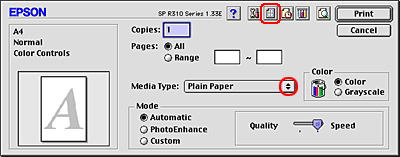
 |
Select the Fit to Page check box.
|
 |
Select the paper size loaded in your printer from the Output Paper Size list.
|
 |
Click OK to save the settings and close the Layout dialog box.
|

 |
Click Print to start printing.
|

[Top]
| Version NPD0181-00, Copyright © 2004, SEIKO EPSON CORPORATION |
Loading paper
Driver settings for Windows
Driver settings for Mac OS 8.6 to 9.x