|

Reference Guide
|
|
Replacing Ink Cartridges
Checking the Ink Supply
 Using the LCD panel
Using the LCD panel
 For Windows
For Windows
 For Macintosh
For Macintosh
Using the LCD panel
To check which cartridge requires replacing, check the LCD panel. Press the  or
or  buttons in Advanced mode to scroll the screen until More Options appears. The ink icons appear beneath More Options on the LCD panel.
buttons in Advanced mode to scroll the screen until More Options appears. The ink icons appear beneath More Options on the LCD panel.
Ink icon indicates the amount of the ink remaining as follows:
|
Ink icon
|
Status
|
|
 comes on comes on
|
Ink remaining
|
|
 and and  blinks blinks
|
Ink cartridge is nearly empty.
|
|
 blinks blinks
|
Ink cartridge is empty. Replace with a new one.
|

[Top]
For Windows
You can check the amount of ink remaining in the ink cartridges using EPSON Status Monitor 3 or the progress meter. Refer to the appropriate section below for details.
 |
Note:
|
 | |
You can also check which cartridge needs replacing with the LCD panel. See Using the LCD panel for details.
|
|
EPSON Status Monitor 3
Access EPSON Status Monitor 3 in one of the following ways.
-
Double-click the printer-shaped shortcut icon on your Windows taskbar. To add a shortcut icon to the taskbar, see the section below.
 See Monitoring Preferences
See Monitoring Preferences
-
Open the printer software, click the Maintenance tab, then click the EPSON Status Monitor 3 button.
A graphic displays the remaining amount of ink.

Progress meter
The progress meter dialog box appears automatically when you send a print job to the printer. You can check the remaining amount of ink from this dialog box.
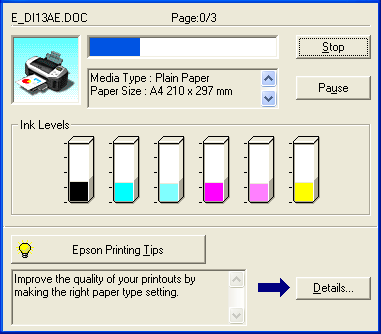

[Top]
For Macintosh
You can check the amount of ink remaining in the ink cartridges using EPSON StatusMonitor. Follow the steps below.
 |
Note:
|
 | |
You can also check which cartridge needs replacing with the LCD panel. See Using the LCD panel for details.
|
|
For Mac OS 8.6 to 9.x
 |
Access the Print or Page Setup dialog box
|
 |
Click the  Utility icon button, then click the EPSON StatusMonitor button in the Utility dialog box. Utility icon button, then click the EPSON StatusMonitor button in the Utility dialog box.
|
A graphic displaying the remaining amount of ink appears.
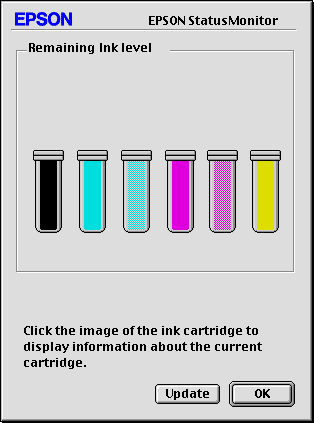
 |  |
Note:
|
 |  | |
The graphic displays the amount of ink that was remaining when EPSON StatusMonitor was first opened. To update the ink-level information, click Update.
|
|
For users of Mac OS X
 |
Double-click Macintosh HD (the default hard disk name), double-click the Applications folder, then double-click the EPSON Printer Utility icon. The Printer List window appears.
|
 |
Select your printer, then click OK. The EPSON Printer Utility dialog box appears.
|
 |
Click the EPSON StatusMonitor button. The EPSON StatusMonitor dialog box appears.
|
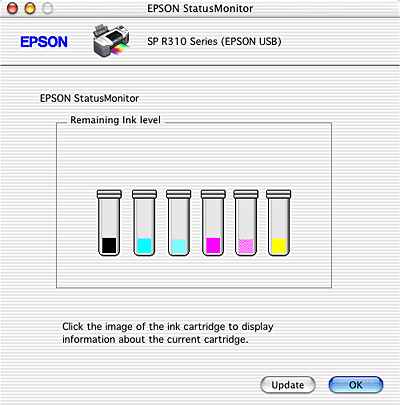
 |  |
Note:
|
 |  | |
The graphic displays the amount of ink that remained when EPSON StatusMonitor was first opened. To update the ink-level information, click Update.
|
|

[Top]
| Version NPD0181-00, Copyright © 2004, SEIKO EPSON CORPORATION |
Using the LCD panel
For Windows
For Macintosh
or
buttons in Advanced mode to scroll the screen until More Options appears. The ink icons appear beneath More Options on the LCD panel.