|

User's Guide
|
|
Replacing Ink Cartridges
Changing the Black Ink Cartridges to Suit the Paper Type
 Replacing an ink cartridge
Replacing an ink cartridge
 Setting the ink cartridge information
Setting the ink cartridge information
This printer uses 8 ink cartridges that are packaged with the printer. There is also an extra cartridge, the Matte Black ink cartridge, which you can use instead of the Photo Black ink cartridge for printing on thick paper. Change the ink cartridge according to your printing needs. To replace the ink cartridge, see the following section.
 See Replacing an Empty Ink Cartridge.
See Replacing an Empty Ink Cartridge.
Possible ink combination.
|
|
|
Ink Setting Position (from the left)
|
|
|
Recommended paper
|
1
|
2
|
3
|
4
|
5
|
6
|
7
|
8
|
|
|
Plain Paper
Premium Glossy Photo Paper
Premium Luster Photo Paper
Premium Semigloss Photo Paper
Proofing Paper Semimatte
|
Light Light Black
|
Light Magenta
|
Light Cyan
|
Light Black
|
Photo Black
|
Cyan
|
Magenta
|
Yellow
|
|
|
Archival Matte Paper
Matte Paper - Heavyweight
Double-Sided Matte Paper
UltraSmooth Fine Art Paper
Plain Paper
Photo Quality Ink Jet Paper
Photo Quality Self Adhesive Sheet
Watercolor Paper - Radiant White
Velvet Fine Art Paper
|
|
|
|
|
Matte Black
|
|
|
|
 |
Note:
|
 | |
The availability of special media varies by location.
|
|
 |
Caution:
|
 | -
Do not install the ink cartridges in a combination not listed above.
|
|
 | -
You can only change the fourth ink cartridge from the right.
|
|
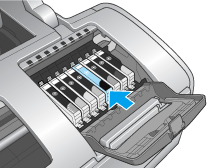
Replacing an ink cartridge
 |
Note:
|
 | |
Replace the ink cartridges only when it is necessary. After replacing the ink cartridge, the printer consumes some ink from all the colors to clean the print head.
|
|
Here is how to replace the photo black ink cartridge with the matte black ink cartridge as an example.
 |
Make sure that the printer is on. The  power light should be on, but not flashing. power light should be on, but not flashing.
|
 |
Open the top printer cover.
|
 |
Press the  ink button. The print head moves to the ink cartridge replacement position, and the ink button. The print head moves to the ink cartridge replacement position, and the  power light begins to flash. power light begins to flash.
|
 |  |
Note:
|
 |  |
Do not press the  ink button over three seconds. Otherwise the printer starts cleaning the print head. ink button over three seconds. Otherwise the printer starts cleaning the print head.
|
|
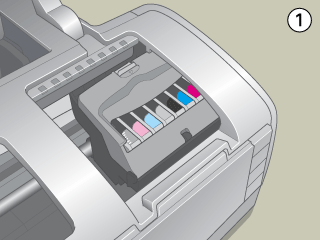
 |  |
Caution:
|
 |  |
Do not move the print head by hand, as this may damage the printer. Always press the  ink button to move it. ink button to move it.
|
|
 |
Open the cartridge cover. Pinch the sides of the photo black ink cartridge, and then lift the cartridge out of the printer.
|
 |  |
Note:
|
 |  | |
Do not replace the black (photo black or matte black) ink cartridges during printing as an ink error occurs.
|
|
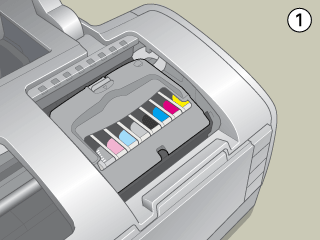
 |  |
Warning:
|
 |  | |
If ink gets on your hands, wash them thoroughly with soap and water. If ink gets into your eyes, flush them immediately with water. If discomfort or vision problems continue after a thorough flushing, see a doctor immediately.
|
|
 |  |
Caution:
|
 |  | -
Be careful not to break the hooks on the side of the ink cartridge when you remove it from the package.
|
|
 |  | -
Do not remove or tear the label on the cartridge; otherwise, ink will leak.
|
|
 |  | -
Do not touch the green IC chip on the side of the cartridge. This can damage the ink cartridge.
|
|

 |  | -
If an ink cartridge is temporarily removed from the printer, be sure to protect the ink supply port of the ink cartridge from dirt and dust; store it in the same environment as the printer. Store ink cartridge with its label facing upward. Do not store cartridge upside down. Note that there is a valve in the ink supply port, making covers or plugs unnecessary, but care is needed to prevent the ink from staining items that the cartridge touches. Do not touch the ink supply port or surrounding area.
|
|
 |  | -
Be sure to always install an ink cartridge into the printer immediately following the removal of the current ink cartridge. If the ink cartridge is not installed promptly, the print head may dry out, rendering it unable to print.
|
|
 |
Place the ink cartridge vertically into the cartridge holder. Push the ink cartridge down until it clicks into place. When you are finished replacing the cartridge, close the cartridge cover and the top printer cover.
|
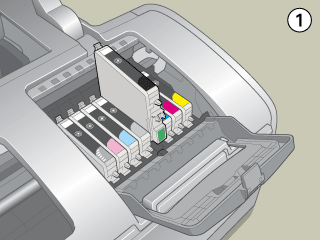
 |
Press the  ink button. The print head moves and the ink delivery system begins to charge. The charging process takes about one minute to complete. When this process is finished, the print head returns to its home position and the ink button. The print head moves and the ink delivery system begins to charge. The charging process takes about one minute to complete. When this process is finished, the print head returns to its home position and the  power light stops flashing. power light stops flashing.
|

 |  |
Caution:
|
 |  |
The  power light continues to flash while the printer performs the ink charging operation. Never turn off the printer while this light is flashing. Doing so can result in incomplete charging of ink. power light continues to flash while the printer performs the ink charging operation. Never turn off the printer while this light is flashing. Doing so can result in incomplete charging of ink.
|
|
 |  |
Note:
|
 |  | -
If the ink end error occurs after the print head moves to its home position, the ink cartridge may not be installed properly. Press the
 ink button again, and reinstall the ink cartridge until it clicks into place. ink button again, and reinstall the ink cartridge until it clicks into place.
|
|
 |  | -
After changing the black ink cartridge, it takes about thirty seconds before the printer is ready to print. During this time, the printer performs an automatic head cleaning.
|
|

[Top]
Setting the ink cartridge information
After replacing an ink cartridge, make sure the driver setting for the ink cartridge is correct.
For Windows users
 |
For Windows Me, 2000, and 98 users, click Start, point to Settings, then click Printers.
|
For Windows XP users, click Start, then click Control Panel, then click Printers and Other Hardware. Then click Printers and Faxes.
 |
For Windows Me and 98 users, select your printer, then click Properties on the File menu. For Windows XP and 2000 users, select your printer, then click Printing Preferences on the File menu.
|
 |
Click the Maintenance tab, then click the Printer and Option Information button.
|
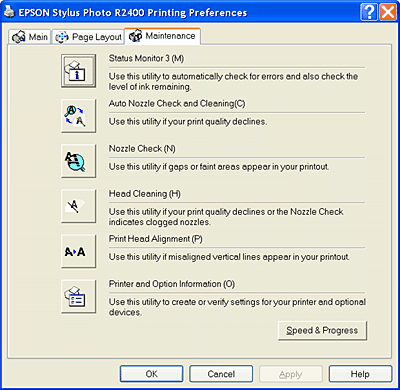
 |
Confirm if the appropriate ink cartridge is selected.
|
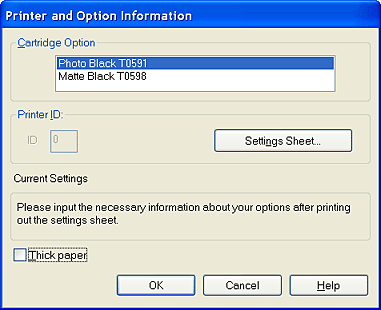
For Macintosh users
For Mac OS X
Click the EPSON Printer Utility icon in the Applications folder in the Macintosh HD. Select your printer from the printer list. Then double-click the EPSON StatusMonitor icon. Click the Update button. The driver setting for the ink cartridge is updated.
For Mac OS 9
Choose Chooser from the Apple menu and click the icon for your printer. The driver setting for the ink cartridge is updated.
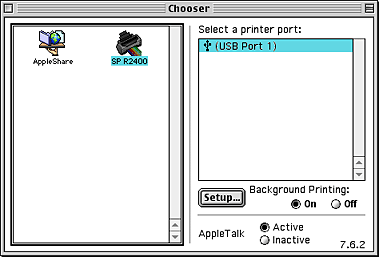

[Top]
| Version NPD1208-00, Copyright © 2005, SEIKO EPSON CORPORATION |
Replacing an ink cartridge
Setting the ink cartridge information
See Replacing an Empty Ink Cartridge.