|

Reference Guide
|
|
How To / Setting Up Your Printer on a Network
For Windows XP and 2000 Users
 Setting up your printer as a shared printer
Setting up your printer as a shared printer
 Accessing the printer through a network
Accessing the printer through a network
This section tells you how to set up your printer so that other computers on the network can use it.
 |
Note:
|
 | -
This section is written for small networks only. If you are on a large network and would like to share your printer, consult your network administrator.
|
|
 | -
To install software programs in Windows 2000, it is necessary to log on as a user with administrative privileges (a user who belongs to the Administrators group.)
|
|
 | -
To install software programs in Windows XP, it is necessary to log on with a Computer Administrator account. You cannot install software programs if you log on as a Limited account user.
After you install Windows XP, the user account is set as a Computer Administrator account.
|
|
 | -
The images that are provided in the following section pertain to Windows 2000.
|
|
First, you need to set up the printer as a shared printer on the computer to which the printer is connected. Next, specify the network path to the printer from each computer that will use it and install the printer software on those computers.
Setting up your printer as a shared printer
To share a printer with other computers on a network, follow the steps below to configure the computer to which the printer is connected.
 |
Note:
|
 | |
The images that are provided in the following section pertain to Windows 2000.
|
|
 |
For Windows 2000 users, click Start, point to Settings, and click Printers.
For Windows XP users, click Start, Control Panel, Printers and Other Hardware, then Printers and faxes.
|
 |
Right-click the icon for your printer, then click Sharing.
|
 |
Click Shared as then type the name for shared printer.
|
 |  |
Note:
|
 |  | |
Do not use spaces or hyphens in the printer name.
|
|
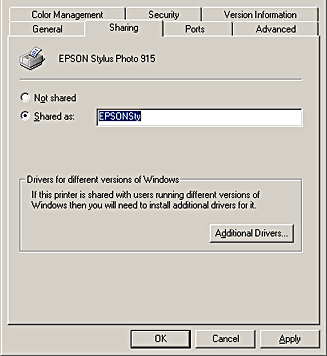
If you want Windows 2000 or XP to automatically download printer drivers to computers that are running different versions of Windows, click Additional Drivers and select the environment and the operating systems for the other computers. Click OK, and then insert the printer software CD in the CD-ROM drive. Select WIN9X for Windows Me, 98 or 95. Click OK to install the additional drivers.
 |
Click OK.
|

[Top]
Accessing the printer through a network
To access your printer from other computers on the network, follow the steps in this section for each computer that will access the printer.
 |
Note:
|
 |
For Windows 2000 users, Click Start, point to Settings, and then click Printers.
For Windows XP users, click Start, and then click Control Panel. Next, click Printers and Other Hardware, and then click Printers and Faxes.
|
 |
Double-click the Add Printer icon. The Add Printer Wizard appears.
|
 |
Click Next.
|
 |
Select Network printer, and then click Next.
|
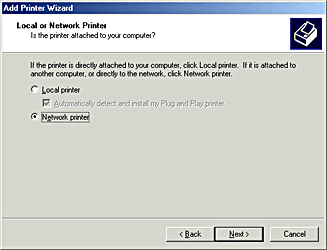
 |
On the next screen, click Next.
|
 |
Double-click the icon of the computer that is directly connected to the printer. Then, click the icon for the appropriate printer.
|
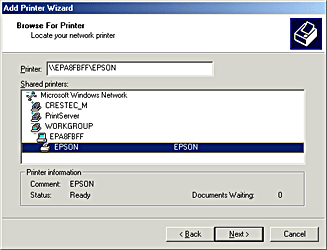
 |
Click Next and follow the on-screen instructions.
|
 |  |
Note:
|
 |  | -
Depending on the operating system and the configuration of the computer to which the printer is connected, the Add Printer Wizard may prompt you to install the printer driver from the printer software CD-ROM. In this case, click the Have Disk button and follow the on-screen instructions.
|
|
 |  | -
To monitor the status of a shared printer, you must install EPSON Status Monitor 3 on each computer that will access the printer. See Installing EPSON Status Monitor 3 for instructions.
|
|
Installing EPSON Status Monitor 3
To monitor the status of a printer accessed through a network, you must install EPSON Status Monitor 3 on each computer that will access the printer. Follow the steps below.
 |
Insert the printer software CD in the CD-ROM drive. If the Installer dialog box does not appear, double-click SETUP.EXE on the CD-ROM.
|
 |
Select Install Software, and then click  . .
|
 |
Click Advanced, select only EPSON Status Monitor3, and then click Install.
|
 |
Follow the on-screen instructions.
|

[Top]
| Version 1.00E, Copyright © 2002, SEIKO EPSON CORPORATION |
Setting up your printer as a shared printer
Accessing the printer through a network