|

Reference Guide
|
|
How To / Using a PC card from the computer
Loading PC Cards
 Loadable storage media
Loadable storage media
 Loading PC cards
Loading PC cards
Loadable storage media
Digital photographs are stored either in the digital camera's built-in memory or in card-type memory which can be inserted and removed from the camera. The latter is referred to as "storage media." The types of storage media that can be used with this printer are shown below.
 |
Note:
|
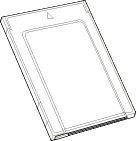
|
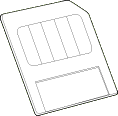
|
|
PC card (PCMCIA Type II)
|
SmartMedia
|
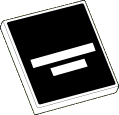
|
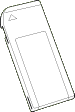
|
|
CompactFlash
|
Memory Stick
|
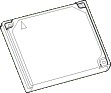
|
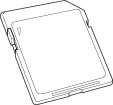
|
|
Microdrive
|
SD Memory Card
|
 |
Caution:
|
 | -
Always load any storage media other than a PC card into a PC card adapter before loading it into the PC card slot.
|
|
 | -
The handling method varies depending on the storage media. Be sure to refer to the manuals packaged with your memory card and PC card adapter for details.
|
|
 |
Note:
|
 | -
Use the PC card adapter for CompactFlash packed with your printer. PC card adapters for SmartMedia, Memory Stick, Microdrive and SD Memory Card are sold separately.
|
|
 | -
Not all storage media and PC card adapters are compatible with the EPSON Stylus Photo 915. Contact your EPSON dealer for detailed information on the compatibility of storage media and PC card adapters.
|
|

[Top]
Loading PC cards
To load a PC card into the PC card slot, follow the steps below.
 |
Insert the storage media into the PC card adapter as shown below.
|
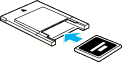
|
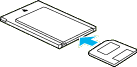
|
|
CompactFlash
|
SmartMedia
|
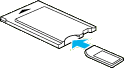
|
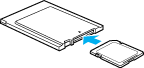
|
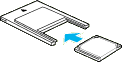
|
|
Memory Stick
|
SD Memory Card
|
Microdrive
|
 |  |
Caution:
|
 |  | |
The loading method varies depending on the storage media. Be sure to refer to the manuals packaged with your memory card and PC card adapter for details.
|
|
 |
Load the PC card into the printer's card slot.
|
Load the card with the  mark up. Be sure to insert the PC card as far as it will go so that the printer can read the data.
mark up. Be sure to insert the PC card as far as it will go so that the printer can read the data.
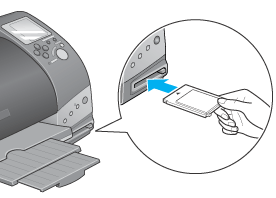
 |  |
Caution:
|
 |  | -
Slide the PC card horizontally into the slot with the insert mark up. Forcing the card into the slot or inserting it at an angle can damage the printer and the card.
|
|
 |  | -
Do not eject PC cards or turn off power to the printer while the printer is processing (reading or writing) data. Doing so can cause data to be lost.
|
|

[Top]
| Version 1.00E, Copyright © 2002, SEIKO EPSON CORPORATION |
Loadable storage media
Loading PC cards
mark up. Be sure to insert the PC card as far as it will go so that the printer can read the data.