|

Reference Guide
|
|
How To / Using Roll Paper
Using the Roll Paper Holder
 Loading the roll paper
Loading the roll paper
With the roll paper holder mounted on the printer, you can print in roll paper format, which is convenient for banner printing. When you are printing using the roll paper holder, keep the following in mind:
-
Load the paper printable side up.
-
Use flat, undamaged paper. If the paper is curled, flatten it before loading to avoid paper feeding problems.
-
Always handle the paper by the edges.
-
Provide ample space in front of the printer for the paper to eject fully.
-
Make sure that the output tray is down and the output tray extension is closed.
-
Check that the end of the paper is cut cleanly, perpendicular to the long axis of the paper. If it is cut on a diagonal or not cleanly, the paper may not feed smoothly or the print may extend off the edge of the paper.
-
EPSON recommends using media distributed by EPSON to ensure high-quality results.
Loading the roll paper
Follow the directions below to mount the roll paper holder and load the roll paper.
 |
Load roll paper in the roll paper holder.
|
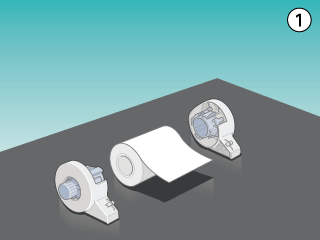
 |  |
Note:
|
 |  |
Remove the transparent sheet after setting the roll paper into the holders.
|
 |
Check that the end of the roll is cut perpendicularly to the edges as shown, using a triangle.
|
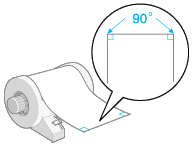
 |  |
Caution:
|
 |  |
Always use a triangle or other tool to ensure that the end of the roll is cut perpendicularly. A diagonal cut may cause paper feed problems.
|
 |
To flatten the roll paper, place it printable-side up between the pages of the instruction booklet packaged with the roll paper to protect it. Then, roll the booklet in the direction opposite of the paper's curl.
|
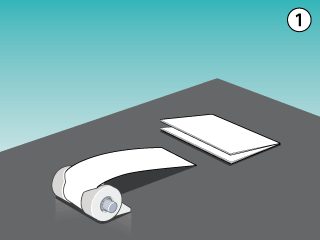
 |
Remove the paper support and lower the output tray. Then turn on the printer.
|

 |
Insert the roll paper holder adapter into the slot at the rear of the printer, then attach the roll paper holder to the adapter.
|
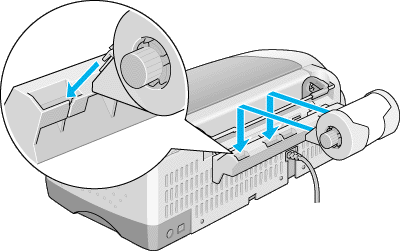
 |
Gently insert the end of the paper into the printers as far as it will go, flush with the right edge guide. Slide the left edge guide against the left edge of the printer.
|
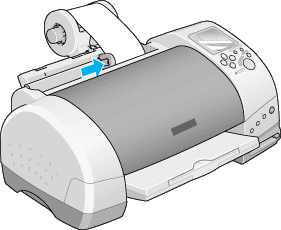
 |
To load the paper correctly, you must hold the paper in place with your hand while you press the  roll paper button. The paper will feed into the printer. roll paper button. The paper will feed into the printer.
|
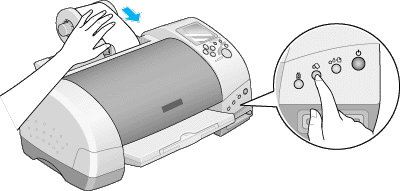
 |
Open the printer cover and make sure that the paper is feeding correctly. If it is not straight, press the  roll paper button for at least three seconds to eject the paper. The error light comes on. Press the roll paper button for at least three seconds to eject the paper. The error light comes on. Press the  roll paper button to clear the error, then feed the paper again. roll paper button to clear the error, then feed the paper again.
|
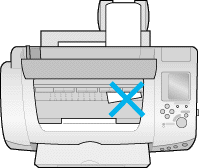
The roll paper is now loaded. Next, set up the printer software and try printing. For details on setting up the printer software, refer to Printing on Roll Paper.

[Top]
| Version 2.00E, Copyright © 2002, SEIKO EPSON CORPORATION |
Loading the roll paper