|

Reference Guide
|
|
How To / Maintenance
Updating and Uninstalling Software
 Updating to Windows 98
Updating to Windows 98
 Updating Windows Me
Updating Windows Me
 Updating the driver in Windows 2000 and NT 4.0
Updating the driver in Windows 2000 and NT 4.0
 Uninstalling the printer driver
Uninstalling the printer driver
Follow the directions in this section if you have updated your computer, want to update your printer software from a previous version, or need to uninstall printer driver.
Updating to Windows 98
If you have upgraded your computer's operating system from Windows 95 to Windows 98, you must uninstall your printer software and then install it again. Uninstall the printer software by double-clicking the Add/Remove Programs icon in the Windows Control Panel and selecting EPSON Printer Software from the list. Click the Add/Remove button. The EPSON Printer Software Uninstall dialog box appears. Select the printer model and click OK. Then, install the printer software again.

[Top]
Updating Windows Me
If you are using parallel cable connection and you have upgraded your computer's operating system from Windows 98 or 95 to Windows Me, you must uninstall your printer software and then install it again. Uninstall the printer software by double-clicking the Add/Remove Programs icon in the Windows Control Panel and selecting EPSON Printer Software from the list. Click the Add/Remove button. The EPSON Printer Software Uninstall dialog box appears. Select the printer model and click OK. Then, install the printer software again.

[Top]
Updating the driver in Windows 2000 and NT 4.0
When you update the printer driver in Windows 2000 and NT 4.0, please be sure to uninstall the previous printer driver before you install the new driver. Installing over the existing printer driver results in a failure to update. To uninstall the printer driver, double-click the Add/Remove Programs icon in the Windows Control Panel. The Add/Remove Programs Properties dialog box appears. Select EPSON Printer Software from the list and click Change/Remove (Windows 2000) or Add/Remove (Windows NT 4.0). The EPSON Printer Software Uninstall dialog box appears. Select the printer model and click OK.

[Top]
Uninstalling the printer driver
For Windows
 |
Turn off the printer and disconnect the cable from the printer.
|
 |
Click the Start button and select Settings, then choose Control Panel.
|
 |
Double-click the Add/ Remove Program icon and select EPSON Printer Software from the list. Then, click the Add/Remove button.
|
 |
Select the Stylus Photo 790 icon and click OK.
|
 |
Select OK.
|
 |
Note:
|
 |
If you are a Windows Me or 98 user, and using USB port, you also need to uninstall the USB printer. First, you must uninstall the EPSON USB printer and EPSON Status Monitor3. Then follow steps 1 and 2 above, and select EPSON USB printer device from the list. Click the Add/ Remove button and click OK when the message telling you to reboot the computer is displayed.
|
For Macintosh
 |
Turn on your Macintosh and insert the software CD in the CD-ROM drive. The EPSON printer software disk will open automatically.
|
 |
If a single Installer icon appears, double-click the icon. If separate folders containing installer icons for several languages appear, double-click the folder for your preferred language, then double-click the Installer icon inside it.
|
 |
After the initial screen, click Continue. The following dialog box will appear.
|
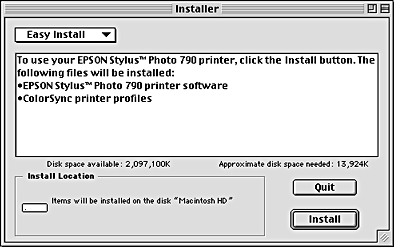
 |
Select Uninstall from the pull-down menu at the top left.
|
 |
Click Uninstall.
|

[Top]
| Version 1.00E, Copyright © 2001, SEIKO EPSON CORPORATION |
Updating to Windows 98
Updating Windows Me
Updating the driver in Windows 2000 and NT 4.0
Uninstalling the printer driver